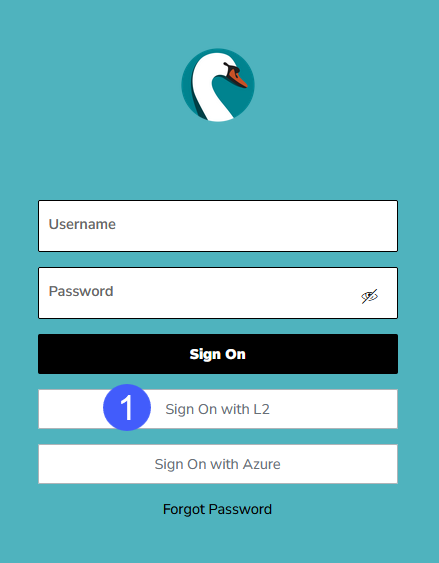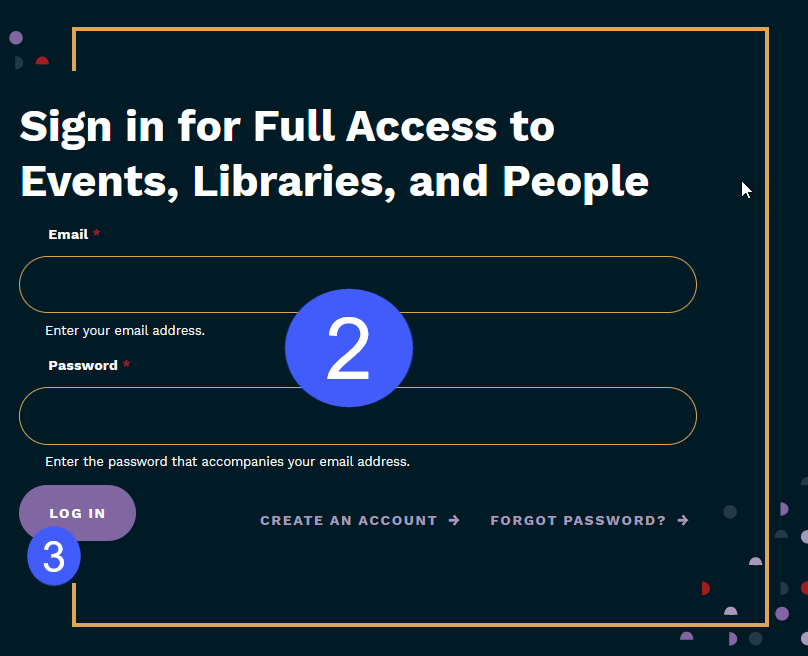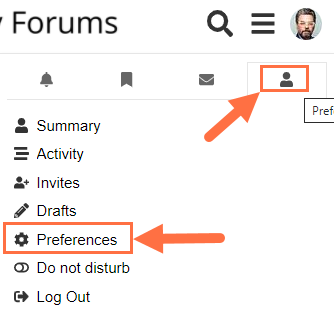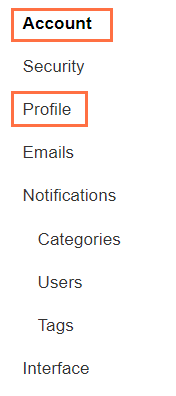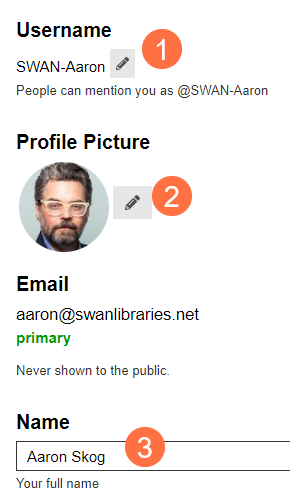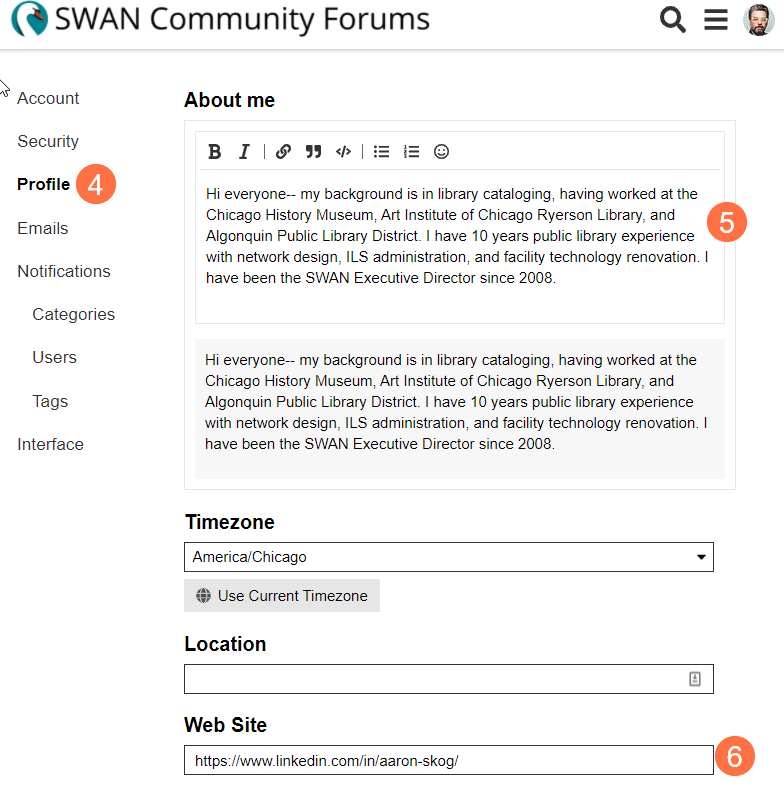Logging in with your L2 credentials
If you have already logged in to L2 or the SWAN support site, you will not need to log in to the community forums. Otherwise, follow these steps:
-
Click on the "Sign On with L2" button.
-
Type in your L2 login and hit Enter or click on the "LOG IN" button.
Set your notification preferences
On the forums home page, you can see all of the available categories. To get email updates from the categories you are interested in, you will need to set notification preferences:
- Click on a category, e.g. Cataloging (A).
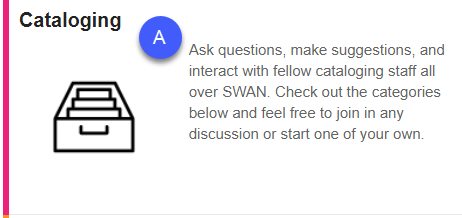
- Click the Notification icon (B).
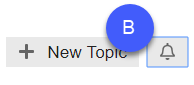
- Select a notification option.
New Topics (Recommended)
This is likely the best option for most people. You will get an email when a new topic is posted to the category, but not for replies to the topic.
All Updates
This option generates the most email, but it may be what you want if you are in a user group and/or very interested in the category.
Mentions & Post Count
This option is the same as Mentions, but you will also see a count of new posts in this category in your Forums account. Use this if you plan to check the forums frequently, or aren't that interested in a category.
Mentions
This is the default setting. This option generates very little email - you will only get notification if someone mentions your @name or replies to you. You can leave this setting for topics you aren't interested in following.
Muted
You will get no emails from this topic.
Activity summary
By default, you will be signed up for a weekly Activity Summary email. This will include popular topics from the forums, but it won't include all new topics or conversations. Especially if you've set your notifications by category, you may not want this email summary.
To disable, or re-enable, your Activity Summary:
- Click on your user icon (A)
- Click your user name (B), then Preferences (C)
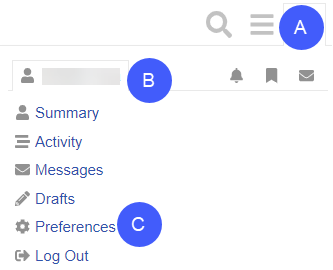
- Under Preferences, go to Email
- Check or uncheck the checkbox for Activity Summary
- If you want to use the Activity Summary, use the dropdown to select frequency
- Save Changes
Post and reply to topics
For help with formatting, consult the Discourse New User Guide.
To post a new topic:
- Click into a category, e.g. Cataloging.
- Click the New Topic button to add a topic in any category.
- Add a Title.
- Add a Tag (optional) by typing in a tag, or selecting one from the dropdown.
- Add your text into the text editor.
To reply to a topic:
- Click into a category, then click on a topic.
- Click the Reply button.
- Add your text into the text editor.