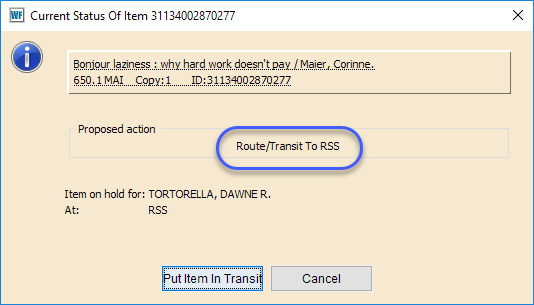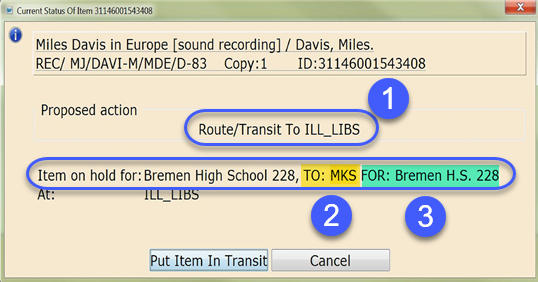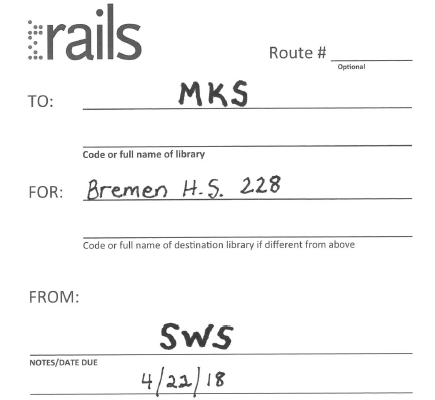Filling out RAILS/ILDS labels
For information on using hand-written RAILS labels, or to order RAILS self-adhesive delivery labels, visit their website: Delivery Labels (RAILS)
Within SWAN, you will need to route materials to the following:
- [RAILS Label] SWAN libraries.
- [RAILS Label] SWAN Internet Access Libraries and indirect delivery via Community Delivery Partnerships (PDF) (CDPs in SWAN,) generally schools within the SWAN service region where materials are routed to a SWAN public library (ILL_LIBS.)
- [ILDS Label] IL libraries (ILL_LIBS) with delivery outside of SWAN membership .
Remember these tips for sorting/labeling:
- You only need to divide materials into 2 categories (RAILS Label – SWAN, ILDS Label – all other IL Libraries)
- Every item must have a separate RAILS label.
- Do NOT use rubber bands or wrap multiple items together.
- Use large, legible print with the library's 3-letter agency code on the TO: line.
- The FROM: line needs to identify your library (the library processing the transit) regardless of material ownership.
- Do NOT reuse labels or cross-out/circle to return items – use a new label every time the item is transited.
- Do not write notes on labels containing any information identifying a patron.
1. Route to SWAN library [RAILS label]
When routing items to SWAN libraries, the "Route/Transit to XYZ" will be your cue for routing to another SWAN library.
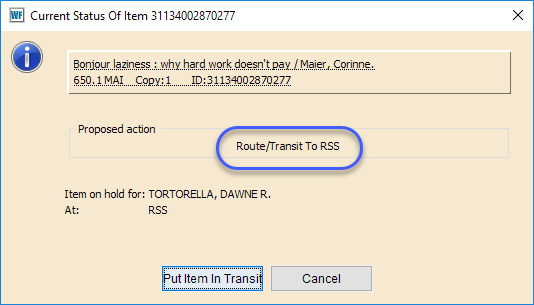
RAILS label:

NOTE: The RAILS delivery labels were updated in late 2021. Please do not complete the bottom portion of the label regarding holds and returns. In SWAN, our dynamic holds may cause the initial reason for transit to change by the time it reaches the next destination.

2. Route to library via SWAN library [RAILS label]
Internet Access, indirect delivery via Community Delivery Partners (CDPs) in SWAN will be identified in the system with a Route/Transit to ILL_LIBS. Look for ILL_LIBS as the location for routing the item. If this is shown on the screen, use the “Item on hold for:” information to determine which SWAN library to route to and specify who the item is for.
- Action specifies “Route/Transit to ILL_LIBS”
- TO: 3-letter agency code for where to route to.
- FOR: name of library the item is for.
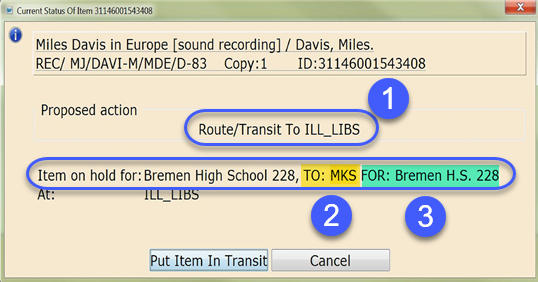
Also remember, when you see ILL_LIBS, you must checkout this item to the user (library) and include the due date on the routing slip.
RAILS label:
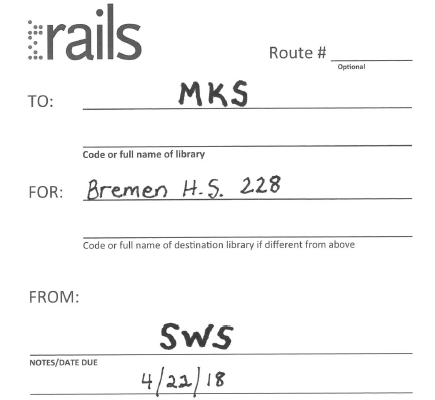
3. Illinois libraries (outside of SWAN) [ILDS label]
Again, ILL_LIBS will display as the Route/Transit to location. Look in the “Item on Hold for:” line to determine if the item should be routed outside of the SWAN consortium. For all items outside of SWAN, use an ILDS label.
- Route/Transit to ILL_LIBS
- Item on Hold for: Look for Library Name and System indicator for completing the ILDS label.

Also remember, when you see ILL_LIBS, you must checkout this item to the user (library) and include the due date on the routing slip.