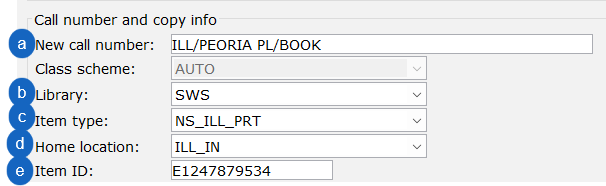Processing non-SWAN interlibrary loan items
In this scenario, SWAN Library = Borrower, Non-SWAN Library = Lender
- In Circulation, expand the Items wizard group. Click the Add Brief Title wizard.
- Add basic Title info, including Personal Author, and Title.
- Add call number and copy info:
- Assign a New call number. SWAN best practice is ILL/LENDING LIBRARY/FORMAT in order to clearly distinguish this is a Non-SWAN Interlibrary Loan and the owning library.
- Select your Library code from the drop-down if it is not already filled in.
- For Item type, choose NS_ILL_PRT for print or audio materials and NS_ILL_VID for video format materials. These item types are are used to assign the correct circulation rule for Non-SWAN ILLs.
- Home location must be ILL_IN. This location is shadowed to ensure the item will not display in our catalog.
- Item ID (barcode) is a required field. Enter the OCLC request ID.
NOTE: There is no need to put a price in the item record. Once the item is 42 days overdue, a lost bill is generated and a default price of $100 (or an amount specified by the default price policy for your library) will be applied to the bill.
- Click Add Brief Title to save the item.
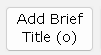
- Place a hold on the item then wait for the item to arrive from the lending library.
- Use the Change Item ID wizard to update the Item ID field to the barcode on the item when it arrives from the lending library.
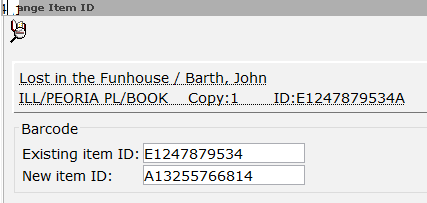
- Check the item in to trap the hold.
Once the item has a hold placed or is checked out to your user, the item will display under My Account as any other item from the catalog. The Author and Title information supplied in the brief title record will be displayed. For all other users, this item is shadowed and is not displayed in the catalog.
Return and delete the item from the catalog
- When the item is returned, check it in using the Discharge/Checkin wizard.
- Use the Delete Title, Call Numbers, or Items wizard to delete the item. You may need the super password to access this wizard.
- Search for and display the record to delete.
- With the Call number/Item tab displaying, check the box next to the item you wish to delete. Click
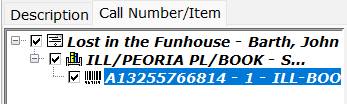
12. Click Delete.
Non-SWAN ILL record cleanup
SWAN will remove all non-SWAN ILL item records that member staff did not delete after the ILL process finished on a monthly basis. Records will not be removed until they have been in the system with no activity for a period of one year. The removal process includes items with the following criteria:
- Home Location: ILL or ILL_IN
- Date Created: One year ago
- Last Activity Date: Over year ago OR never
These records are subject to the same deletion limitations as our Discard processes, meaning items with open orders, in-transit status, or holds will not be removed.