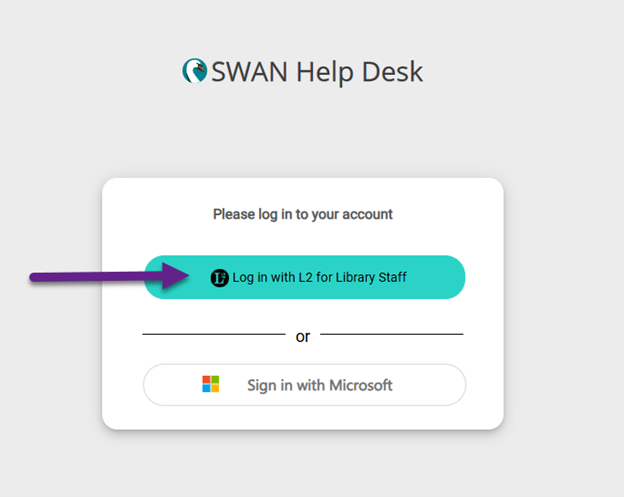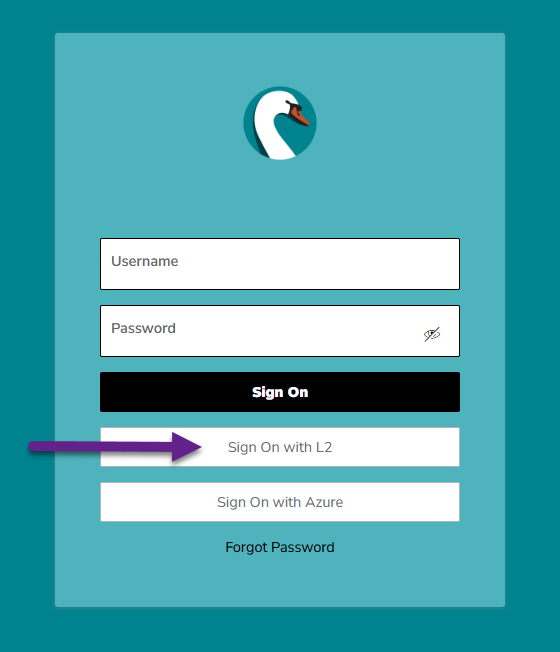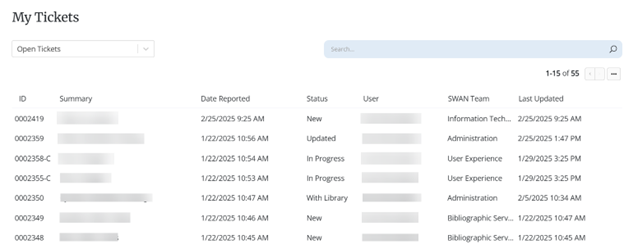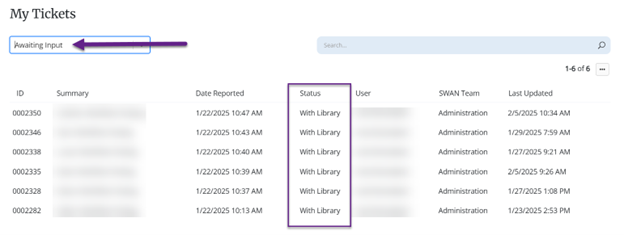Log in to the portal
To access the SWAN Help Desk Portal:
- Access the portal through the following link: SWAN Help Desk Portal
-
If you are not logged in already, select “Log in with L2 for Library Staff”.
-
If your browser is already signed into L2, this will take you straight to the user portal. If not, you will find the SWAN Single Sign-on portal. You will need to again select “Sign On with L2”.
- Your browser will open the L2 sign-in screen. Once you log into L2, you will be automatically brought back to the SWAN Help Desk.
Creating a ticket
There are two ways to create tickets through the portal.
- Report an issue – The “Report an issue” buttons are the easiest way to report bugs, outages, and other unexpected behavior to SWAN Support. The ticket workform will be pre-populated with your contact information if you are signed in. Fill in the following fields:
- Summary – A brief statement of the problem. This will be used as the ticket title.
- Details – A description of the problem. Please include replication steps and as much detail as possible to help us assist you most efficiently. This text box contains formatting controls, and the ability to include images and links if they will help.
- Attachments (Optional) – Upload any relevant files from your desktop that will help us assist you.
Once you submit your request, it will undergo triage without IT & System Support team, who will evaluate the problem and assign it to the best SWAN staff member or team.
- Make a Request – This option will bring you to our Service Catalog, where you can browse and request services, book consultations, navigate to the SWAN Community Forums, and link to trainings and documentation in several topic areas. Benefits of using the Service Catalog include:
- Comprehensive access to our support offerings
- Tickets created through the catalog skip triage and route directly to the SWAN staff members who can assist you
- Discovery of support options you may be unfamiliar with.
Tracking and responding to tickets
Select My Tickets from the home page or the top menu bar to receive a complete listing of your open tickets.
From here, you can view ticket status, dates, and which SWAN team the ticket is currently with. You can also search for tickets by keyword, or change the view to include closed tickets, or view a list of tickets for which SWAN is awaiting your input.
Select any ticket from the list to view details and the complete communication history. From here, select “Add Note” to send a ticket response to SWAN staff.
Awaiting Input list
From the “My tickets” view, you can select Awaiting Input from the filter menu. This will give you a list of your open tickets for which SWAN is waiting for a response. The list will include tickets waiting for a response from you (With Library) or from an outside party (With Vendor.) This is a helpful way to see where we need to hear from you and to keep support moving with our partners.