Generate predictions
Once you have finished creating a control, you will be prompted to generate predictions. You can also do this at any time by clicking on the Generate Predictions Helper in Modify Control Wizard.

- Enter the number of prediction records to preview/create.
Limit the number of prediction records you create so they will not have to be modified individually should the publication schedule change.
- Enter the chronology and/or enumeration for the first issue you are predicting. This is your baseline issue.
Information must match the pattern defined in the Patterns tab.
- Enter the date of the first prediction.
- Enter the date expected.
Claims are generated based on the date prediction records are expected.
- Click Generate Predictions.
- Save the predictions, redo the predictions, or click Close. Redo the pattern if necessary.

Prediction records will now list in the Expected tab of your Serial Control record.
Modify a prediction
- In Modify Control, click on the Expected tab.
- Click on the Modify an Issue tool.
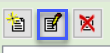
- Edit prediction information as needed, and click on Modify Issue.
Remove a prediction
- In Modify Control, click on the Expected tab.
- Click on the Delete Prediction(s) tool.
- Select the prediction to delete, and click Delete Predictions.