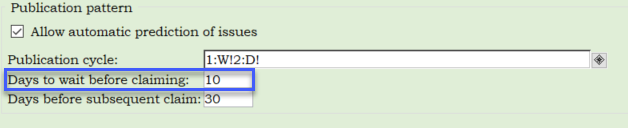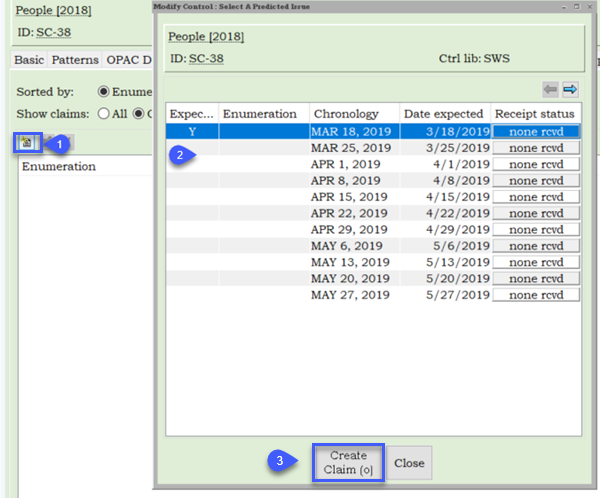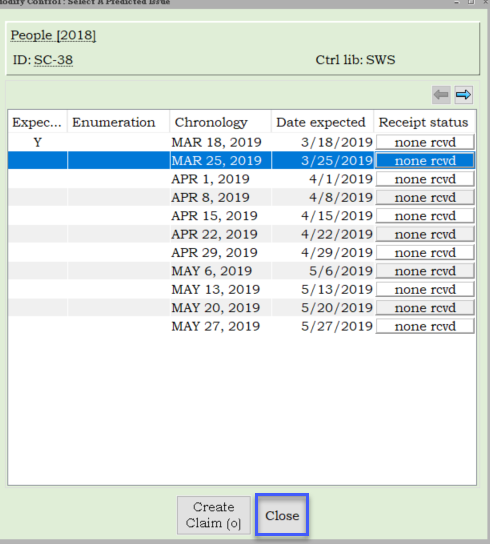Once claims have been created, run the Serial Claim Notices report to generate a list that you can email to your vendor(s) or follow up upon manually.
Claims for late issues
- When configuring your Serial Control records, make note of the Days to wait before claiming field in the Patterns tab of your control record. This number should match the number of days an issue can be late before it should be claimed.
- Symphony will use the number in this field to generate the Date to claim in each prediction record on that control by adding that number to the Date expected.
The Prediction as Late report runs nightly, generating claims for late issues once the Date to claim has been reached.
Claims for other reasons
You can also force a claim at any time.
- Click on the Create a Claim tool.
- Select the issue you are claiming from the list.
- Click on Create Claim.
- Select a claim reason from the list.
- Enter a claim comment (optional).
- Click Modify Issue.
- The list of expected issues will remain open in case you need to create additional claims. If you are done, click Close.
- Your claim will now list in the Claim tab of your control record. The next time you run the Serial Claim Notices report, this claim will generate a notice and list in the report output.