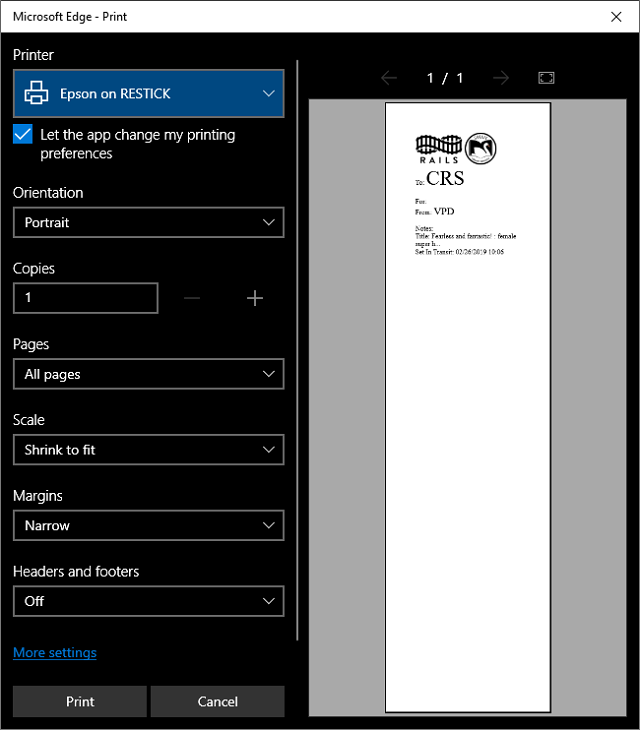Google Chrome
- All settings are done at the print dialog screen.
- Select your printer and change Margins to None.
- For extra paper savings, you can change Layout to Landscape.
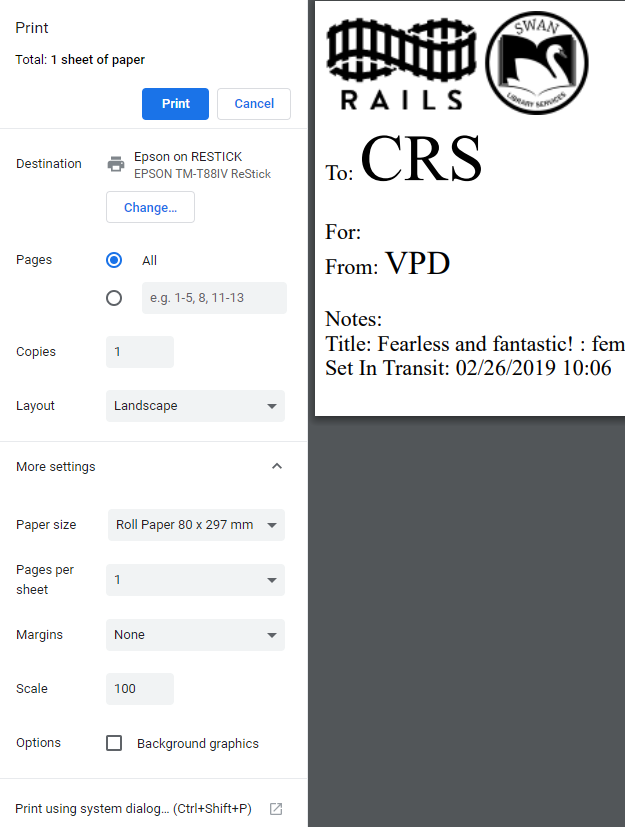
When using the Transit Label Generator, each browser has different settings for optimal label printing. As the transit label generator was primarily tested with Google Chrome during development, we recommend using Chrome for the best experience.
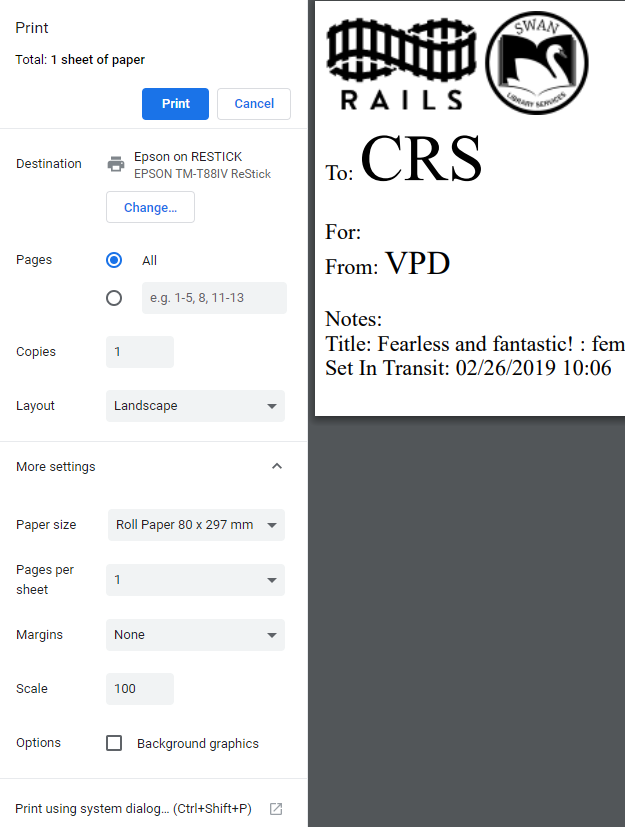
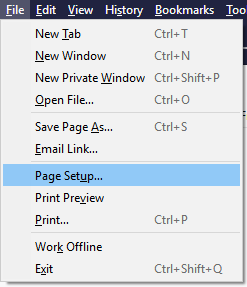
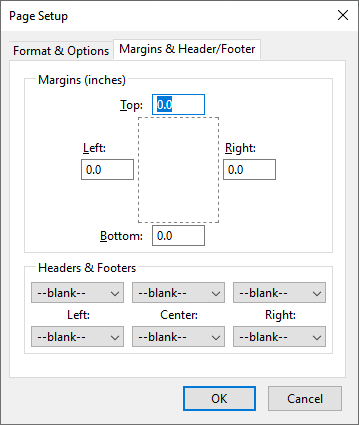
All settings are done at the print dialog screen.