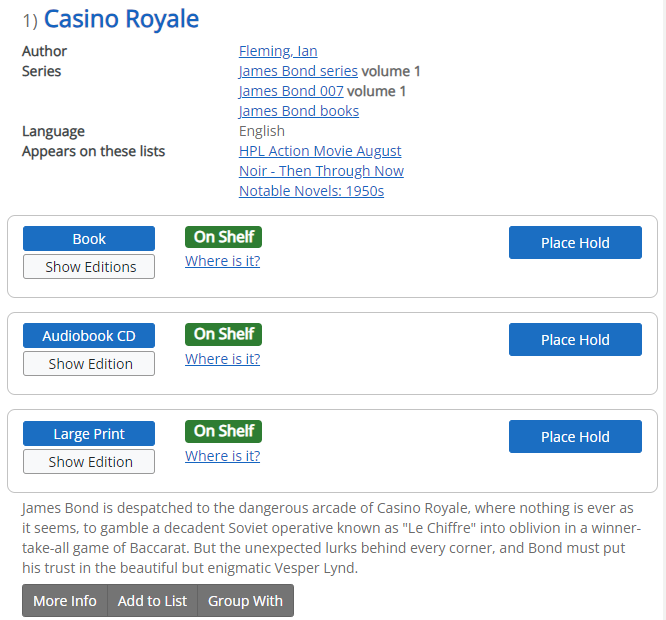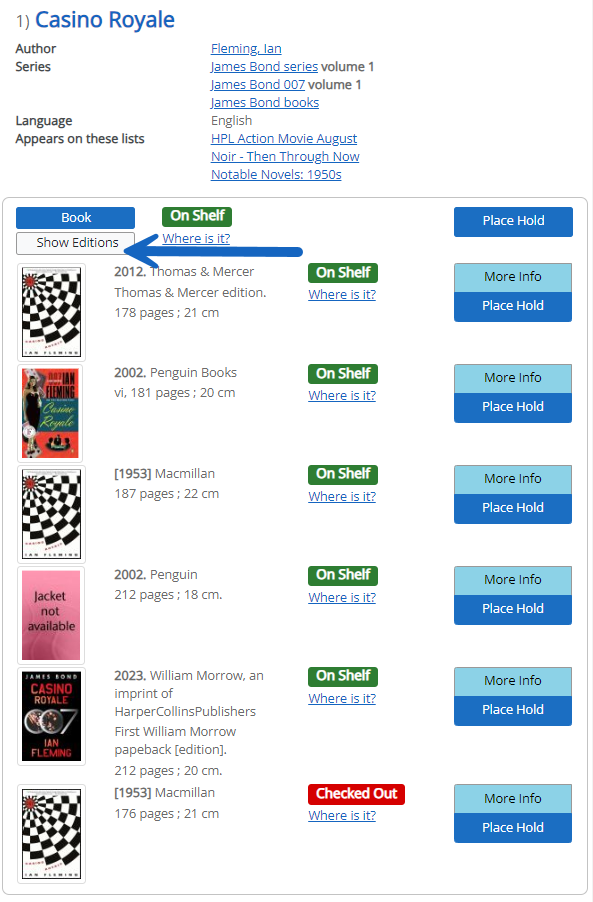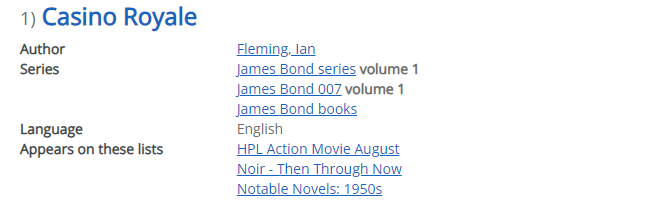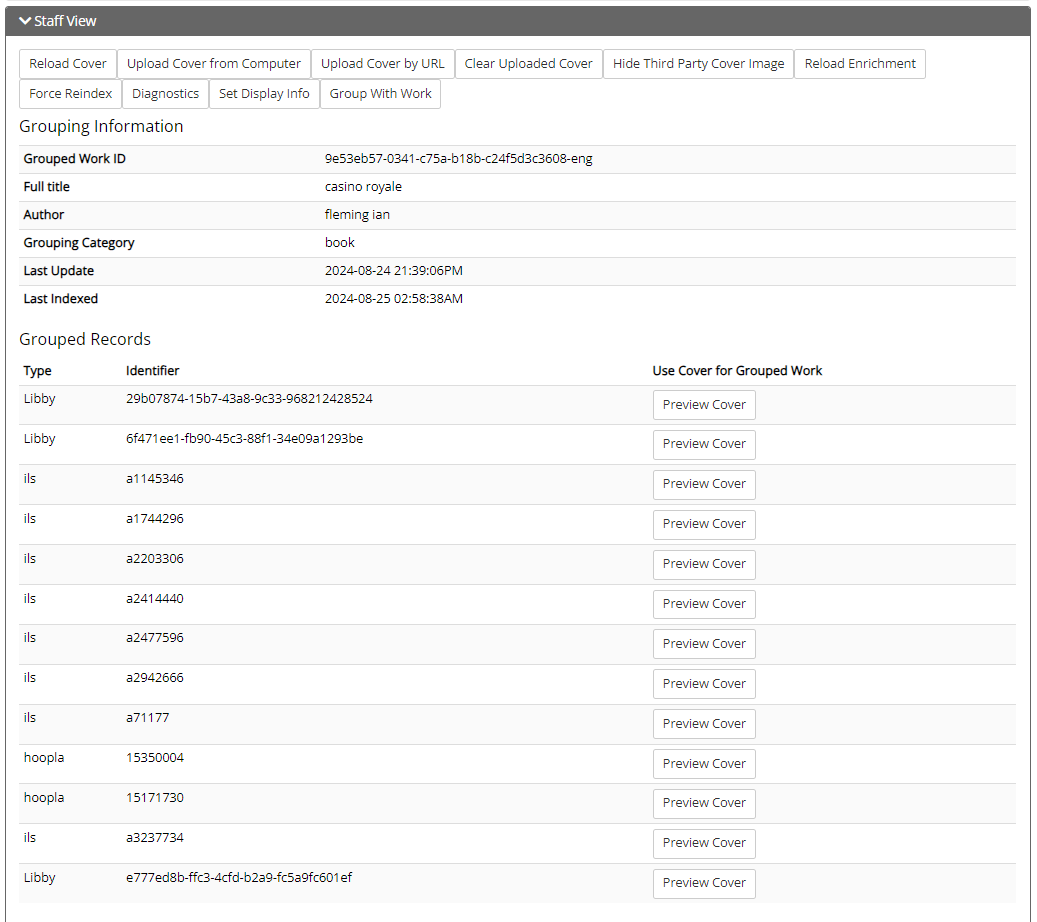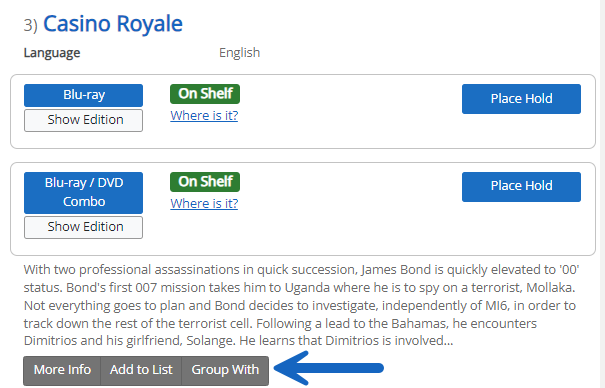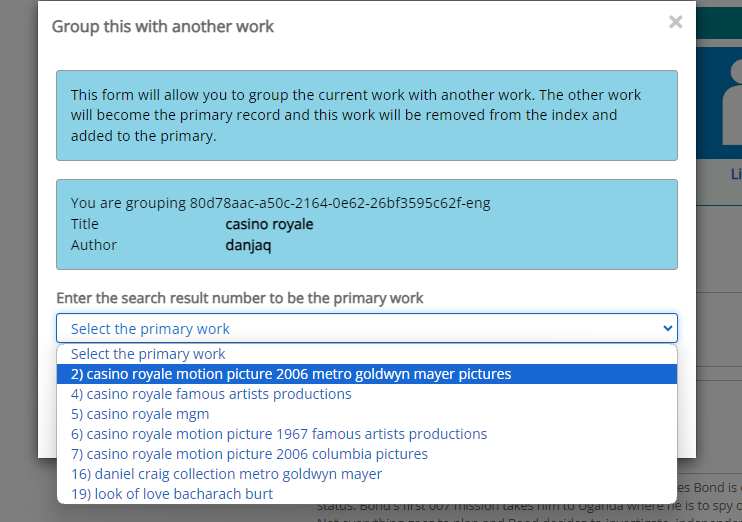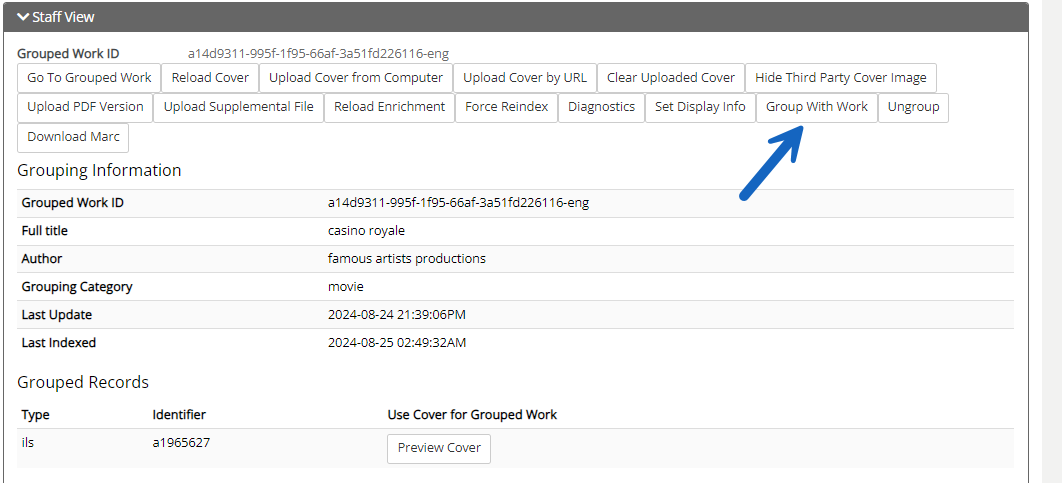What is record grouping?
Grouping records refers to the practice of combining MARC records for different editions or versions of the same material into a single Aspen search result. Records for Non-English editions are not grouped with English editions.
In this example, the search result contains a group of records representing books, audiobooks, and large print editions. Different MARC records represent each edition in the Symphony catalog. Aspen has automatically combined them into a single result.
You can drill down further by clicking the Show Editions button beneath any format.
Why group records?
Record grouping has many benefits for library patrons and staff.
Cleaner search results
Grouped records mean your patrons will not need to look at multiple results to find the materials they need. They also mean that each unique title appears as a single search result so patrons can see more materials at once. They will not need to sift through multiple pages of repetitive results.
Smart hold placement
As you can see in the examples above, both format groups and individual editions have Place Hold buttons. You and your patrons may place a hold on a particular edition if necessary, but placing a hold on the format group provides additional benefits.
When you place a hold on a format group, Aspen uses an algorithm to choose which Symphony record to select for the hold based on home library, availability, and other factors to help patrons get their hold as quickly as possible.
Format order in grouped records
Aspen allows us to customize the order of formats within in grouped record. There are many possible formats that may be assigned to a work (for example, there are several video game formats) that are not all listed here.
Books
- Physical book formats (Book, Large Print, Braille, Graphic Novel, etc.)
- eBook formats
- Physical audiobook formats (Pre-loaded Audio, Audiobook CD, etc.)
- eAudiobook formats
Music
- Music CDs
- Vinyl Records
- eMusic formats
- Other music formats (Music Cassette, etc.)
Video
- DVD
- Blu-Ray
- Blu-Ray/DVD Combo
- 4K Blu-ray
- eVideo formats
- Pre-loaded Video
- Other video formats (VHS, etc.)
Video games and other
Listed in alphabetical order.