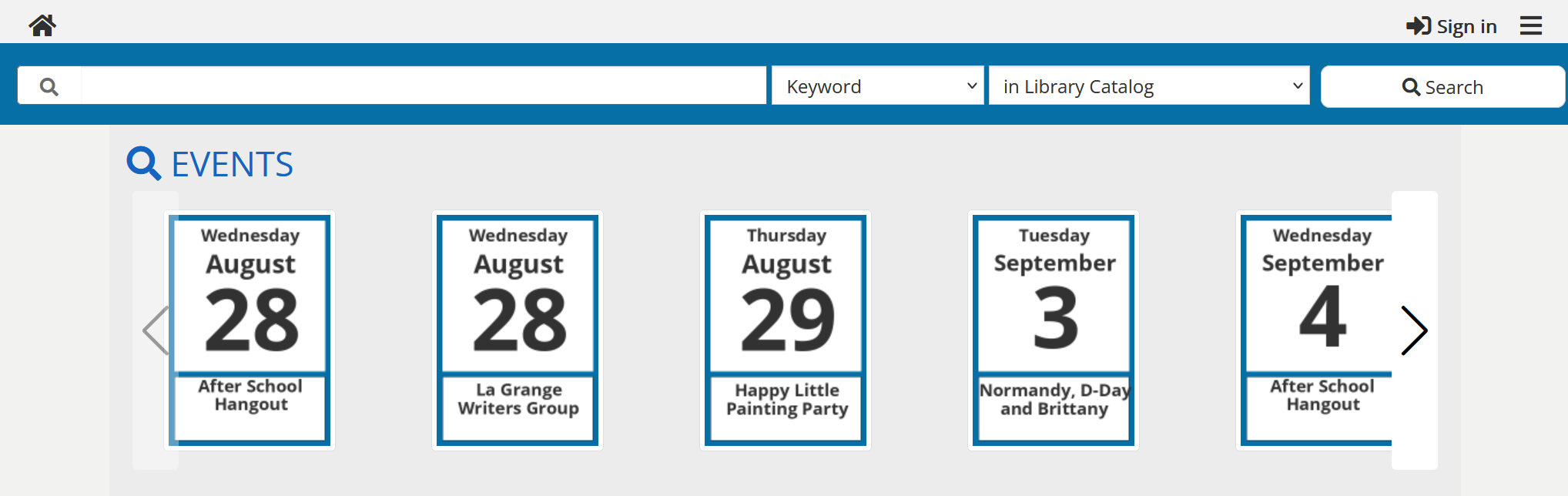Request events integration
LibraryCalendar from LibraryMarket
If your library uses the Library Market Library Calendar, we just need a link to your calendar to set you up. Submit a ticket and include your calendar link.
LibCal from Springshare
If your library uses LibCal, you will need to set up LibCal API credentials for Aspen to use.
- Obtain a Client ID and Client Secret using these instructions from Springshare, or by contacting Springshare for help.
- Be sure that you include read access for both Calendars and Events in the scope settings.
- Submit a ticket to arrange to securely share your credentials. Do not submit the credentials in a ticket or email.
Communico
If your library uses Communico, you will need to set up a client ID and client secret for Aspen to use.
- Contact support@communico.co to obtain your client ID and client secret.
- Submit a ticket to arrange to securely share your credentials. Do not submit the credentials in a ticket or email.
How events integration appears in the catalog
If a patron searches for a keyword in the catalog, for example "tech help", they will see events in the Explore More bar.
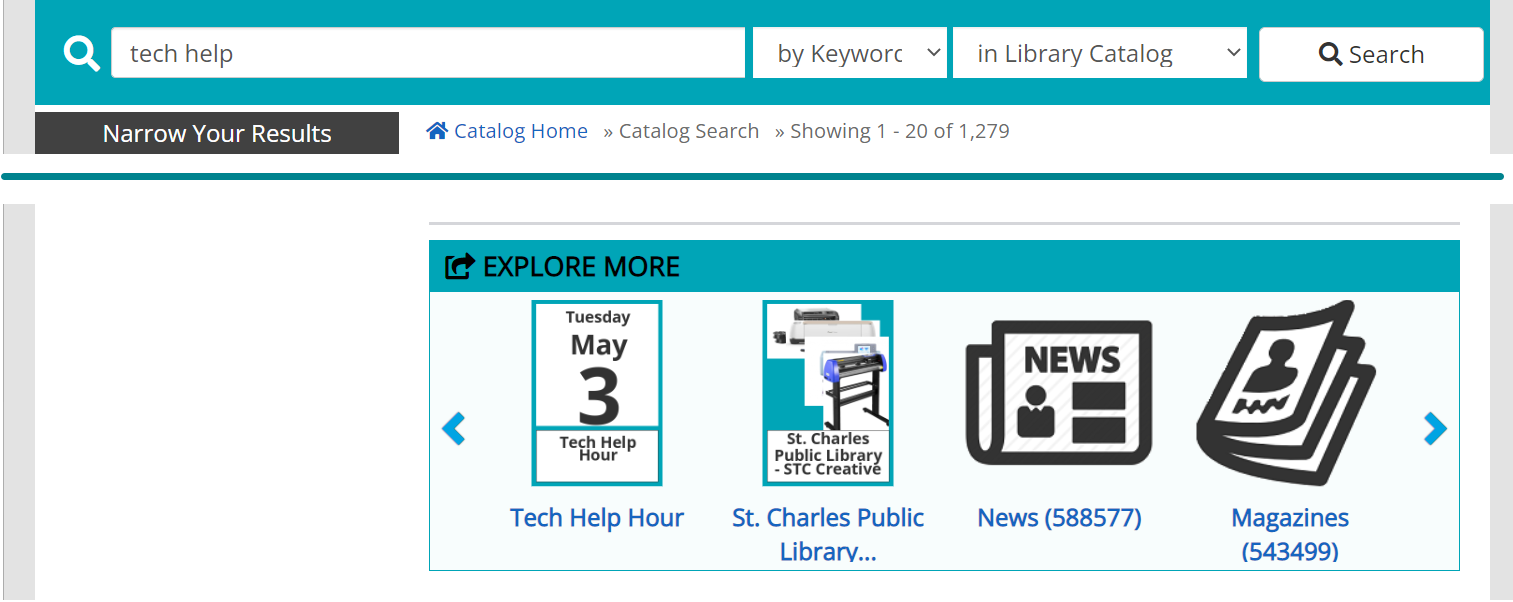
In addition, patrons can search through the Events dropdown in the search bar.
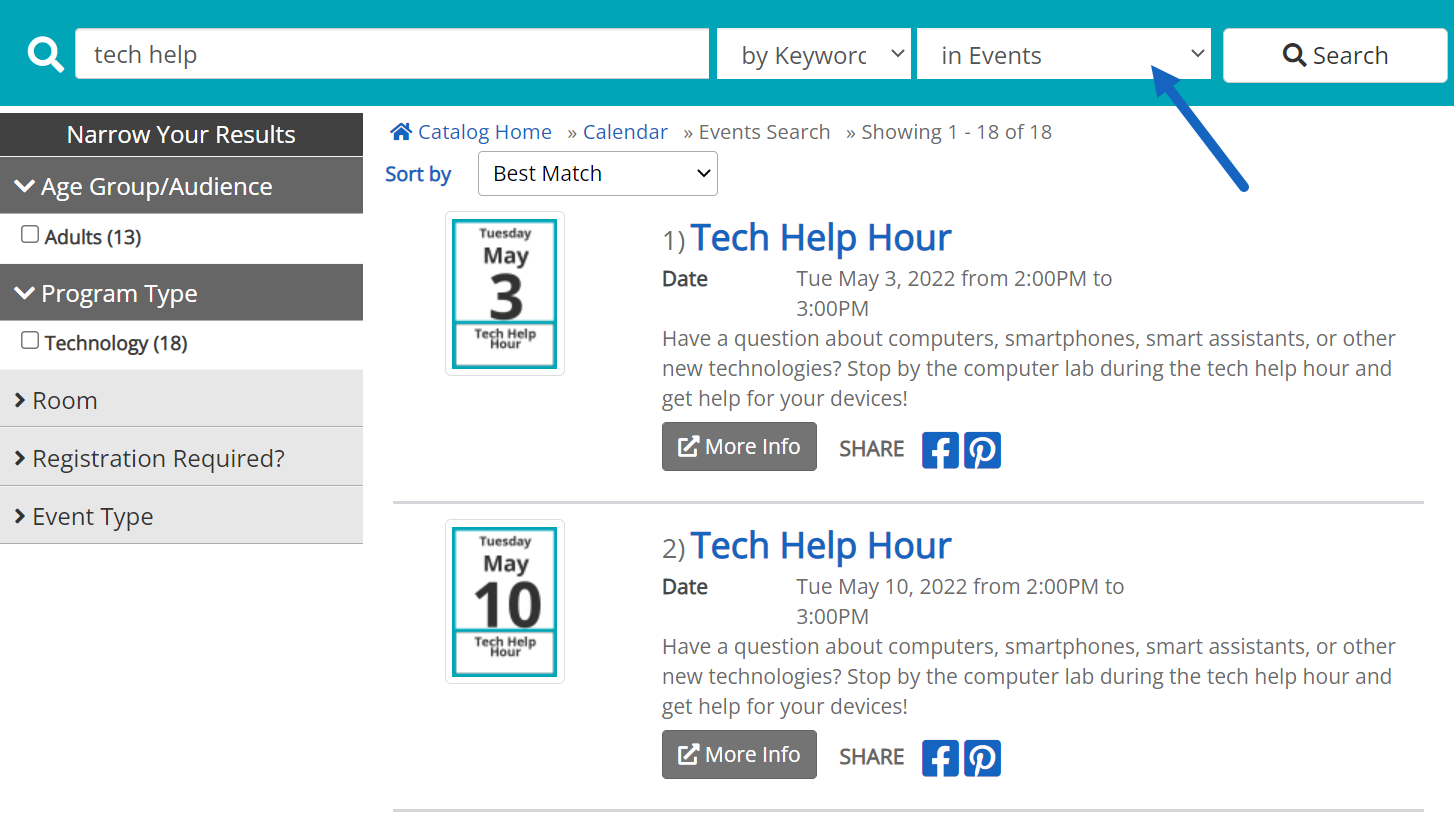
How events integration appears in the app
This feature is still in development in the app. Currently, patrons can search for events under Filters > Search In > Events.
Saved events will appear in Account > Events.
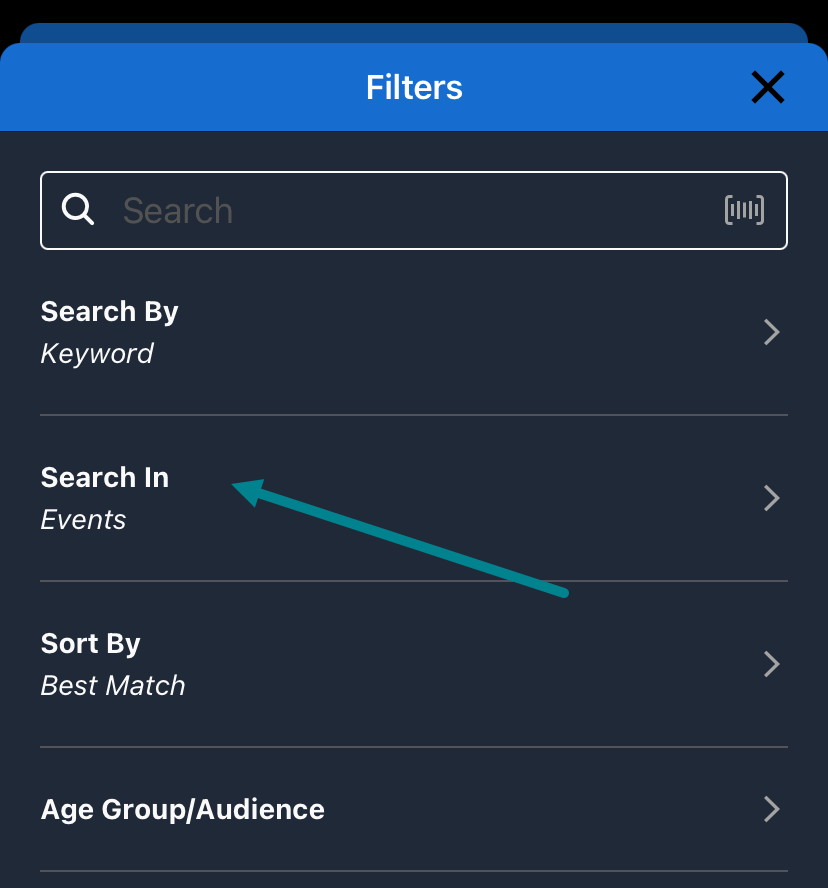
Create an events browse category
To highlight your events on the catalog home page, we suggest creating an events browse category. You can create this just as you would create any search-based browse category.
- Search using the Events dropdown (instead of Library Catalog)
- Note that an empty search will return results for all of your future events.
- Select Add to Browse from the Search Tools menu, and check Add to Home Page after creation
You can also create sub-categories. Follow the documentation on browse categories for more options.
Note: We do not recommend using lists for events browse categories, since any past events will not display. List categories also do not appear in the app.