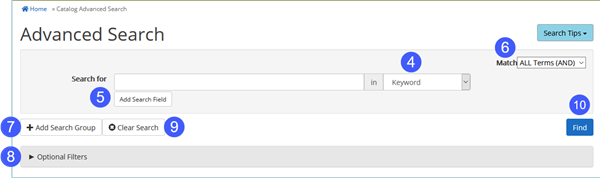Start a basic search
We recommend logging into your library account prior to starting a search.
- Type your search term in the search box (e.g. title, subject, or author.)
- Select a field from the drop down menu – Keyword provides a good general search.
- Select the collection from the drop down menu – Library Catalog searches physical and electronic items and gives you the best results in most cases.
- You may also be able to search:
- In Online Collection to search e-books and e-content only
- In Articles and Databases to find research articles, news, and scholarly information
- In Events to find events at your library (if your library has integrated the events calendar)
- In Lists to search library staff created lists
- In Series to find a book, graphic novel, or television series
- In History and Archives to find special collections at your library
- In WorldCat to find titles outside of SWAN libraries
- You may also be able to search:
- Click Search to start your search.
Search results
If you aren’t seeing what you want, you may try a different keyword or using filters to narrow down your search results.
- Click the Title to see more information including other books in a series or recommendations.
- Author, Series, Publisher, Pub. Date and Language will display, when available.
- Click the author to see more titles by the author.
- Click the series to see other books in the series.
- You can see if the item is:
- On Shelf – Available to checkout at your library.
- Available Online – Available to download.
- Available from another library – On shelf at another library.
- Checked out – Copies at all libraries are checked out.
- Quick Copy View lists the copies available in all SWAN libraries.
- Click Show Edition(s) for a list of all editions in that format.
- Click More Info to be taken to the item details page.
More information about a title
You can get more information, similar titles, recommendations, and more by clicking the Title or More Info button from the Search Results page.
Click any of these to expand and get more information:
- Description – A description of the book or item
- Also in this Series – Lists other titles from the series
- More Like This – Similar items you may be interested in
- Subjects – Click the subject headings to search similar subjects in the catalog
- More Details – View additional contributors (e.g. actors), publisher, physical description, reading level, ISBN and UPC.
- More Suggestions – Additional information about the author, title, more similar titles, and tags to browse.
Filter your search
Limit your search results to see items that matter to you. You can choose different types of items, audiences, languages and much more.
- Under Narrow Your Results, click the category for the filters to expand.
- Check the box next to the filters you want to use.
- Your filters will appear at the top – to remove a filter, click the red minus icon.
Filter options
- Format: Select a specific format, like Book, CD, eAudiobook, etc.
- eContent Collection: If you prefer a specific eBook vendor, you can select the ones you like – more about eBooks and downloads.
- Fiction/Nonfiction: If you are doing a general topic search, limiting by fiction or nonfiction can be helpful.
- Audience: Narrow by adult, young adult, or juvenile items.
- Author: Narrow by the author name – click more to expand the list.
- Series: If you are searching for series, you can limit by the series name – click more to expand.
- Subject: Select a subject term to narrow down a general topic search.
- Language: Find items in your preferred language.
- User Rating: Narrow by how people that use the catalog have rated an item.
- Added in the Last: This is helpful to see what your library added in the last Year or Six Months.
- Publication Date: If you know the publication date, you can enter it here – be aware, some things get republished so this can be tricky to use.
Advanced Search
- Type your search term in the search box (e.g. title, subject, or author.)
- Select the Advanced Search option from the drop down
- Click Search.
- Select a field from the drop down menu to determine how you want to search. The default, by Keyword, provides a good general search.
- Add additional search fields
- Select how you want to Match each term or phrase. The default is to match on All Terms (AND).
- Add additional Search Groups to refine or expand search criteria. Search criteria can be matched by any or all groups.
- Optional Filters can be set to narrow your search.
- Clear Search removes all search criteria. Use this to start a new search.
- Click Find to start your search.