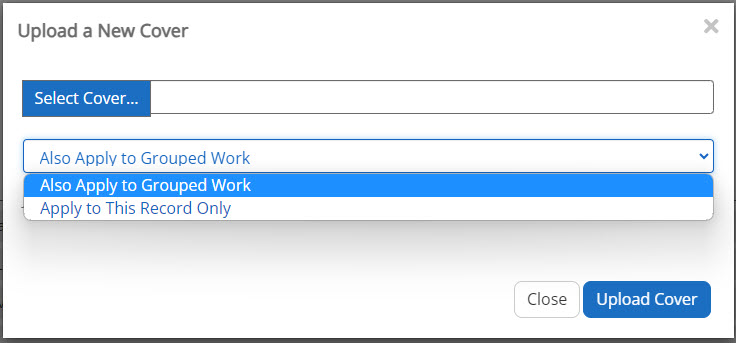You will need to have permissions to upload cover images.
When to upload a cover image
- Only upload covers to records that your library has an item attached to.
- You can upload a cover for an entire grouped record or an individual record.
- If an existing cover appears to be incorrect, perform a thorough check for record grouping errors before changing it.
- If there are items with multiple cover possibilities (e.g. serials and magazines) submit a ticket to SWAN with the relevant information.
Sources for images
Images must be obtained from verified and reliable sources. Images from the original source are always preferred. For example:
- Publishers – for books and other printed materials, as well as alternate versions (such as digital and audio recordings). In some instances, this may involve a third-party licensed by the publisher (such as Recorded Books or Playaway).
- Film Studios and Record Labels – for audiovisual materials in various formats.
- Manufacturers – for physical items other than printed and audiovisual materials—for example, a cake pan, a puppet, or a wrench set.
In any of these instances, images are often available through official websites of publishers, manufacturers, and other original sources.
Library-generated images may be used for unique items created and owned exclusively by that library—for example, a STEAM kit or an early literacy bag. In these instances, the image should be a good-quality photograph which clearly depicts the item(s) and follows size guidelines for all uploaded cover images.
Image size
All uploaded images should have a minimum size of:
- 72 dpi (standard for the web)
- Minimum of 200px height and 120px width
Uploaded images will be auto-resized for display. Images can exceed these standards, but cannot be below them.
Image files include PNG and JPG.
How to upload a cover
- Navigate to the record or grouped record.
- Go to the Staff View.
- Click Upload Cover from Computer.
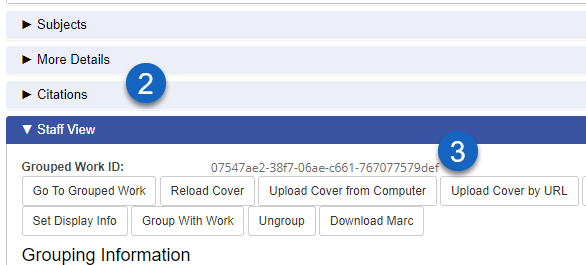
- Alternately, you can choose Upload Cover from URL.
- Alternately, you can choose Upload Cover from URL.
- Select the image file, and choose to either Apply to This Record Only or to Also Apply to Grouped Work. If you would like to add a cover for a specific record you will want to make sure that you are on the individual record page prior to uploading the cover. If you want the newly added cover to apply to all the items on the grouped work, select Also Apply to Grouped Work and the cover will be added to all items attached to it.
- Select Upload Cover.
- Wait for a reindex before testing.
- It can take several minutes for a new cover to appear, and you will need to do a hard refresh of your browser.
- Hold down Control, Shift, and the R key to do a hard refresh.
- It can take several minutes for a new cover to appear, and you will need to do a hard refresh of your browser.
If a new cover does not appear after 24 hours, submit a ticket with a link to the record and the image file.
Clear an uploaded cover
- Navigate to the record or grouped record.
- Go to the Staff View.
- Click Clear Uploaded Cover
Library of Things and "disappearing" covers
If a record is changed substantially, Aspen will consider it a new grouped work and generate a new grouped work ID. Any uploaded covers attached to the previous grouped work will no longer be attached to the new grouped work, and you would have to re-upload the covers to the new grouped work in Aspen. This primarily happens with library of things records if the title or author are changed.
To avoid these issues, we recommend:
- Saving your library of things images on a shared drive or space where they can be re-uploaded if needed
- Avoiding frequent changes to records, especially for title or author
Missing item covers report
SWAN can periodically run a report to find which records in Aspen are using the standard default cover image. You can use this report to upload covers for records your library has items attached to. A few things to be aware of:
- Syndetics may have added covers since this report was last run
- Other libraries that also have items on a record may have added covers