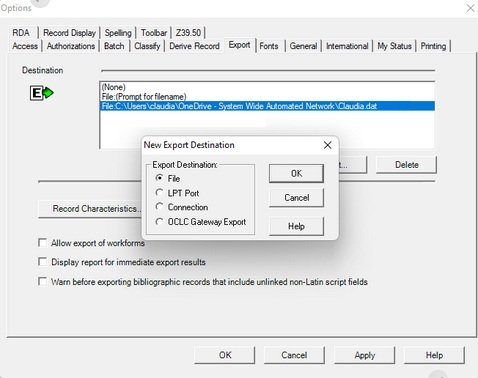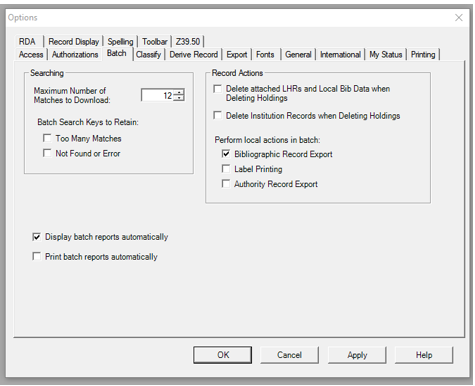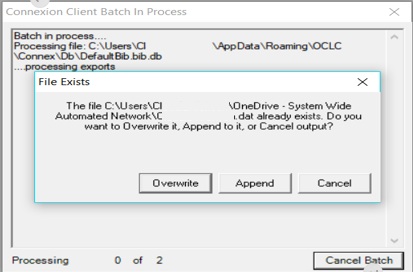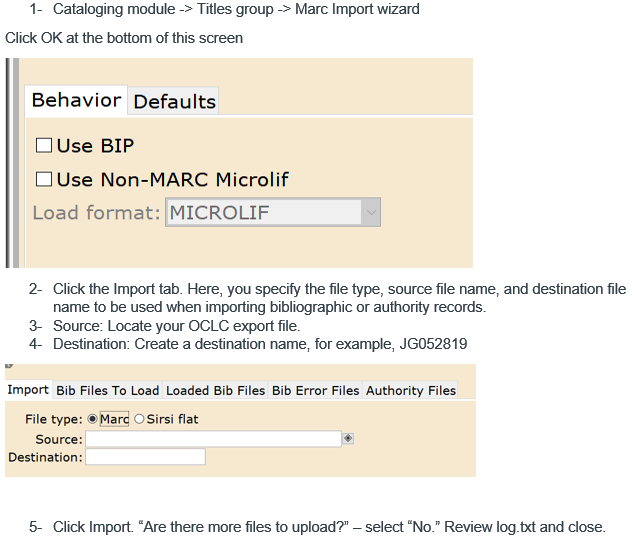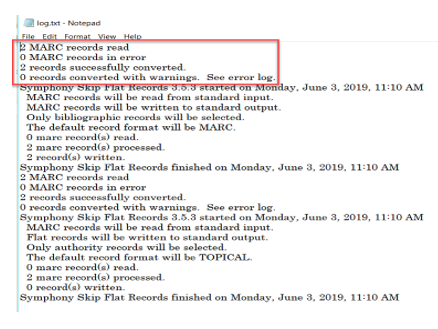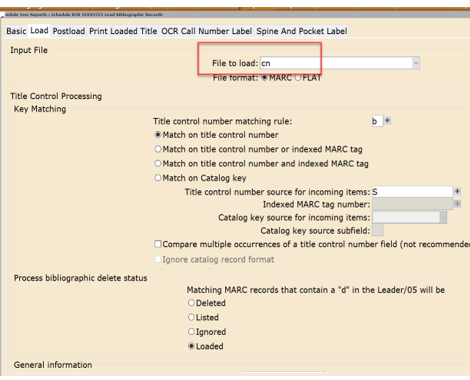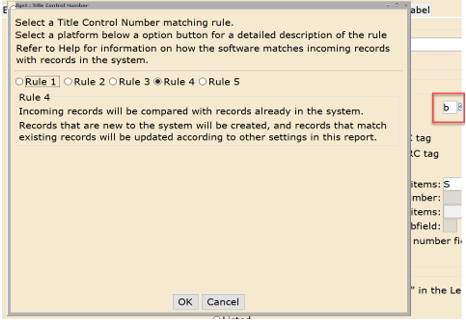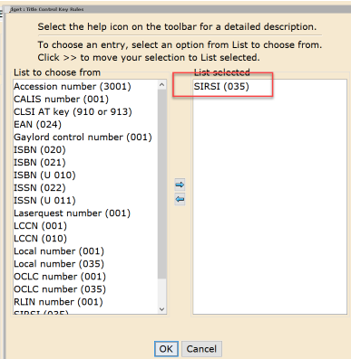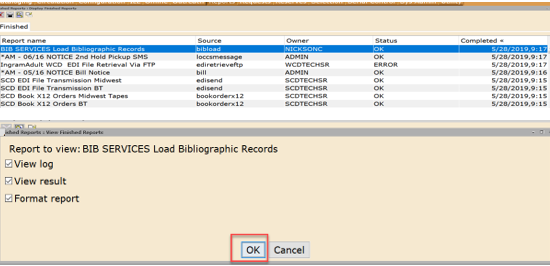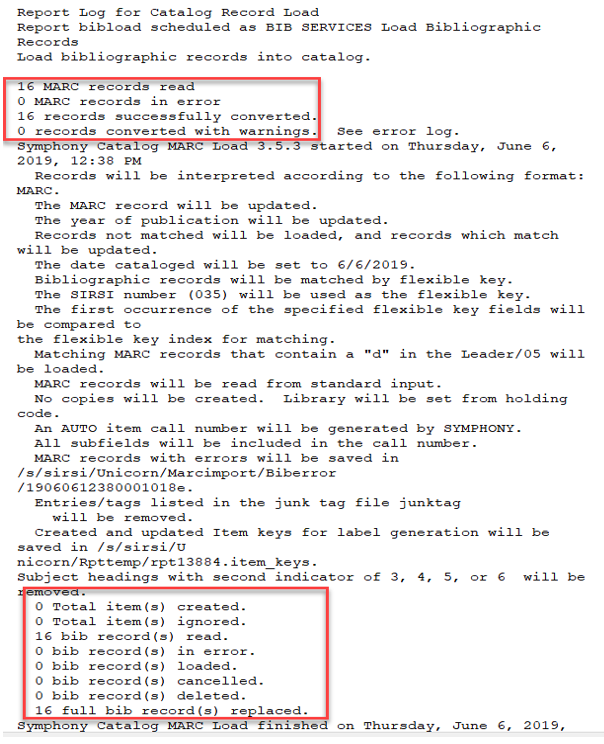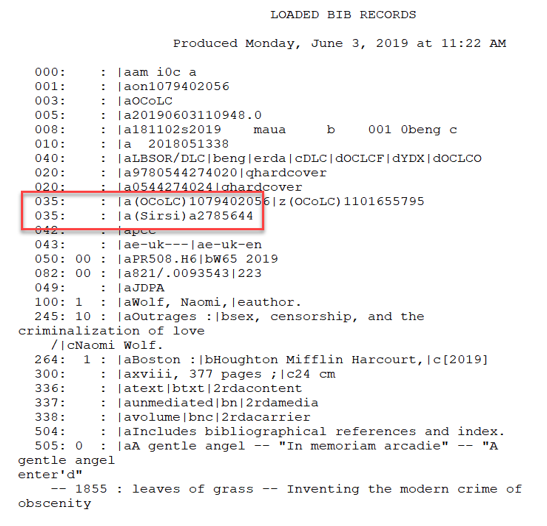Deriving Records
When you derive a bibliographic record, you are creating a new WorldCat bibliographic record from an existing record that describes an item that resembles or is related to the item you are cataloging. By deriving the record, you are using some of the information from a similar existing record rather than entering information into a blank form.
Note: Before deriving a record, verify that no one has previously added a record for the item you want to add. This practice prevents duplicate records from being created.
When you derive a new bibliographic record, Connexion transfers the following content to the new record that can be customized in Tools > Options > Derive Record.
Note: No matter which fields you select to transfer, the following fields never transfer to a derived record: 01X, 029, 040, 042, 049, 066, 850, 886, 887, 938, 956, 987.
Working with OCLC Save Files
Connexion client local files are located on your workstation (local save file) or can be located remotely on a drive for shared access (online save file). The local and the online save files are used to save bibliographic records that are being edited or waiting to be batch loaded. Records you save in a local file are appended to existing records in the file.
The online save file is maintained on OCLC’s servers. There is one save file per institution, and it is accessible to everyone at the institution with Connexion access. It is set up automatically and provides shared access to everyone in your institution.
To save records to the local file, click on Action -> Save Record to Local File or F4
To save records to the online file, click on Action -> Save Records to Online File
To view your saved files, click on Cataloging -> Search -> Local Save File
Cataloging in Connexion
Before exporting, each bibliographic record in the save file must contain:
- 035 tag with the word Sirsi in parenthesis followed by the title control number.
- 946 tag with your initials, library three-letter code, and year. (You can also add the 946 tag directly in WorkFlows. This will give the chance to quickly revise the record to make sure there are no errors).