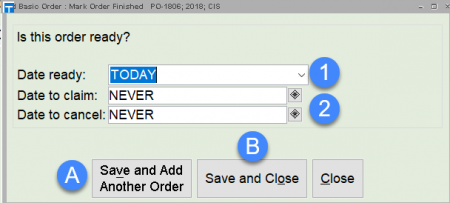Creating a basic purchase order
- Click on the Orders wizards group.
- Click Add Basic Order – the Item Search screen will open to allow you to find the bib record you want to add to your order.
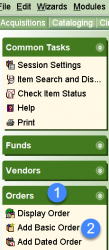
Enter your search, then select the bib record for the title you want to order. Fill in the fields in the Creating New Order window.
- Enter the Vendor ID or use the gadget.
- Use the drop-down menu to select the type of order. Most orders will be a type of FIRM.
- The Fiscal cycle and Library will populate with the choices you made in Session Settings.
- Click Add Order.
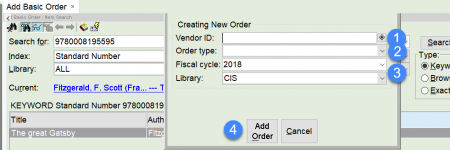
Orderline tab
- Make sure you enter a Unit price and Quantity.
- Add any additional information you would like to note for this title.
- Click Continue.
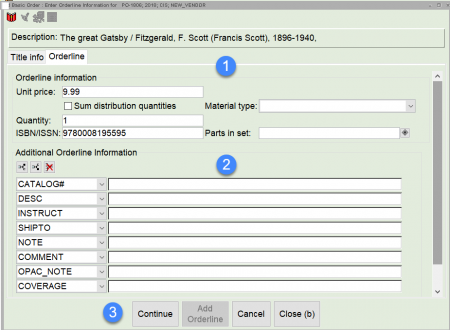
Segments tab
- Select the Fund ID you want charged for this title.
- Select the holding code you want to use for this title.
- Click Add Orderline.
- If you want to add additional titles to your purchase order click the Add Orderline helper, then repeat the steps above.
- If you are finished adding titles to your purchase order, click Finish.
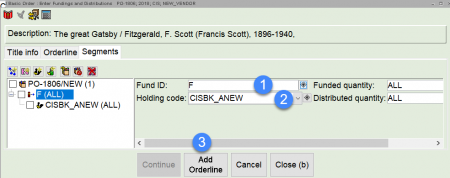
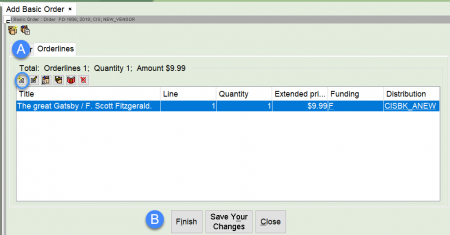
- If you are ready to order, leave the Date ready field set to TODAY. If you are not ready to order, change the Date ready field to NEVER. Once you are ready to order you will need to change the Date ready field to TODAY.
- Enter a date to claim or cancel if necessary.
- If you would like to create another purchase order, click Save and Add Another Order.
- If you are finished, then click Save and Close.