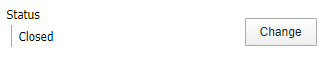Prior to rolling over, you should:
- Review all open orders that may be rolled over.
- Contact SWAN at least 2 weeks in advance of rolling over so we can be prepared to assist you. SWAN must complete 2 steps in the rollover process, so staff will work closely with you throughout the process.
Step 1: Create new fiscal cycle
SWAN will create a new fiscal cycle in BLUEcloud Acquisitions for you. As long as you have notified SWAN that you intend to complete your rollover, this step will be handled for you.
Step 2: Create new budgets for new fiscal cycle in your primary fund accounts and transfer monies to child fund accounts
- Navigate to Products > Acquisitions > Fund Accounts.
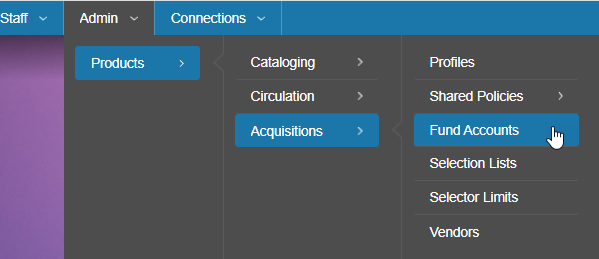
- Remember that fund accounts in BLUEcloud Acquisitions are hierarchical. It benefits you to create as few primary fund accounts as you can. Primary fund accounts have arrows beside them. Clicking on the arrows will display the Child Funds. Primary Fund Accounts are outlined below in red.
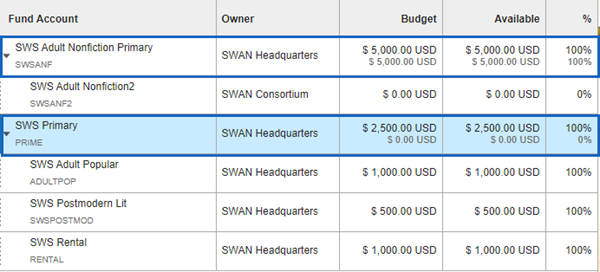
- Click on the Fiscal Cycle dropdown and select your new fiscal year.
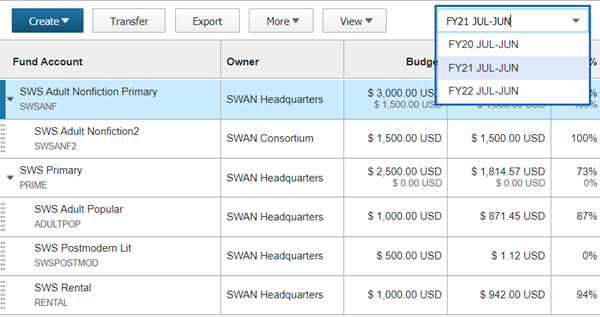
- Your funds will display in the new fiscal year with empty budgets. View each primary fund account and click Create Budgets to allocate monies in the new fiscal year.
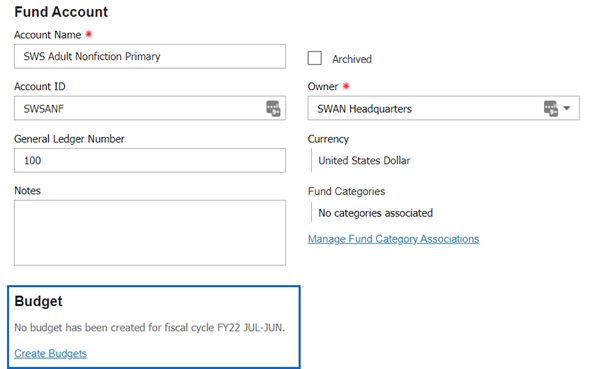
- Enter a percentage of the previous fiscal year budget to rollover.
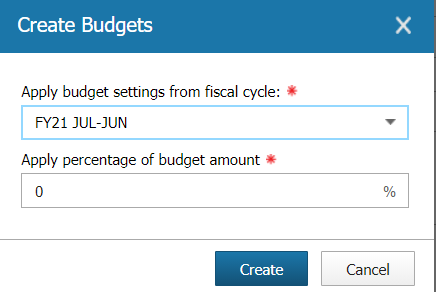
To allocate new budget amounts yourself and not copy from the previous fiscal year, select 0%. Use the Adjust button to adjust budgets for a Primary Fund Account.
Note that if you roll over encumbrances, that encumbered amount will be added to the budget for the new fiscal year.
- Once primary fund account budgets have been set, use the Transfer button to move monies into child fund accounts. See Funds and Budgets for more information.
Step 3: Open primary fund accounts for new fiscal cycle
- Navigate to Products > Acquisitions > Funds Accounts.
- View your primary fund accounts in the new fiscal cycle.
- Change the Status to Open.
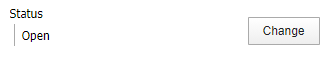
Open status allows you to order an invoice in the new fiscal cycle.
(OPTIONAL) Step 4: Freeze primary fund account budget for previous fiscal cycle
- Navigate to Products > Acquisitions > Funds Accounts.
- View your primary fund accounts in the previous year's fiscal cycle.
- Change the Status to Frozen.

Frozen status allows you to invoice from that fiscal cycle but not order.
Step 5: Contact SWAN
SWAN must update the default fiscal cycle in your Acquisitions Profile. Contact SWAN so we can complete this step. Once the new default fiscal cycle is set, all new orders will be for that new fiscal year.
Step 6: Roll over encumbrances from old fiscal cycle to new fiscal cycle
Rolling over encumbrances will do the following:
- Remove the encumbered amount from the previous fiscal cycle and subtract that amount from the previous fiscal cycle's budget.
- Add the encumbered amount to the new fiscal cycle's Encumbered total.
- Roll over all outstanding selection lists, orders, and invoices associated with the encumbrances from the old fiscal cycle.
- Navigate to Products > Acquisitions > Fund Accounts.
Make sure you are viewing the fund accounts in the previous fiscal cycle.
- Select a primary fund account, click More, and select Roll Over Encumbrances.
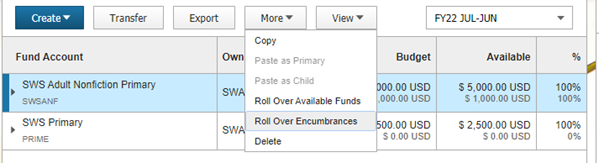
- Select the New Fiscal Cycle from the dropdown and click Continue. In the next dialog box, click Roll Over to complete the step.
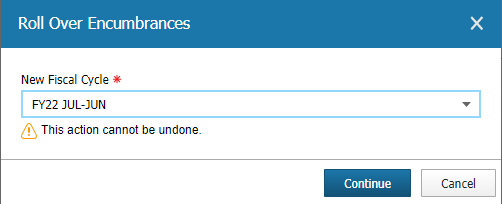
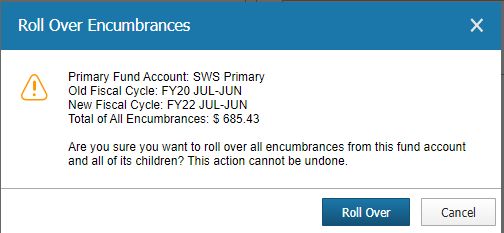
This action cannot be undone. Make certain your encumbrances look correct before rolling over.
BcAcq will notify you if any errors prevent you from rolling over encumbrances. If necessary, address these errors and try again.
- Encumbrances will be rolled over.
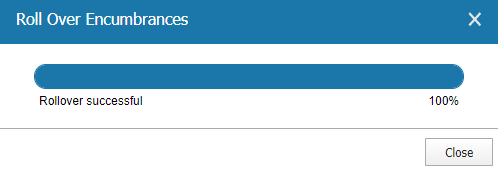
(OPTIONAL) Step 7: Roll over available funds from old fiscal cycle to new fiscal cycle
If your library starts each fiscal year with a new budget and does not add the previous year's remaining unspent monies to the new total, skip this step.
BCAcq allows you to roll over any remaining available, unspent budget from the previous fiscal cycle to the new one. Rolling over available funds will do the following:
- Remove the entire Budget and Available balance from the previous fiscal cycle.
- Add the Available balance from the previous fiscal cycle to the Budget and Available balance for the new fiscal cycle.
- Navigate to Products > Acquisitions > Fund Accounts.
Make sure you are viewing the fund accounts in the previous fiscal cycle.
- Select a primary fund account, click More, and select Roll Over Available Funds.
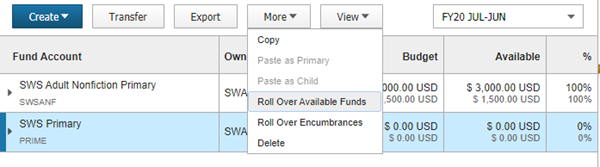
- Select the New Fiscal Cycle from the dropdown and click Continue. In the next dialog box, click Roll Over to complete the step.
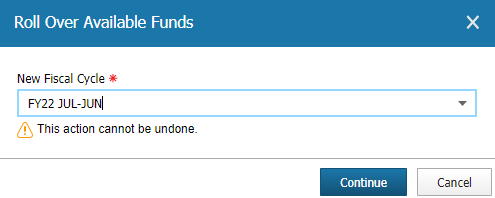
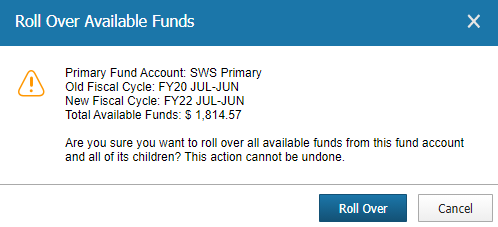
- Available funds will be rolled over.
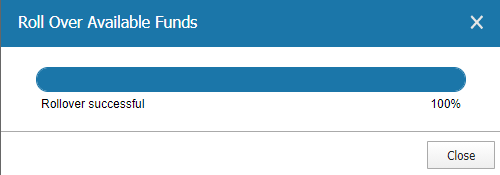
Step 8: Close primary fund account budgets for old fiscal cycle
- Navigate to Products > Acquisitions > Funds Accounts.
- View your primary fund accounts in the old fiscal cycle.
- Change the Status to Closed.