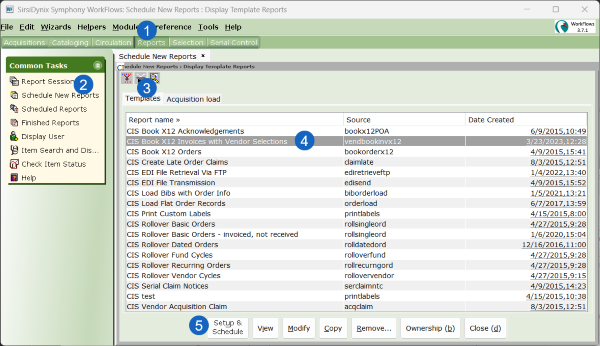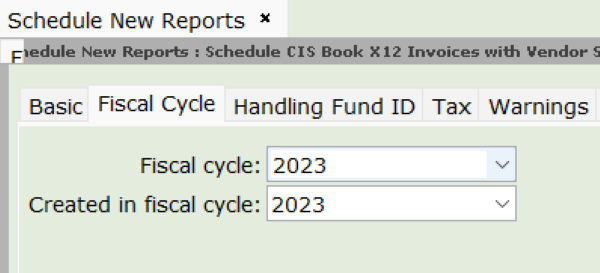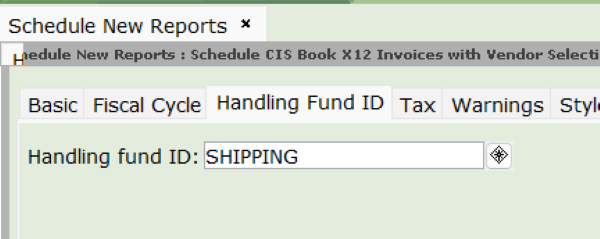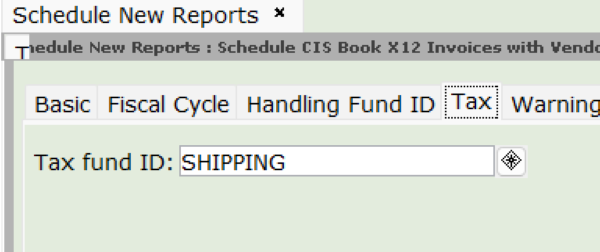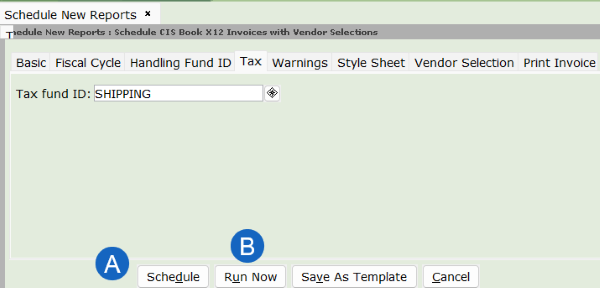EDI invoicing
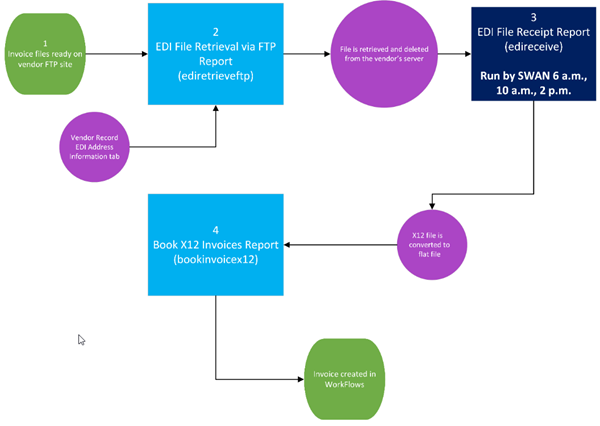
EDI Invoicing allows you to download your invoices from vendors via FTP so you do not have to manually enter them into WorkFlows. Open a ticket with SWAN support to assist you in the setup of this process. We will ensure all settings for EDI are correct and will provide you with the necessary report templates.
- Contact your vendor to make sure they can support EDI (most larger vendors support it). Ask them for:
- any information that is specific to them
- the settings needed to fill in the EDI Address tab in your vendor record(s)
- Use the EDI Training Guide found in the SirsiDynix Support Portal to identify any additional necessary fields.
- Set up the EDI Address tab in your vendor record(s), these fields must be filled out exactly as shown in the information your vendor provides you.
Once you have finished the setup you are ready to start using EDI for sending orders and receiving invoices via FTP. The process uses 3 reports to load the invoices:
- EDI File Retrival via FTP
- EDI File Receipt (SWAN runs)
- Book X12 Invoices
EDI file retrieval via FTP report
This report retrieves files from your EDI vendors' sites via FTP.
- Go to the Reports Module.
- Click on Schedule New Report Wizard.
- Click on the Templates tab.
- Select the XXX EDI File Retrieval via FTP report template for your library (The XXX is replaced with your 3-letter library code).
- Click Setup & Schedule.
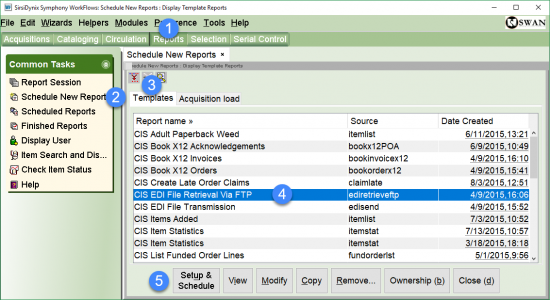
Vendor Selection tab
- Leave the Vendor Name blank to allow the report to pull in files from all EDI vendor sites
- Do not change the EDI info and Extended info fields, this is how the report know which vendors to process
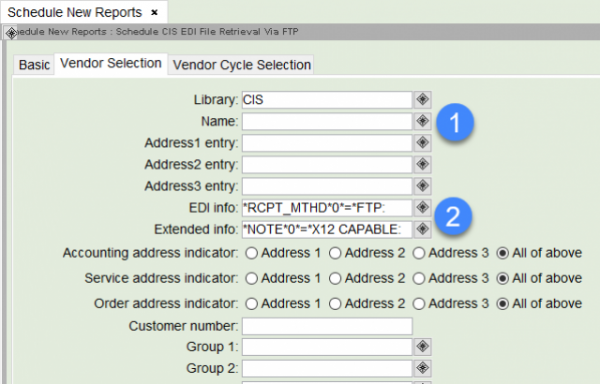
Vendor Cycle Selection tab
- Use the gadget to enter the current Fiscal Cycle.
- If you would like to schedule the report to run at another time, click the Schedule button.
- If you would like to run the report immediately click the Run Now button.
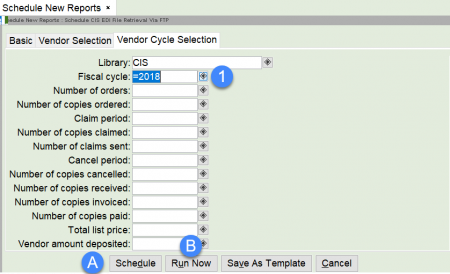
Viewing the finished EDI File Retrieval Via FTP report
View the report in the Finished Reports wizard to ensure it ran without errors. A status of OK means no error occurred. If the status is ERROR, contact SWAN Member Services for assistance in troubleshooting the error.
- Go to the Reports Module.
- Click on the Finished Reports wizard.
- Select the EDI File Retrieval Via FTP report you ran.
- Click View.
- Click OK.
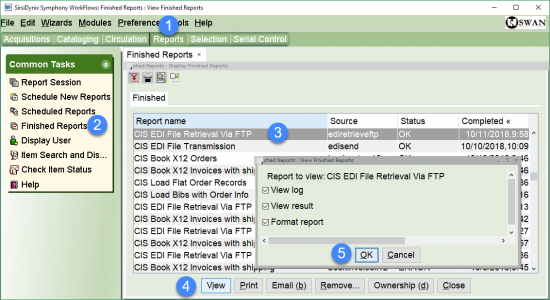
The report log opens in the program selected in your Session Settings.
Scroll through the report to see how many files were retrieved. It will list each vendor separately.
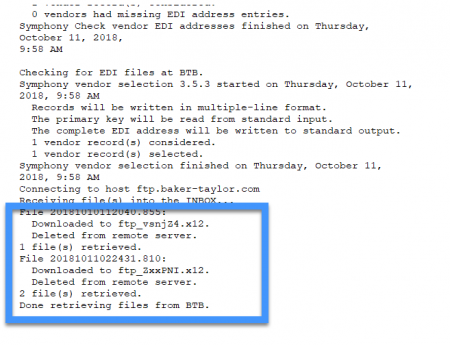
EDI File Receipt report
This report prepares the files you download from your vendor’s site for loading in WorkFlows.
This report is scheduled centrally by SWAN staff and is run for the entire SWAN consortium. It runs daily at the following times:
- 06:00 AM
- 10:00 AM
- 02:00 PM
This report must run after your EDI File Retrieval report and before your Book X12 Invoices report.
Note: additional run times may be added as necessary.
Book X12 Invoices with Vendor Selections report
This report will process all invoice files brought in by your EDI File Retrieval report regardless of vendor. Do not run this for each vendor.
- Go to the Reports Module.
- Click on Schedule New Report.
- Click on the Templates tab.
- Select the XXX Book X12 Invoices with Vendor Selections report template for your library (The XXX is replaced with your 3-letter library code).
- Click Setup & Schedule.
Fiscal Cycle tab
Select your current Fiscal cycle in both fields.
Handling Fund ID tab
Select the fund you use for shipping, handling, or processing. You must select an actual fund even if you copy prorate your charges.
If your library does not use a fund for shipping or handling costs, you may opt to create a fund of NONE and enter it in this tab.
Tax tab
Select the fund you use for shipping, handling, or processing. You must select an actual fund even if you copy prorate your charges.
Fill out the Warnings and Print Invoice options if desired. View the Symphony Help (F1 while in the report template) for more information.
A. If you would like to schedule the report to run on a daily basis, click the Schedule button.
B. If you would like to run the report immediately click the Run Now button.