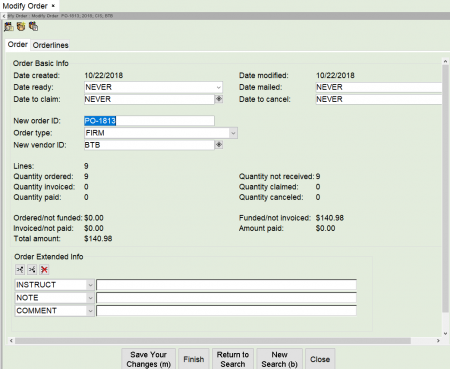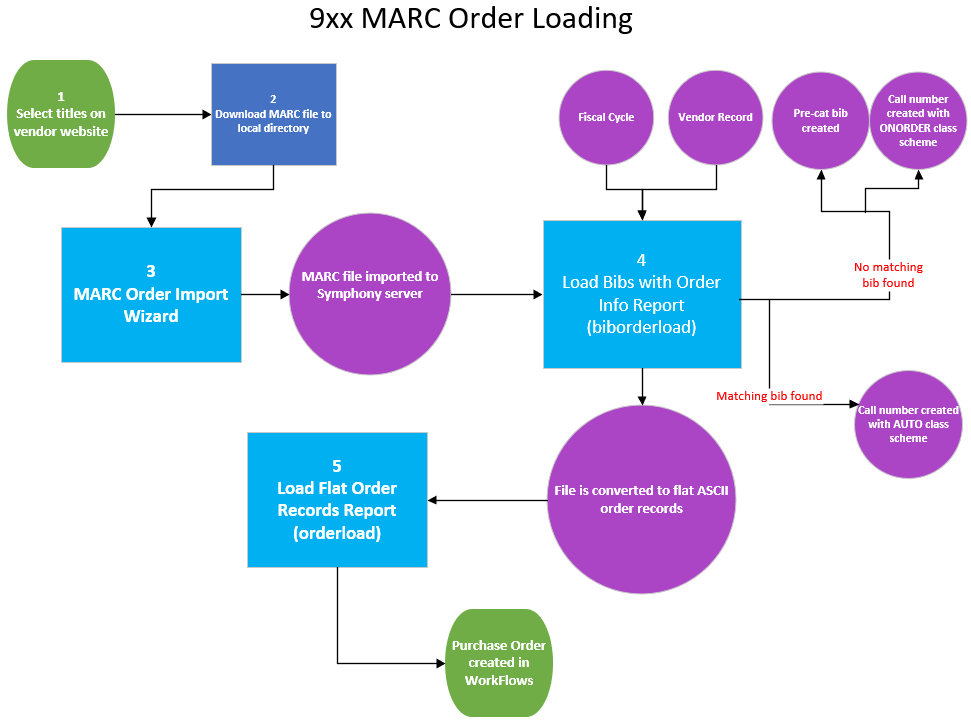Acquisitions 9XX/MARC order loading process
The 9XX/MARC Order Loader process is used to import vendor bibliographic records and create your purchase order. Before using this process, you must contact your vendor(s) to set up some basic configuration for you on their site. Most vendors are quite familiar with the SWAN 9XX settings, so the process should be streamlined for you. As always, you can contact SWAN support for assistance.
You should let your vendor know:
- SWAN uses the 947 MARC field: $f FUND $h HOLDING CODE $p PRICE $q QUANTITY
- Each brief bib downloaded must contain a 977 tag with the word PRE-CAT and the vendor name. For example:
977 $aPRE-CAT B&T - SWAN uses the 590 for Format values, and this needs to be mapped. Please see the 590 Field: SWAN Format page for more information.
- Orderline notes may be imported using the 947 $n
- You have the option to import an order ID from the MARC file instead of auto-generating order IDs. If so, instruct your vendor to put the order ID in the 947 $o
Once you set up everything, test the process with your vendor to ensure everything is working correctly.
9xx/MARC order loading, step-by-step
Download a file from your vendor
Use the instructions from your vendor to download a file and save it locally, either to your PC or a drive on your library server.
MARC order import
Use this wizard to upload the file you just saved to your PC to the Symphony server.
Select MARC Order Import from the Orders wizards group.
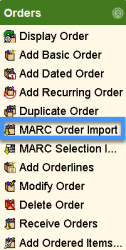
Import tab
- Click on the gadget next to the Source field.
- Find the .mrc file you downloaded from your vendor.
- Click OK.
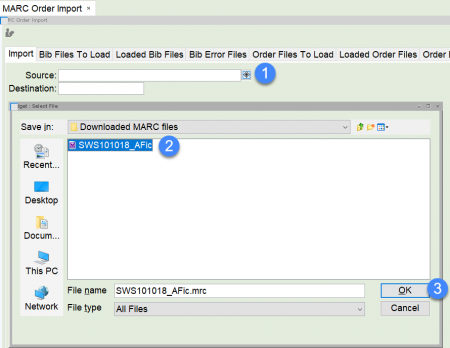
- The Source field is populated with the step above.
- Enter a name for your file in the Destination field. Make sure to include your library code in the name. You will use this name to locate your file in the next step.
- Click Import.
- When the Confirmation widow opens:
- If you have more files to upload click Yes.
- If not, click No.
5. Click Cancel if you are finished.
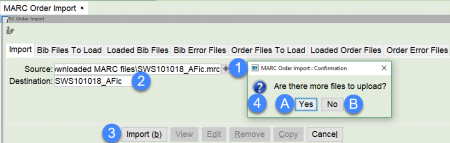
Load Bibs with Order Info report
This report loads the MARC file you imported to the Symphony server and does the following:
- Finds any titles already in SWAN and adds a call number for your library with a class scheme of AUTO.
- Creates pre-cat bib records for any titles not found in SWAN, and adds a call number for your library with a class scheme of ONORDER.
- Extracts order information from the MARC file you imported and formats it as a flat file so that it can be loaded into WorkFlows.
In addition to creating call numbers, the Load Bibs with Order Info report can also create item records using a holding code. Order records do not display in the public catalog, so you must add an item record with a home location of ON-ORDER in order to alert your patrons and staff that a title is on order.
- Go to the Reports toolbar.
- Click on Schedule New Report wizard.
- Click on the Templates tab.
- Select the XXX Load Bibs with Order Info report template for your library (The XXX is replaced with your 3-letter library code).
- Click Setup & Schedule.
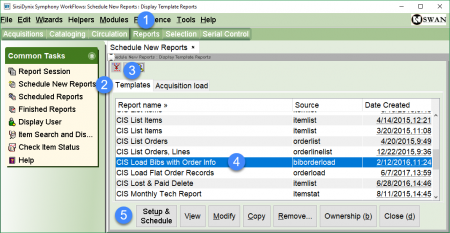
Load tab
The load tab has already been configured for you and should not be edited unless you want to create on-order copies when you place your order.
- Select your order file from the drop-down menu (the name identified in the Destination field of MARC Order Import).
- If you want to create on-order copies when the order is placed, fill out the appropriate fields in the Call Number and Copy Processing section.
The default holding code selected here is only used when a new title is created in the system. If a matching title is found, the report will apply the holding code founds in the 947 $h instead.
Similarly, the orderline price is inserted into the item record automatically only if a new title is created in the system, not when a matching title is found.
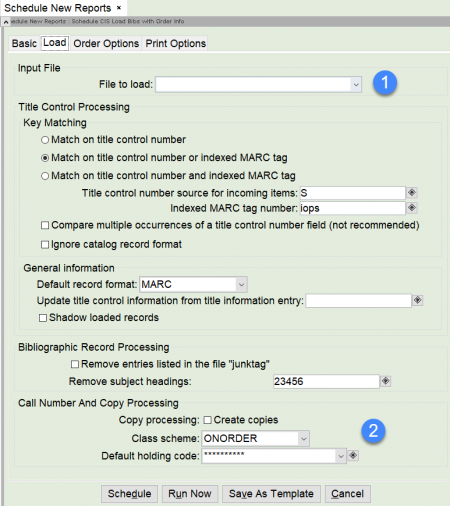
Order Options tab
- Select your library from the drop-down menu.
- You can auto-generate an order ID or choose to import the order ID from your vendor if you follow a specific naming convention. If you select Read order ID from bib record, make sure your vendor maps the order ID to the 947 tag, subfield o (947 $o). If you do not want to read the order ID from the bib record select the Auto-generated order ID, create one orderline per bib record. This option will create one P.O. per MARC file, with each bib record listed as an orderline.
- Use the gadget to select your vendor.
- Select the correct Order type.
- Select your current Fiscal cycle.
- Do not change the ISBN and Unit price tag settings.
- Select the MARC tags for notes if you would like to have them added to the order.
- Do not change the Segments information.
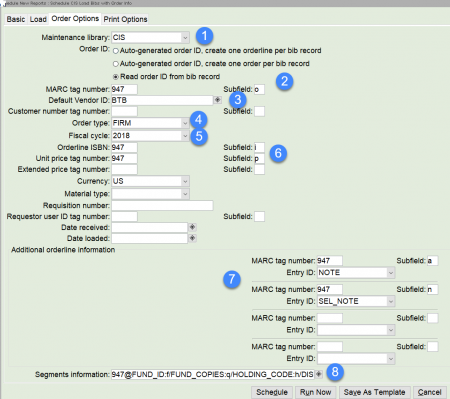
Print Options tab
- Make sure both boxes are checked.
- If you would like to schedule the report to run at another time, click the Schedule button.
- If you would like to run the report immediately click the Run Now button.
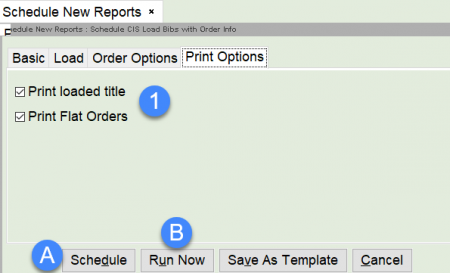
View the completed Load Bibs with Order Info report
- Go to the Reports Module.
- Click on the Finished Reports wizard.
- Select the Load Bibs with Order Info report you ran.
- Click View.
- Click OK.
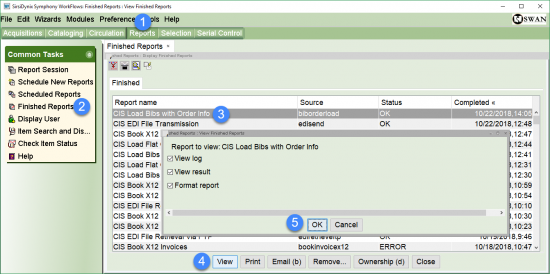
The report log opens in the program selected in your Session Settings.
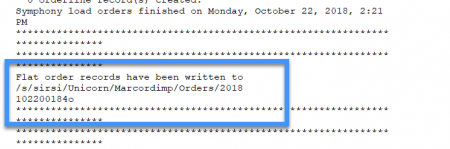
Make note of the file name that was created with your report.
You will also be able to see the file in the Order Files To Load tab of the MARC Order Import wizard.
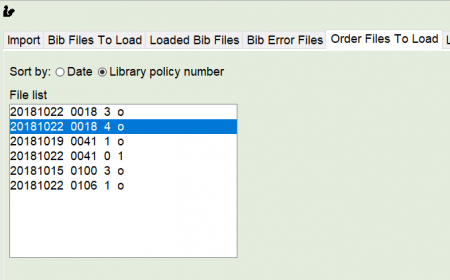
Load flat order records report
This report loads the flat order you created with the Load Bibs with Orders report into WorkFlows. After this report has run, you will be able to see your order in Display Order and other WorkFlows wizards.
- Go to the Reports Module.
- Click on Schedule New Report.
- Click on the Templates tab.
- Select the XXX Load Flat Order Records report template for your library (The XXX is replaced with your 3-letter library code.)
- Click Setup & Schedule.
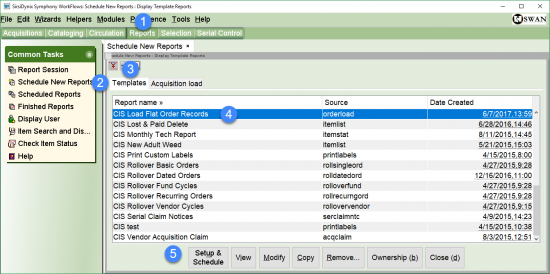
Order loading tab
- Select the file you noted from your finished Load Bibs with Order Info report from the drop-down menu.
- Select your library from the drop-down menu.
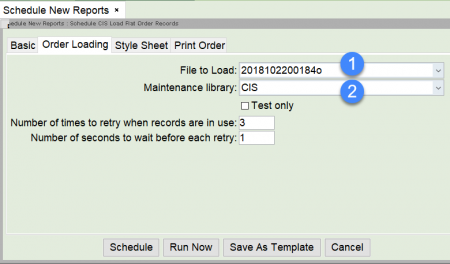
Print order tab
If you would like to print your order check the boxes to setup what and how you would like to print.
- If you would like to schedule the report to run at another time, click the Schedule button.
- If you would like to run the report immediately click the Run Now button.
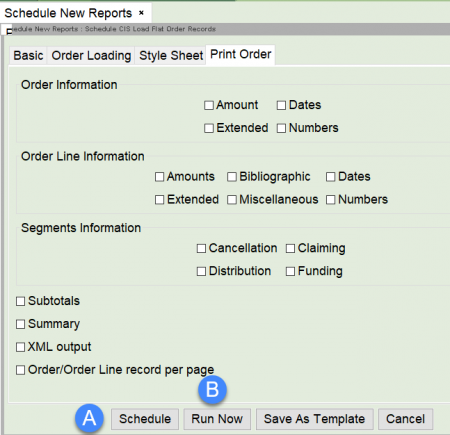
Viewing the finished Load Flat Order Records report
The report log opens in the program selected in your Session Settings.
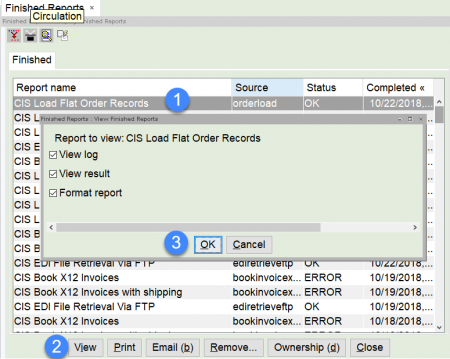
Scroll toward the bottom of the log to see the order(s) that were loaded.
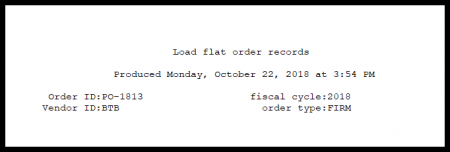
Display Order wizard
Use the Display Order wizard to see the order that was just created.
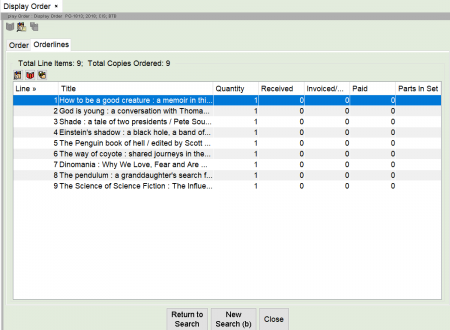
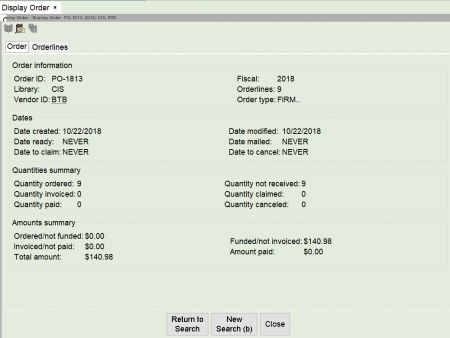
You can use the Modify Order wizard to modify the order as long as you have not yet sent the report via EDI.