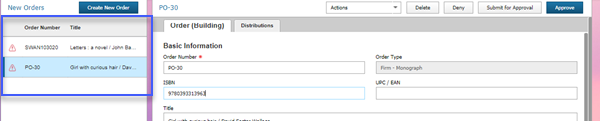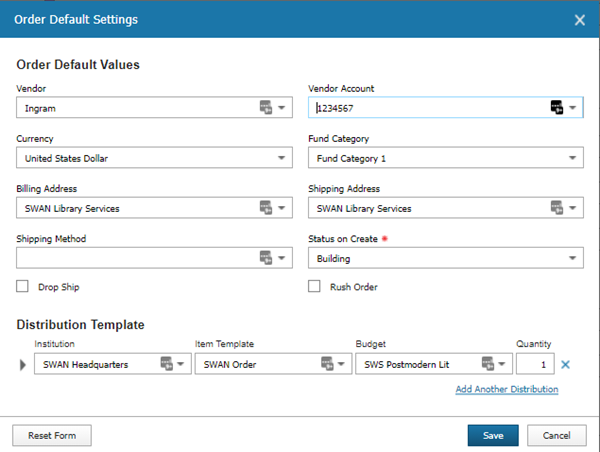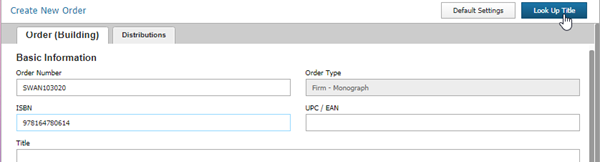To access the Acquisitions Ordering Home Page, click on the Acquisitions module icon or navigate to Staff > Acquisitions > Orders.
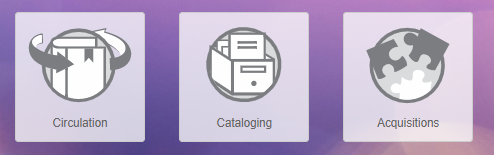
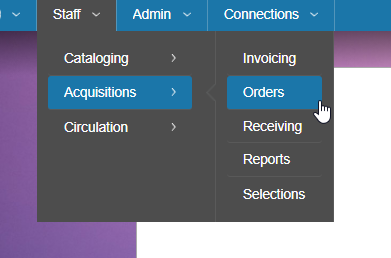
Manual orders
For manual orders, all title and ordering information is either hand-keyed by staff or imported from a Z39.50 search target.
- From the Acquisitions Ordering Home Page, click Create Orders.

- Fill out the fields on the Order (Building) tab. Building status means that the order is not yet complete.
- Order Number will auto-generate based on settings in your library acquisitions profile, or you may type a descriptive order name in the field.
- Enter a ISBN or UPC/EAN to identify the title ordered.
- Enter a title, author, and any other information you may have for the title to be ordered.
- Select the Vendor from the dropdown menu. The Vendor Account may auto-fill based on your vendor selection. If it does not auto-fill, select an account associated with your selected vendor from the list.
- Enter the Offer Price. This is the price you expect to actually pay. You may enter a List Price as well, which represents the retail price. If you enter a list price but not an offer price, BCAcq will update the offer price to match the supplied list price.
- Shipping information will auto-fill based on settings in your selected vendor record.
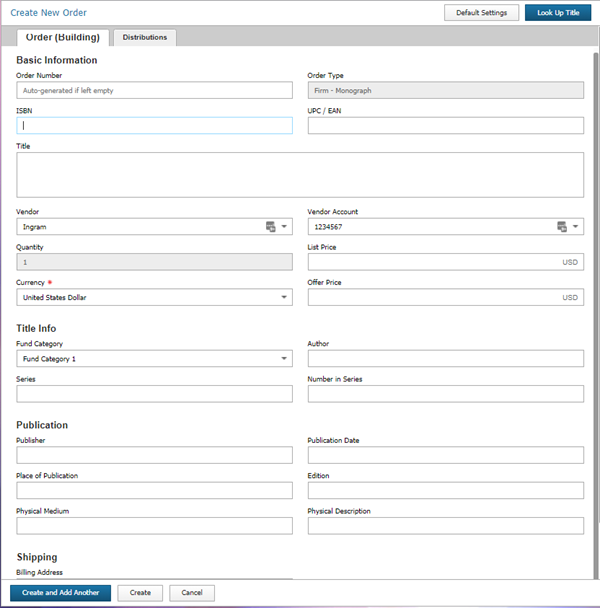
Rather than hand-keying all order and title information, you have 2 time-saving options available. Click on Default Settings to save default values for fields like vendor, vendor account, fund categories, and distribution template.
You can also enter limited title information and use the Look Up Title button to access configured Z39.50 search targets and import full title data. When using the Look Up Title feature, BCAcq conducts a unique search for ISBN/UPC/EAN values and a combined search for title, author, and series.
Review the titles, and if you find a match, click on the Import Title Metadata button.
- Click on the Distributions tab.
- Your Institution will default to your library based on your login information.
- Select an Item Template from the dropdown menu.
- Select a Budget (fund) from the dropdown menu.
- Enter the Quantity.
- To add notes to your distribution, click on the right-pointing arrow on the left of the screen.
- If you are ordering more than one copy and need to add another distribution, click on the Add Another Distribution link.
- To remove a distribution, click on the blue "X" on the right of the screen.
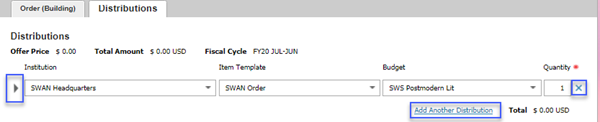
- When you are finished entering all order information, click Create or Create and Add Another. Orders created during your current session will list on the left of the screen. To modify an order you've just created, select it from the list, modify it, and save. If you are done ordering for the day, navigate to a different screen or close your web browser.