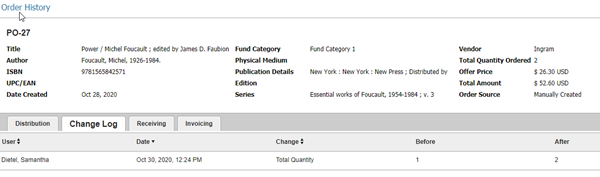Searching for orders
BcAcq gives you 3 search options from the Acquisitions Ordering Home Page. It also gives you an Advanced Search option.

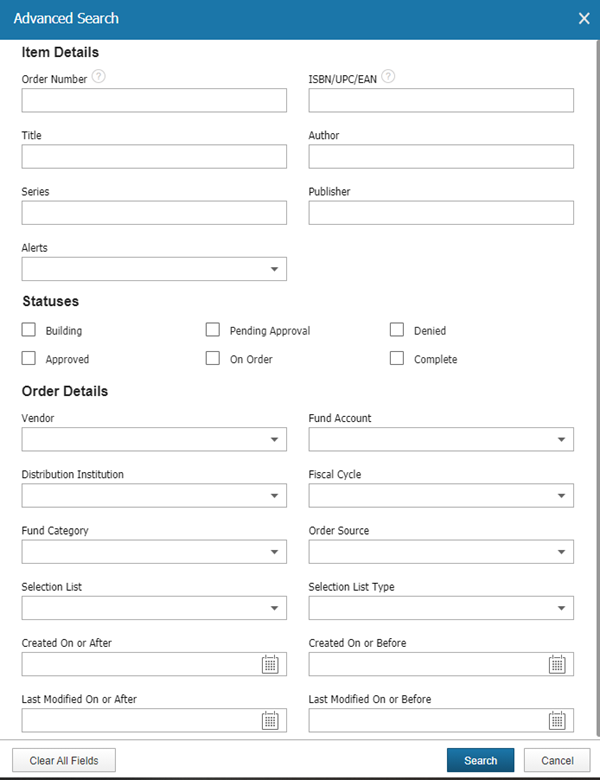
Try using the Advanced Search and searching by order status.
- Building: default status when creating an order - order is in the process of being built
- Pending Approval: optional order status for orders that are waiting to be approved
- Denied: status for orders that were not approved
- Approved: status for orders ready to be sent to the vendor
- On Order: status for orders that have been sent to the vendor
- Closed: status for orders that have been fully completed or canceled
Order alerts
There are 2 kinds of alerts in BcAcq - yellow alerts and red alerts.
- A yellow alert means that a standard number/matchpoint is missing from the order. A yellow alert will not stop you from approving or sending an order, but it may result in duplicate titles in the catalog, so it is important to address these alerts before proceeding with your order.
- A red alert means that critical information is missing from your order, such as vendor, price, or distribution. This critical information must be supplied before you can proceed with the order.
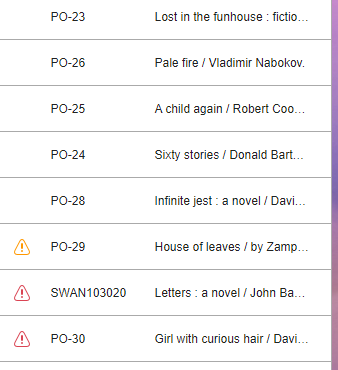
Click on an alert to get more information.

Order history
Any edits made to an order, including receiving and invoicing, are tracked within the order history.
With an order displayed, click on Actions > Order History.

Click through the tabs to review all changes and activity for the order.