Use the Import Orders process to load title information into BcAcq and create your purchase orders. Title and order information are mapped to 9xx MARC fields, which BcAcq then uses to extract data and translate it into order and title records. Before using this process, you must contact your vendor(s) to set up some basic configuration for you on their site. You can always contact SWAN support for assistance.
If you previously used the 9xx/MARC Order Loader process in Symphony Acquisitions, your vendor configuration will need to be changed before you can import files into BcAcq. BcAcq uses the 970 and 971 MARC fields instead of the 947 field.
See the BCAcq_9xx Field Mapping for Extractions.pdf attachment at the bottom of the page for the full information to provide to your vendor. For example, fund account must be mapped to the 971 |f field.
Sample record with 9xx field Mapping in place
020 $a978487541252 (hardback)
970 $cUSD$p16.00$r20.00$vBT$y11584-885
971 $aMain$f115-2$hANFB$nOne of these copies is for lobby display$q2$rSI
971 $aNorth$f522-3$hJNFB$q1$rTK
971 $aEast$f988-1$hBIO$q1$rJB
In addition to the 970 and 971 mapping, SWAN requires 2 additional sets of mapping for all incoming bibliographic records:
- 977 = PRE-CAT (insert vendor name) for all bibliographic records. For example: PRE-CAT B&T
- 590 = format mapping. See 590 Field: SWAN Format for more information.
Once you set up everything, test the process with your vendor to ensure everything is working correctly.
Download a MARC file from your vendor's website
- Follow your vendor's instructions for downloading a MARC file from their website. Make certain that you have already configured the 9xx mapping with the vendor before downloading a file.
- Save the file to your local PC storage.
Import the MARC file into BCAcq
To access the Acquisitions Ordering Home Page, click on the Acquisitions module icon button or navigate to Staff > Acquisitions > Orders.
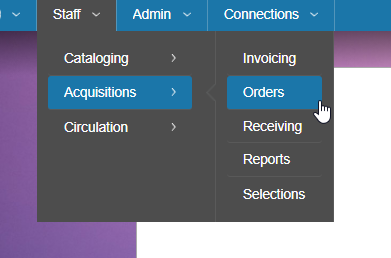
- Click the Import Orders button.
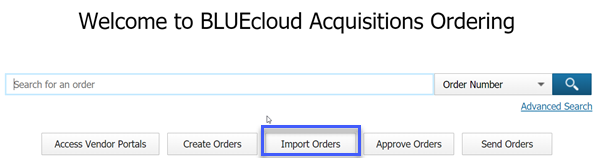
- Any files previously imported over the last 30 days will list on this screen. Click Import a New File.
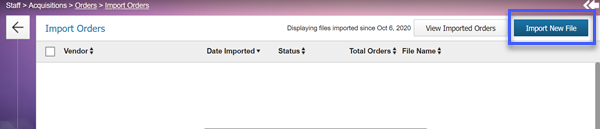
- Use the Browse button to locate your MARC file.
- The vendor code and vendor account ID should already be mapped in the MARC file, so you can leave the vendor override field blank. If you choose a vendor here, the vendor selection will overwrite any vendor information referenced in the MARC file.
- Click Import.
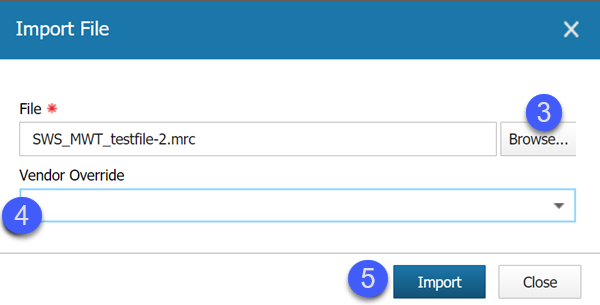
- Your file will automatically begin importing. The Status will show as Importing until it is complete. Once it has finished importing, check the box next to your file and click on the View Imported Orders button to verify that everything imported correctly. Make any necessary modifications to your order. As long as the order information is correct, your order(s) are ready to be approved and sent to your vendor.

- You can continue importing additional files or click Close.
Removing an imported file
- To remove an imported file, click the blue "X" next to the file name that needs to be removed.
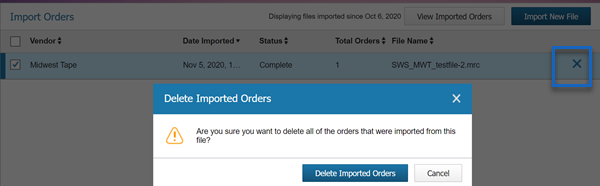
Removing the file will also remove the orders that were imported from the file, so be sure you actually want to proceed.
- Click Delete Imported Orders.