To manage funds, navigate to Admin > Products > Acquisitions > Fund Accounts.
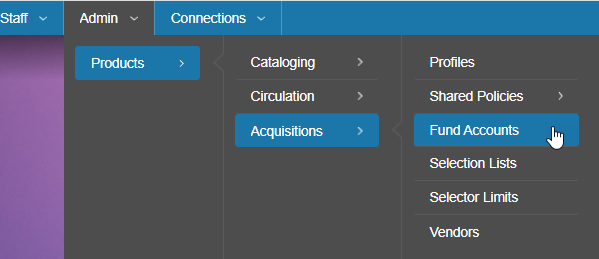
Create a fund
BLUEcloud Acquisitions fund accounting uses a hierarchical structure. Before establishing your fund hierarchy, you must create a primary account.
For ease when performing an acquisitions rollover or fiscal close, configure one primary account representing all library funds.
Your fiscal year will default based on settings in your library acquisitions profile. SWAN updates your default fiscal year as part of the acquisitions rollover process. To change it once, select another option from the dropdown menu.

- To create a primary fund account, click Create > Primary Account.

To create a child account, at least one fund must already exist. First, select a fund from the list, and then click Create > Child Account. The child account is placed below the selected fund in the fund hierarchy.
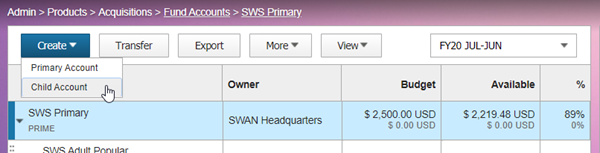
- Fill out the fields of the fund account record.
- Account name: descriptive name for your fund
-
Account ID: ID or code to represent your fund
The 9xx Import process uses the Account ID to assign funds to orders. Though BCAcq will allow you to duplicate Account IDs, these values should be unique for each fund, so take care when configuring Account IDs.
-
General Ledger Number: number used by your financial or business office to identify the fund
Encumbrances and expenditures can be grouped by general ledger number to reconcile budgets.
- Owner and Currency: values default based on settings in your library acquisitions profile
- Expenditure Limit: optional limit for expenditures. Can be set up to 999%
- Encumbrance Limit: optional limit for encumbrances. Can be set up to 100%
-
Chargeable: flag marking a fund as chargeable or not chargeable
Mark a fund as chargeable if encumbrances and expenditures should be allowed. Do not mark the fund chargeable if it should be used for tracking purposes only, such as with a primary fund account.
Fund categories, Budget, and Status are inactive until you create the fund.
- Click the Create button.
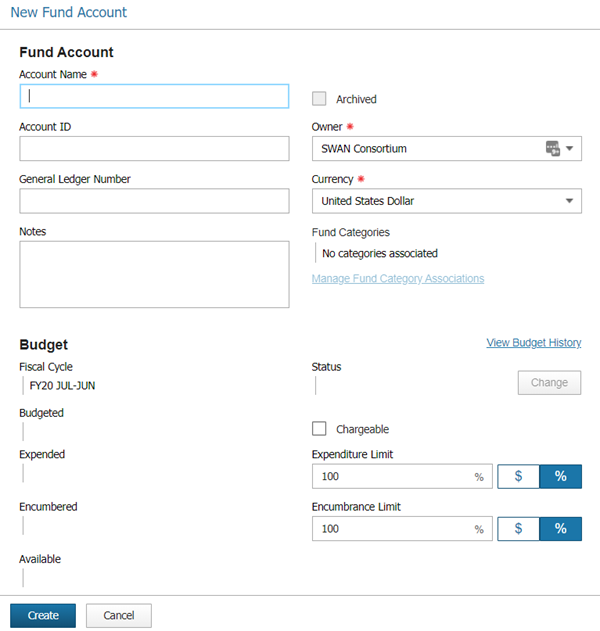
- Fund Categories are optional. Click Manage Fund Category Associations to set fund categories.
-
Budgets will default to $0.00.
The Adjust button only displays if you are building a primary fund account. You must add monies to a primary fund account before transferring funds to a child account.
-
The Status will automatically be set to Building. Click the Change button to set the fund status to Open, Frozen, or Closed.
Once you change the fund status from Building to any other status, the change is permanent and the status cannot be changed back to Building.
Open means the fund can be used for encumbrances and expenditures. Frozen means the fund cannot be used for ordering but expenditures are allowed. Closed means the fund is closed and cannot be used.
When building a child fund account, the status cannot be changed to Open until the parent fund account is set to Open.
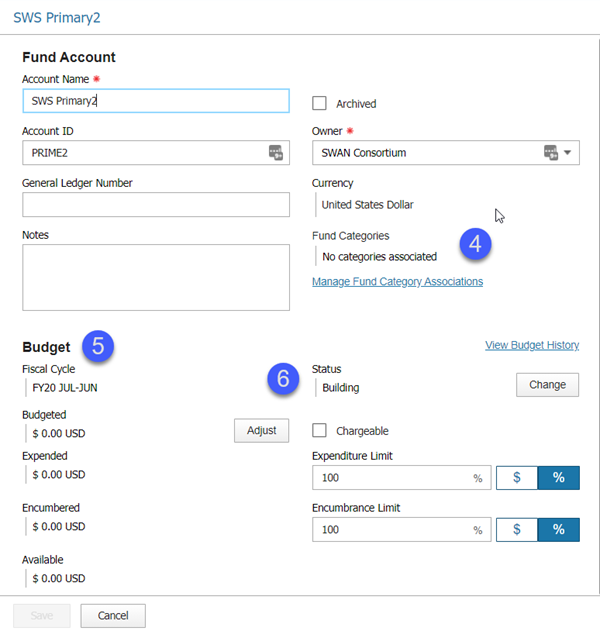
- Click Save.
Transfer budget amounts
- Select a fund account in the list and click the Transfer button.
- Search for a fund account and select it in the list to add it to the list of recipients. You can select multiple fund accounts to transfer monies to multiple recipients at once.
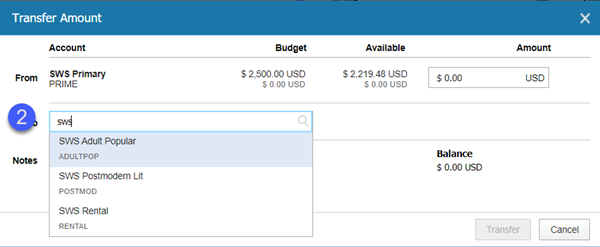
- Enter the amount to deduct from the selected fund account and allocate that amount to your recipient funds.
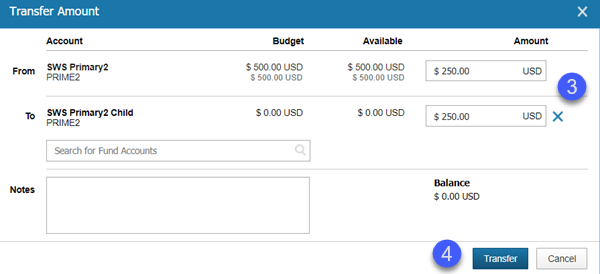
The Balance must balance to $0.00. If deducted monies and allocated monies do not balance, the financial value will display in red.
- Click Transfer. A Transfer Successful message will display in the lower right-hand corner of the screen.
Delete a fund
- Select a fund account and click the More button. Select Delete from the list.
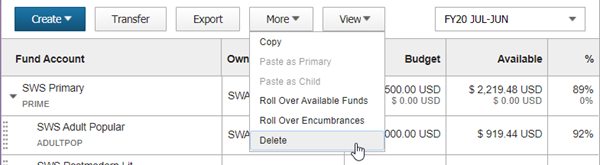
- A warning displays. Click Yes to delete the fund account.
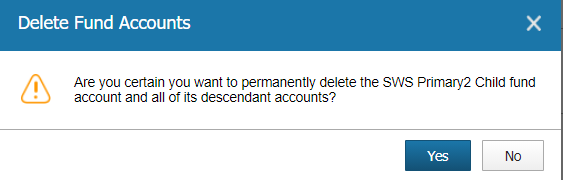
Fund accounts cannot be deleted if they contain allocated monies or have a status of Open, Frozen, or Closed. To remove a fund account that cannot be deleted, select that fund and check the Archive box. This will hide the fund account from the list and mark it inactive for ordering.