Important things to consider before starting a rollover
- Before beginning your rollover, send a ticket to SWAN at least a week in advance and inform them of your intent to begin the process. Once you have completed all steps of the rollover and are ready for the Remove Selected Orderlines Report to be run, contact SWAN once more.
- If you use EDI Invoicing, we recommend suspending your EDI File Retrieval via FTP report before and during your rollover. This will prevent invoices from importing with the old fiscal cycle while you work through the rollover steps. Remember to resume any suspended reports once your rollover is complete.
- If you use EDI Ordering, you must contact your EDI ordering vendors and notify them of the rollover. Instruct them to convert all outstanding orders from your previous fiscal cycle to the new fiscal cycle. Most common vendors can accommodate this change. Vendors may also suspend shipment for any of these orders until after your rollover is complete.
We do not recommend completing a test rollover.
The rollover process
A Symphony Acquisitions Rollover consists of a few steps to accomplish the following:
- Create a new fund cycle for your new fiscal cycle and attach it to your funds
- Create a new vendor cycle for your new fiscal cycle and attach it to your vendors
- Copy open orderlines and duplicate them in the new fiscal cycle
- Remove open orderlines from previous fiscal cycle
1. Cleanup
The first step in the Acquisitions Rollover process is cleanup. Run lists of open orderlines to see which orders will be rolled over into the new fiscal cycle. This is a good opportunity to cancel or remove any orders that you do not expect to receive. These reports can also expose errors made throughout the previous fiscal cycle that can now be corrected.
Several useful reports, especially those preceded by "Fiscal Rollover Cleanup", can be found in the BLUEcloud Analytics BCA SWANLIBS > Shared Reports > SWAN Reports > Acquisitions folder. Use these reports to generate lists of orders to review.
2. Symphony Rollover Reports
Once clean-up is complete, rollover your vendors, funds, and orders with Symphony Reports. The order of the reports is important. Rollover vendors and funds before orders. Orders must be rolled over last.
A. Rollover Vendor Cycles Report (rollovervendor)
- Open the Schedule New Reports Wizard in the Reports Module, Common Tasks Wizards Group.
- Locate the Rollover Vendor Cycles Report template for your library.
- Click Setup & Schedule.
- Click on the Old Fiscal Cycle tab and select your old fiscal cycle.
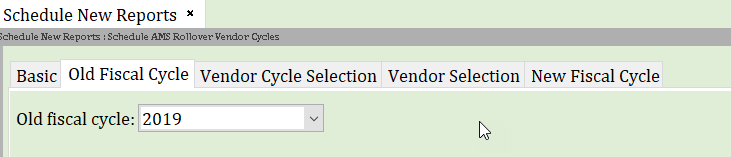
- Click on the Vendor Cycle Selection tab and verify that your library is in the Library field. Leave the other fields in this tab empty to rollover all vendors. Or, enter criteria to limit the number of vendors to rollover. For example, to rollover only active vendors, you could enter >0 in the Number of orders field.
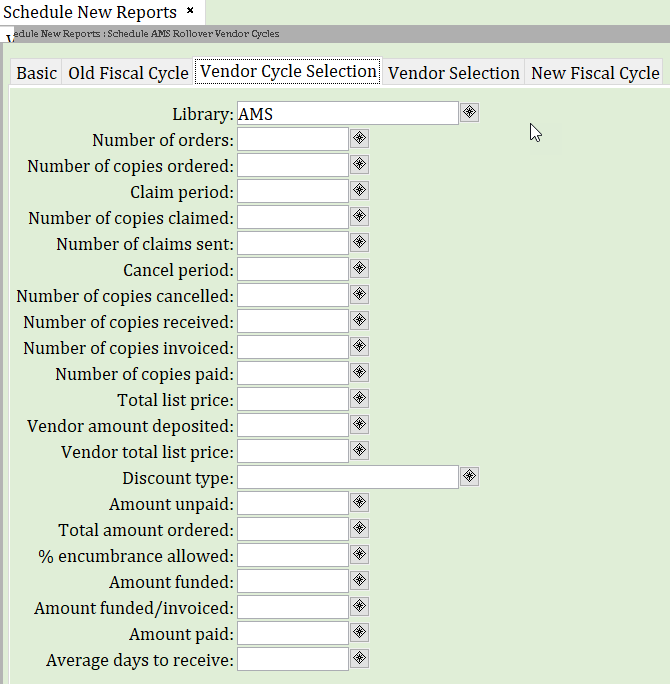
- Click on the Vendor Selection tab and verify that your library is in the Library field. Leave the other fields in this tab empty to rollover all vendors or enter criteria to limit the number of vendors rolled over.
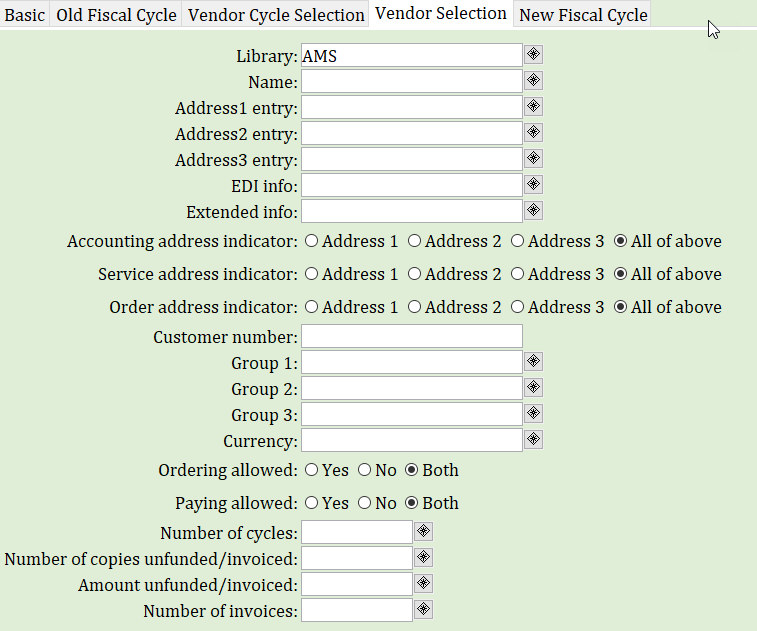
- Click on the New Fiscal Cycle tab and enter your new fiscal cycle.
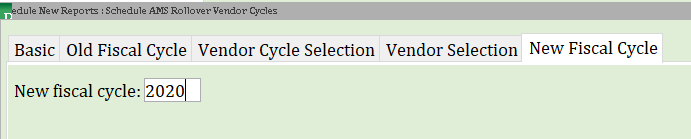
- Click on Run Now to run the report immediately or click on Schedule to run the report at another time.
B. Run the Rollover Fund Cycles Report (rolloverfund)
- Open the Schedule New Reports Wizard in the Reports Module, Common Tasks Wizards Group.
- Locate the Rollover Fund Cycles Report template for your library.
- Click Setup & Schedule.
- Click on the Old Fiscal Cycle tab and select your old fiscal cycle.

- Click on the Fund Cycle Selection tab and verify that your library is in the Library field. Leave the other fields in this tab empty to rollover all funds. Or, enter criteria to limit the number of funds to rollover. For example, to rollover only active funds, you could enter >0 in the Number of copies orders field.
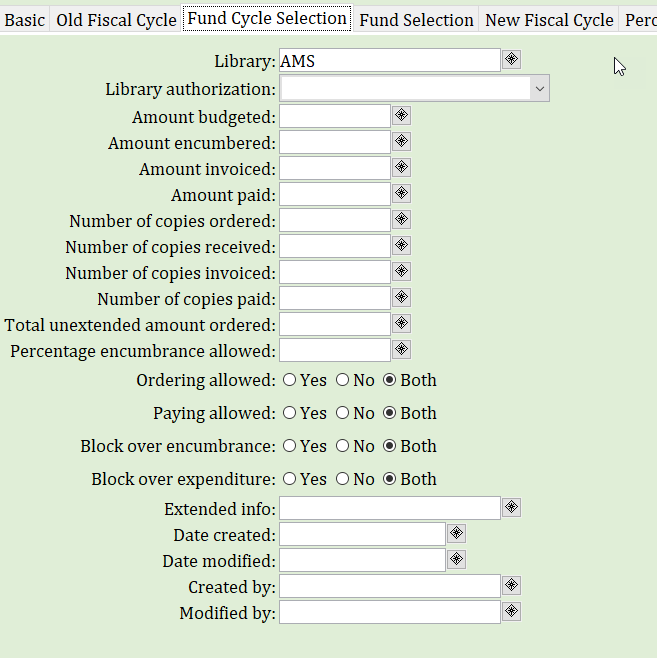
- Click on the Fund Selection tab and verify that your library is in the Library field. Leave the other fields in this tab empty to rollover all funds or enter criteria to limit the number of funds rolled over.
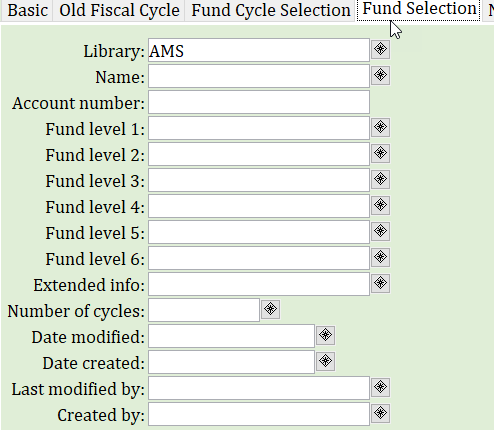
- Click on the New Fiscal Cycle tab and enter your new fiscal cycle. To record an audit trail, select Yes.

- Click on the Percentage of Previous Budget tab and modify the budget amount if necessary. To create fund amounts of $0, enter 0 in the percentage of previous budget field.
- Click on the Ordering Allowed tab and choose Yes, No, or Same.
- Yes will mark the fund ready for ordering after rollover.
- No will block the fund from ordering after rollover.
- Same will keep the same ordering permissions for the new fund cycle as the old fund cycle.

- Click on Run Now to run the report immediately or click on Schedule to run the report at another time.
C. Run the Rollover Basic Orders Report (rollsingleord)
- Open the Schedule New Reports Wizard in the Reports Module, Common Tasks Wizards Group.
- Locate the Rollover Basic Orders Report template for your library.
- Click Setup and Schedule.
- Click on the Order Type tab. Verify that the order type selection is FIRM. If your library uses more than one order type, you may need to select more than FIRM.
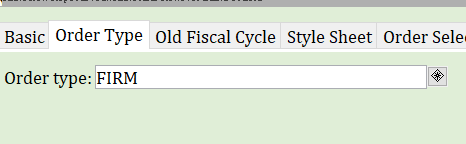
- Click on the Old Fiscal Cycle tab and select your old fiscal cycle.
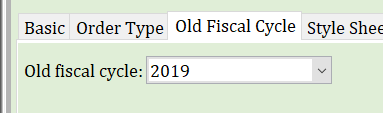
- Click on the Order Selection tab. Verify that your library is in the Library field and that the Number of line items field is >0.
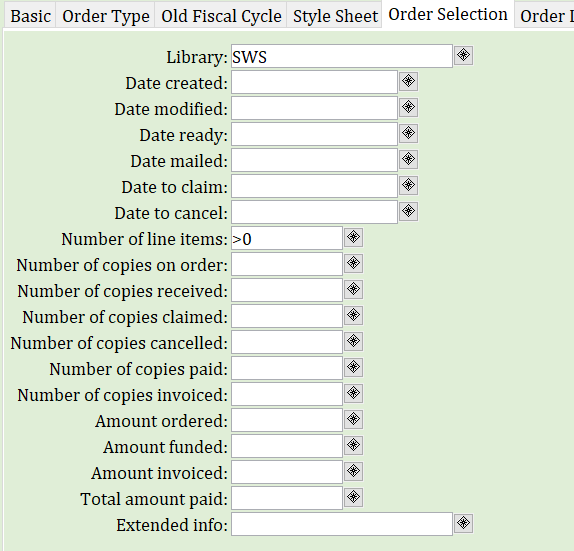
- Click on the Orderline Selection tab and verify that your library is in the Library field. By default, the report is configured with Number of copies received, Number of copies invoiced, Number of copies paid, and Number of copies loaded set to =0. The Number of copies funded is set to >0 Leave these settings as is to rollover orderlines that are completely open and have not been canceled, received, invoiced, paid, or loaded.
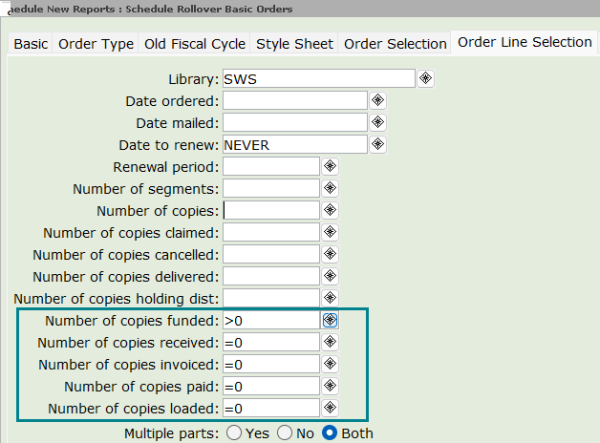
- Click on the Vendor Selection tab and verify that your library is in the Library field. To rollover open orders for all vendors, leave the rest of this tab blank.
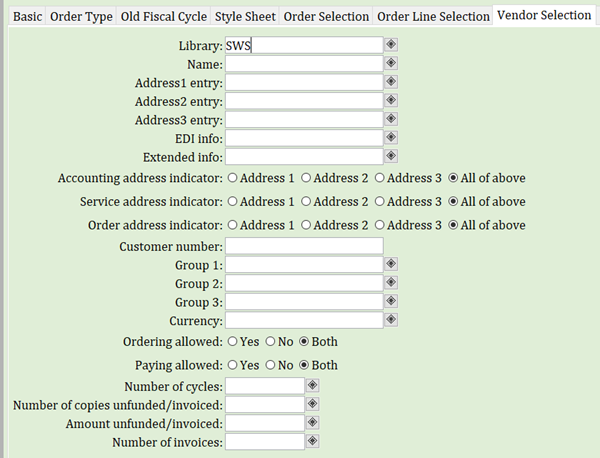
- Click on the New Fiscal Cycle tab and enter your new fiscal cycle.

- Click on the Options tab. If you are rolling over open orderlines only, leave these options blank. If you are rolling over received, paid, or loaded orderlines, you may want to check the top box.

- The Print Order tab can be skipped, unless you want detailed output from this report.
- Click on Run Now to run the report immediately or click on Schedule to run the report at another time.
3. Update Fiscal Cycle in Wizards and Reports
Once your vendors, funds, and orders have been rolled over, select your fiscal year in a few places so that new orders and invoices will be assigned to the correct fiscal cycle:
- Open the Session Settings Wizard in the Acquisitions Module, Common Tasks Wizards Group.
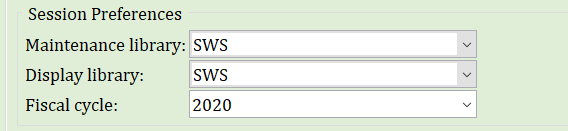
- Update fiscal year in all Acquisitions reports templates, especially 9xx or EDI reports.
If you fail to do this, orders and invoices will be assigned the wrong fiscal cycle.
- Click on the Schedule New Reports Wizard in the Reports module. Locate the templates to be updated, click Modify, update the fiscal year in all necessary tabs, and click OK.
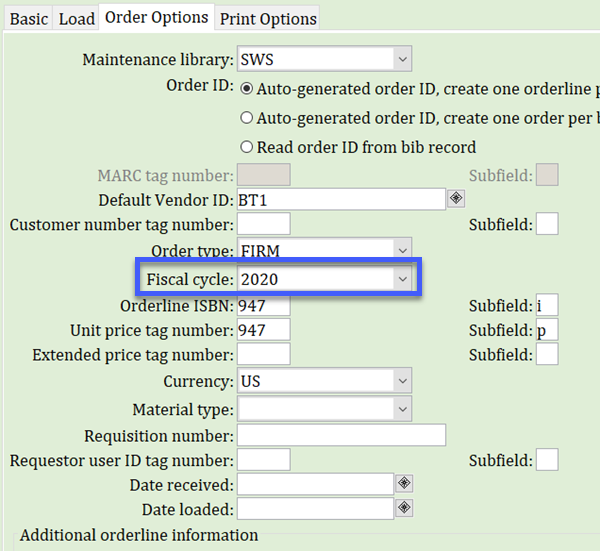
- Update fiscal year in all Scheduled Acquisitions reports.
If you fail to do this, orders and invoices will be assigned the wrong fiscal cycle.
- Click on the Scheduled Reports Wizard in the Reports module. Locate the scheduled reports to be updated, click Modify, and update the fiscal year in all necessary tabs. Some reports, like Book X12 Orders, require the fiscal cycle to be updated in more than one tab.

b. Click Schedule. Click Schedule once more. Schedule a New Report, Display Scheduled Reports, or Close.
4. Modify Fund Budgets
Update the newly rolled over funds with correct budget amounts.
- Open the Modify Fund Budget Wizard in the Acquisitions Module, Funds Wizards Group.
- Search for the fund(s) and select the check box next to the fund(s) to modify.
- Click Adjust Selected Fund Budgets.
- Enter new fund budget amounts in the Adjust column.
- Choose an Option to replace the full amount, increase, or decrease.
- Click Adjust Selected Fund Budgets.
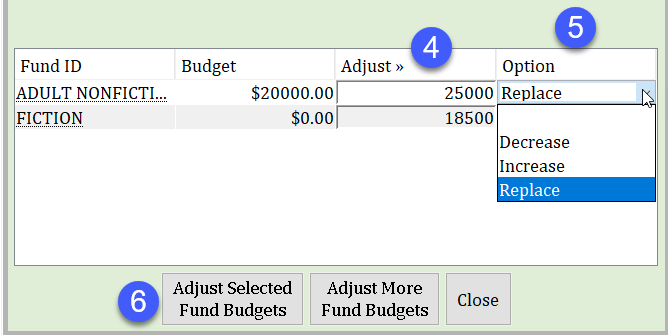
- Click OK on the subsequent dialog boxes to confirm your changes. Click Close to exit the wizard when done.
5. Contact SWAN
The last step in the Acquisitions Rollover process is to run the Remove Selected Orderlines Report. This report must be run by SWAN. Send a ticket and ask SWAN staff to run this report. In your ticket, please include:
- Your new fiscal cycle
- Your old fiscal cycle
- A confirmation that you have run all other reports and it is time for this last step to be completed