Downloading Bibs and Items Without Orders
The Load Bibliographic Records (bibload) report can be used by non-cataloging SWAN libraries to import vendor bibliographic records, call numbers, and items into the Symphony database.
In order to use this process, you must contact SWAN for training and setup. You must also contact your vendor(s) to set up some basic configuration for you on their site.
You should let your vendor know:
- SWAN uses the 947 |h HOLDING CODE |p PRICE
- Each brief bib downloaded must contain a 977 tag with the word PRE-CAT and the vendor name. For example, 977 PRE-CAT B&T
- SWAN uses the 590 for Format values, and this needs to be mapped. Please see the 590 Field: SWAN Format page for more information.
Once you have contacted both SWAN and your vendor(s) and completed the necessary setup, test the process with a small file of MARC records.
Step 1: Download MARC file from your vendor
Once the 590 and 9xx fields have been mapped, download a MARC file of records to purchase from your vendor. The file must be in the .mrc format.
Step 2: MARC Import
Once you have downloaded a MARC (.mrc) file from your vendor, open Symphony. Navigate to the Cataloging module, expand the Titles Wizards Group, and click on MARC Import wizard.
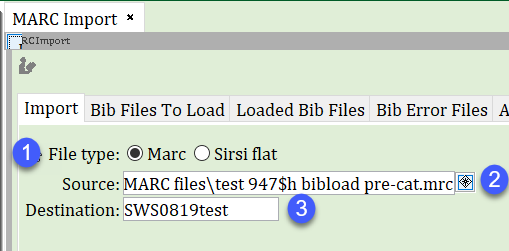
- The File type should remain as Marc.
- Click on the gadget next to the Source box and navigate to the MARC file you downloaded from your vendor.
- Type a file name in the Destination box. You will select this name when running the Load Bibliographic Records (bibload) report.
- Click Import.
- A dialog box will open asking if there are any other files to load. If yes, click Yes. If no, click No.
Step 3: Load Bibliographic Records (bibload) Report
The Load Bibliographic Records (bibload) report loads bibliographic records into the Symphony database, matching on existing titles or creating new pre-cat records. A call number and item will be attached to each imported bib. Item records are created based on the holding code in the 947 |h. Prices are imported from the 947 |p.
SWAN will set up a report template for you. It is very important that you do not change any of the settings in this report other than the ones mentioned below. Doing so will cause records to overlay improperly and harm the database.
- Navigate to the Reports module.
- Click on Schedule New Reports wizard.
- Locate and select the XXX Load Acq Pre-Cats template (XXX represents your 3-letter library code).
- Click Setup & Schedule.
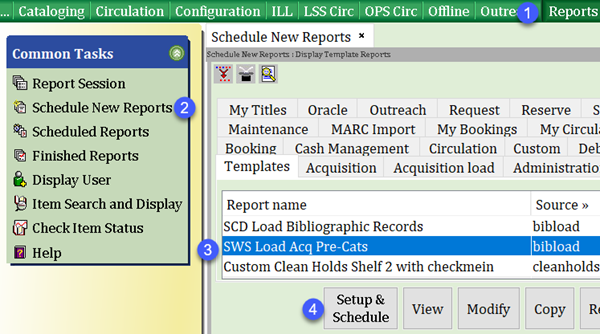
- Click on the Load tab.
Select the file you named as the Destination in Step 2: Marc Import from the File to load dropdown menu. Do not make any other changes to the settings in the report.

- Click Run Now. When the report has finished running, all bib records, call numbers, and items will have been created.
- Bib records are matched on the following indexed MARC tags: 001, 020, 024, 028,022
- New bib records will be added to the Symphony database
- Existing bib records will not be updated by the report
- Auto-generated call numbers will be added to the new or existing bib records
- Item records will be added based on values in the 947 |h
If a holding code is missing from the 947 |h, the entire bib record will be rejected, and the import will fail for that bib.