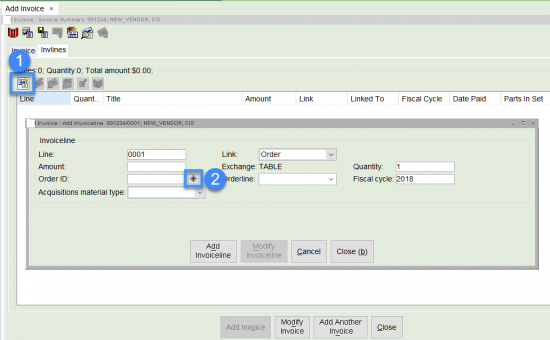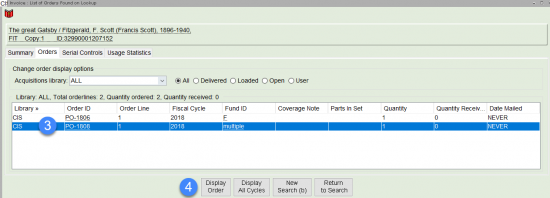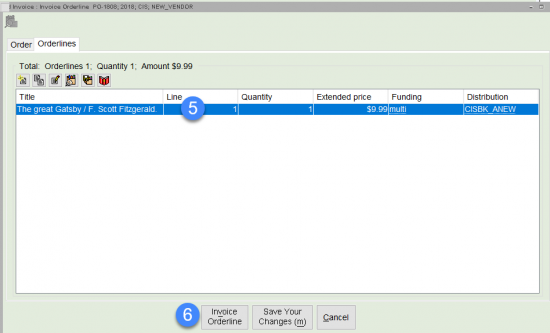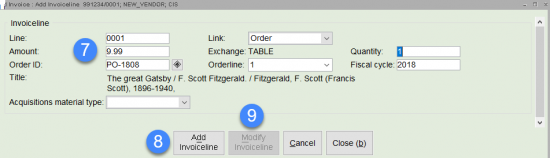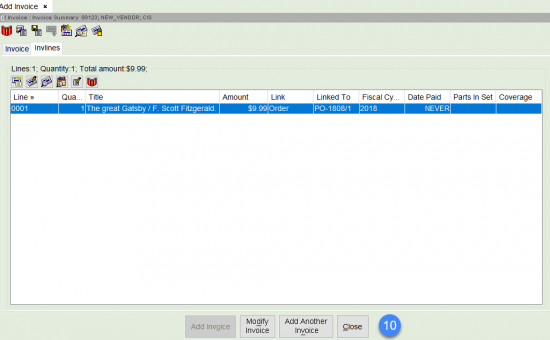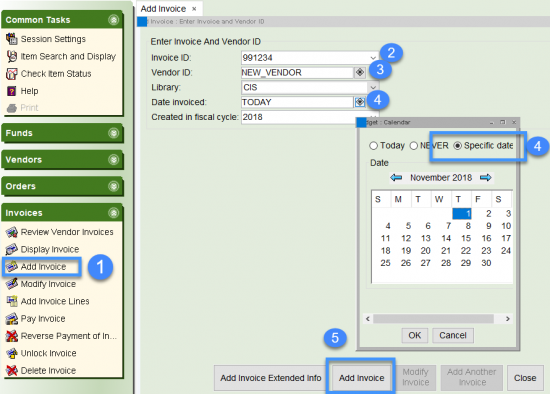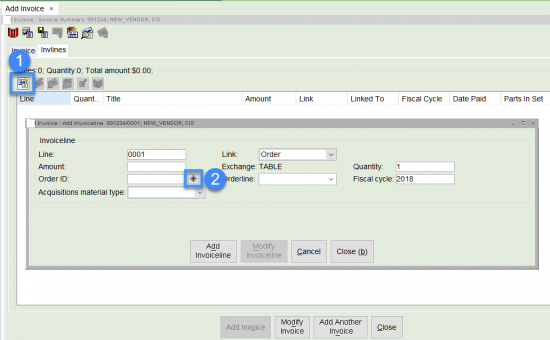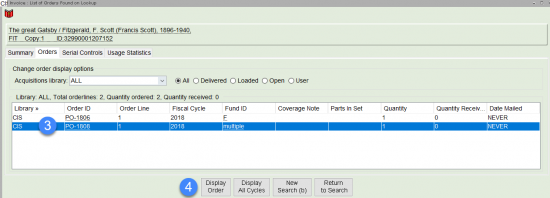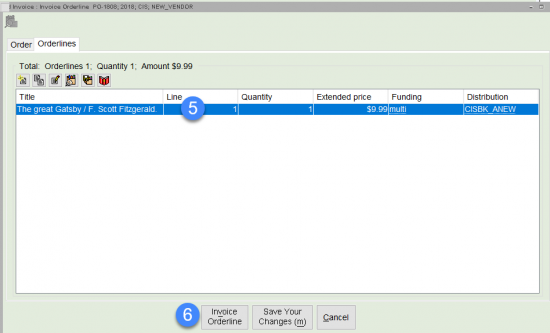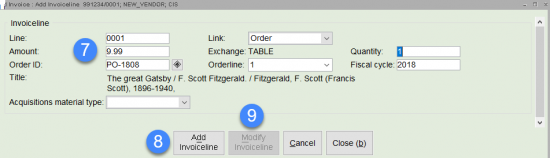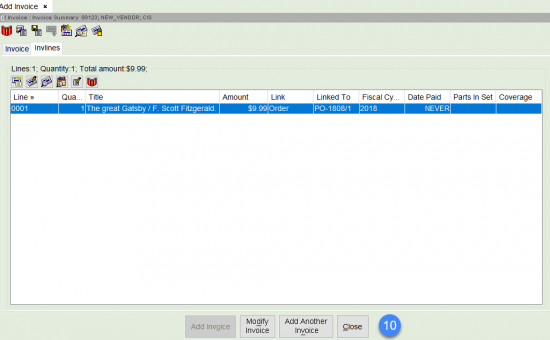Follow these step by step instructions to create invoices manually.
Add invoice
- Click on the Add Invoice wizard in the Invoices Wizards group.
- Enter the Invoice ID (number) for the invoice.
- If you do not know the Vendor ID, use the search gadget to select it.
- If the date of the invoice is not TODAY, use the Calendar gadget to select Specific date, then select the correct date.
- Click Add Invoice.
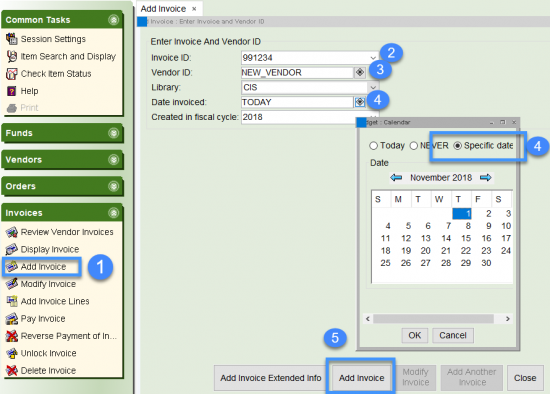
- Click on the Add Invoiceline helper.
- Enter the Order ID for the item. If you do not know the Order ID, click on the search gadget to search for it.
- Select your order.
- Click Display Order.
- Select the orderline.
- Click Invoice Orderline, this will fill in the Order ID and Orderline fields.
- Enter the price from the invoice.
- Click Add Invoiceline.
- Click Modify Invoiceline.
- If there are more items on the invoice, follow the above steps to add them. When you have finished adding all items to the invoice, click Close.