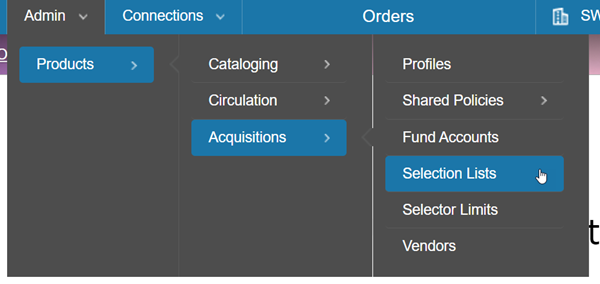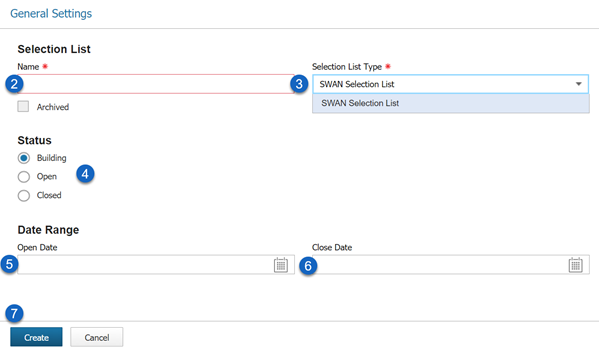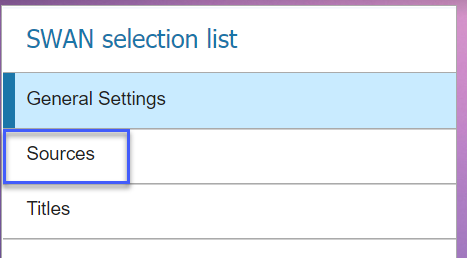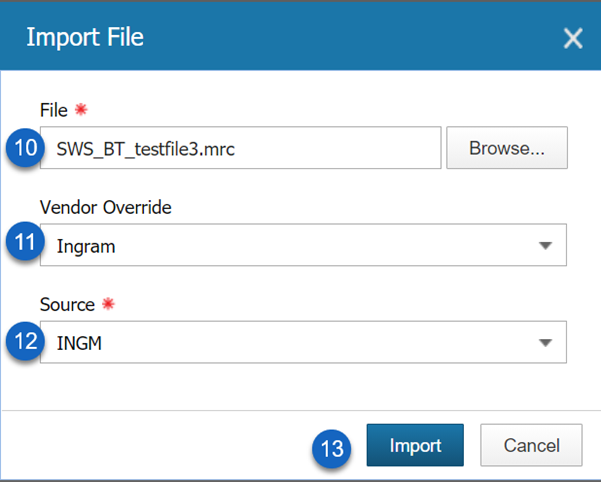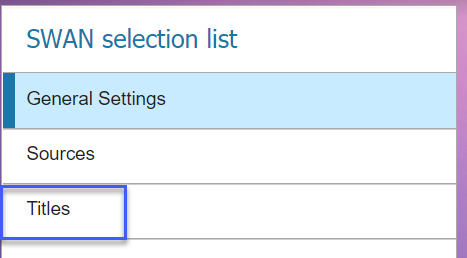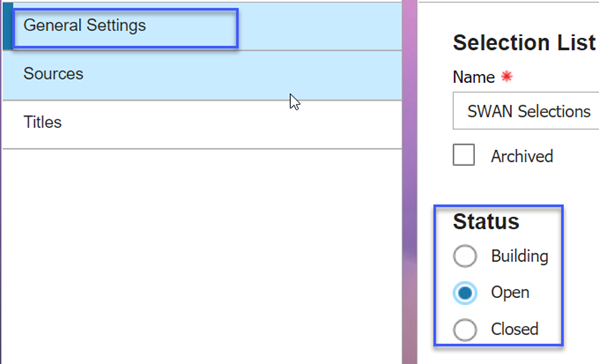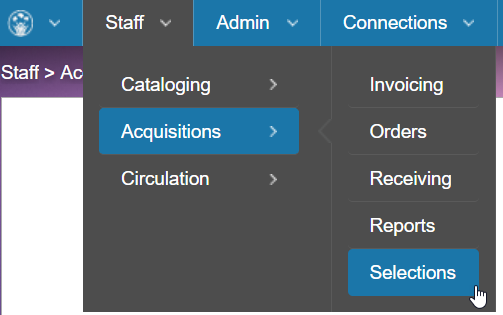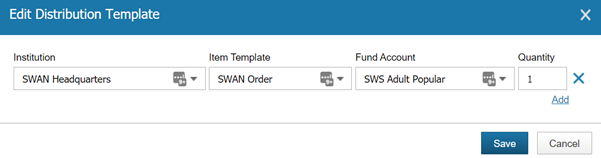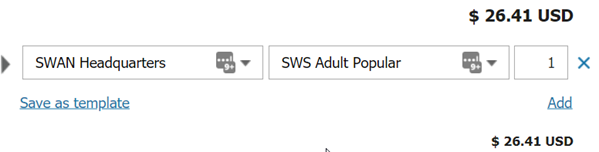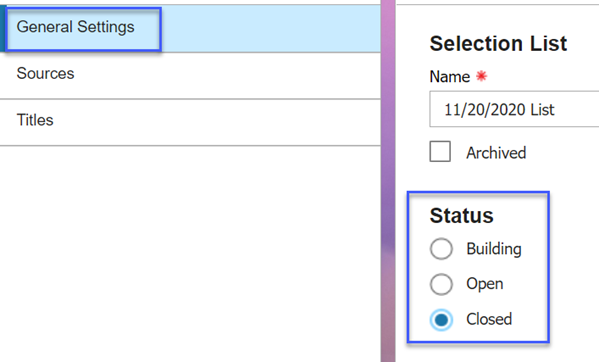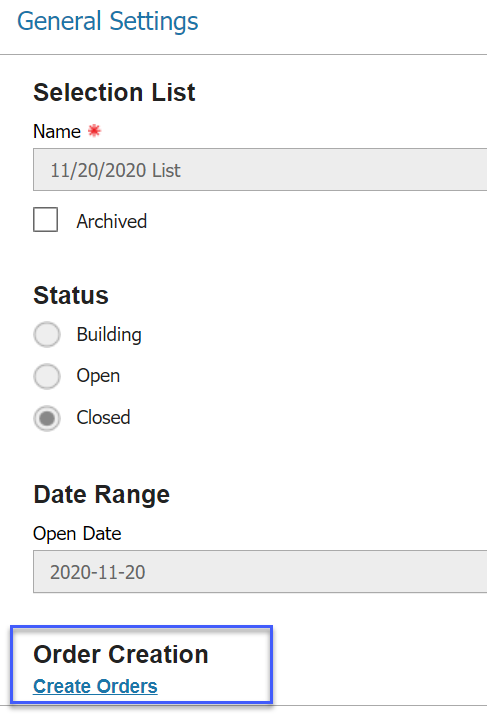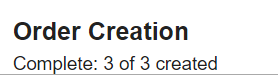All selection lists must have a selection list type defined.SWAN uses the default SWAN Selection List type, which can be used by any library within the SWAN consortium. This selection list type is configured to do the following:
- Flag repeated titles from selection lists of the same list type
- Compare price for duplicate entries across vendors
- Allow selectors to add entries to selection list
Set selector limits
In order to build a Selection List, staff must be given permissions to access Selections. Staff must also be assigned Selector Limits. To access and configure Selector Limits for your library, navigate to Admin > Products > Acquisitions > Selector Limits.
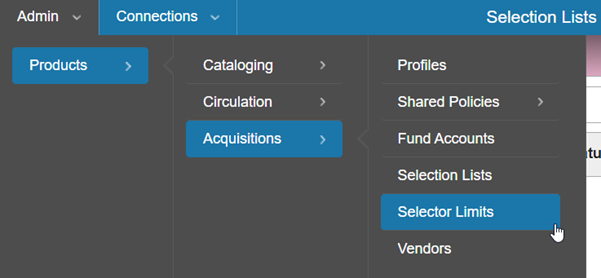
- A list of staff members for your institution will display. Click on each staff member to assign selector limits.
- Use the search box to find your library, and click on it to move it to the Institutions List.
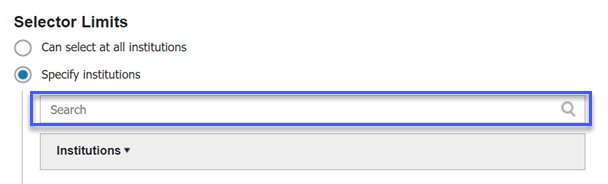
- Click Save.