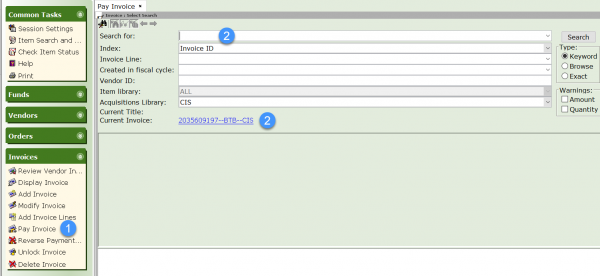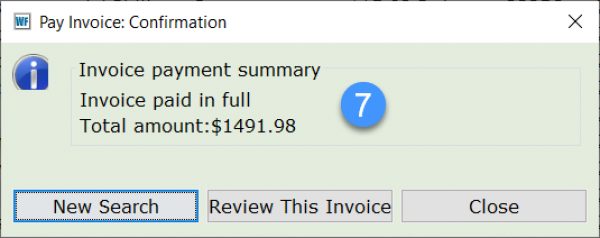How to pay invoices
Once your invoices have been added to WorkFlows, whether manually or downloaded, you need to pay them. Follow these steps to pay them.
- Click on the Pay Invoice wizard from the Invoices Wizards group.
- Enter the Invoice ID in the Search field, or if it is the current Invoice you may click on it.
- If you know your check number, you may enter it.
- Enter a date if you do not want the paid date to be TODAY.
- Compare the total amount to the invoice total amount. If they do not match you will need to modify your invoice before you pay it.
- If the total amount matches click Pay Selected Lines.
- If you have more invoices pay, click New Search. If you are finished paying invoices click Close.