There are 6 status that can be applied to an order:
- Building: default status when creating an order - order is in the process of being built
- Pending Approval: optional order status for orders that are waiting to be approved
- Denied: status for orders that were not approved
- Approved: status for orders ready to be sent to the vendor
- On Order: status for orders that hae been sent to the vendor
- Complete: status for orders that have been fully completed
Orders that have been submitted for approval list when clicking on the Approve Orders button on the BLUEcloud Acquisitions Ordering Home Page.

If you opt to skip the "submit for approval" step, use the Advanced Search to pull lists of orders to be approved. Try searching by order status, such as Building.
Approving orders
You can approve orders from within an individual order or from a list of orders.
- To approve an order individually, display that order and click the Approve button.

- From a list, check the boxes for the orders to approve and click the Approve button.

When you click the Approve button, BcAcq performs the following functions:
- ensures the user has appropriate approval limits set in the software
- makes sure there aren't any red flags in the order that would stop the order from being approved
- creates bibs and items in the Symphony WorkFlows catalog using your library default item template - XXX_ORDER
- The order(s) has been approved.

- An auto-generated call number and On-Order item record is created in Symphony WorkFlows.
The item created during the approval step will use the item type BCACQTEMP and the home location of ON-ORDER.
If you are ordering multiple copies of a single title, only one On-Order item is generated.
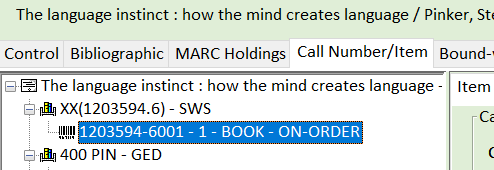
Orders that have been approved but not yet sent list when clicking on the Send Orders button on the BLUEcloud Acquisitions Ordering Home Page.
