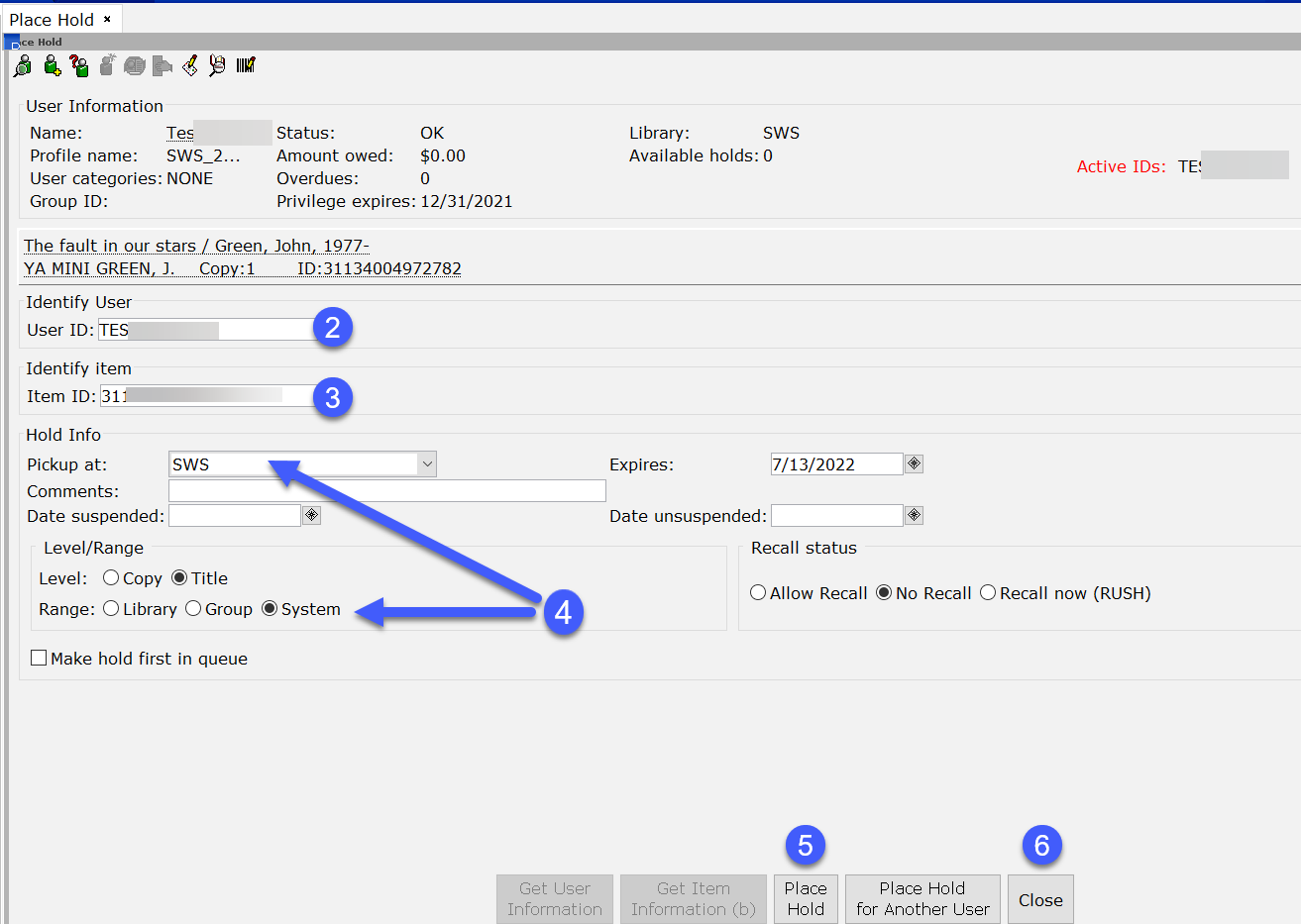If you would like to customize your library's hold slips and wrappers, send in a help ticket to help@swanlibraries.net.
Place holds
Place title level holds. Copy level holds should only be placed on your own library's items. You can place a copy level hold on another owning library's item, if you contact that library and they agree. Do not override any hold blocks; this will cause hold queue disruption.
- Click the Place Hold wizard in the Holds wizards group.
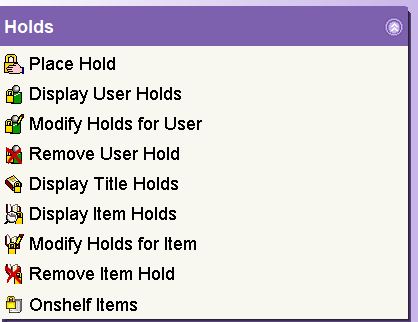
- In the User ID box, scan the user’s ID.
- In the Item ID box, enter the ID if it is known or use the Item Search Helper to launch your search.
- Under the Hold Info, specify the hold information, such as the pickup at and verify the level and range of the hold.
- Click Place Hold.
- Click Close to exit the wizard.
Make a hold first in the hold queue
This should only be used when you need your item immediately returned back for repair. The hold should be placed on a generic in-house account.
- Follow steps 1-4 when placing a hold.
- In the Level area, select Copy.
- Make sure you check the box ‘Make hold first in queue’ BEFORE placing the hold.

- Complete steps 5 and 6 in placing a hold process. You will notice that the hold has been placed at the top of the hold queue.
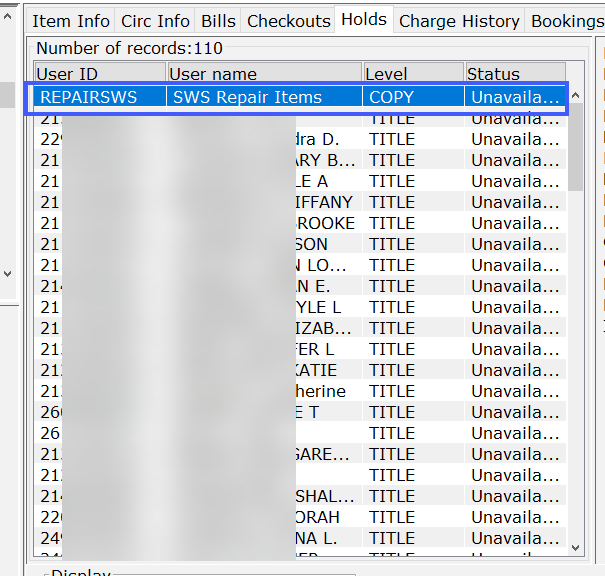
Filling a hold
Holds are filled when a library processes their Items On Shelf with Holds reports or when they check in an item that has a hold.
Canceling an available hold in the catalog
Patrons are able to cancel available holds in the catalog. After logging in to My Account, click on the Library Holds tab.
- Select My Account, and expand the Titles on Hold section.
- Available holds will be in the Holds Ready For Pickup section.
- Press Cancel Hold on individual items.
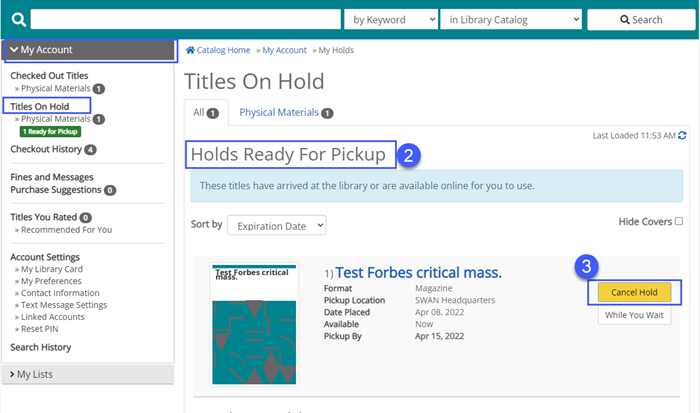
4. Select Confirm Cancel Hold.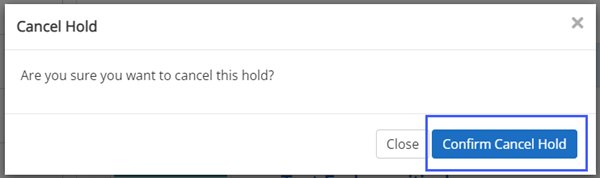
5. Look for the Hold(s) successfully canceled message.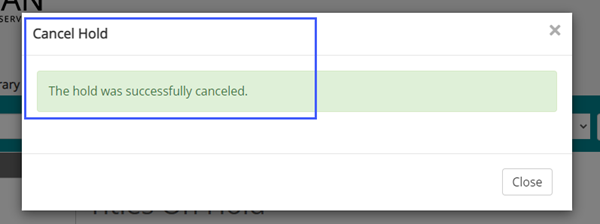
6. The canceled item will appear on your next Clean Hold Shelf report.