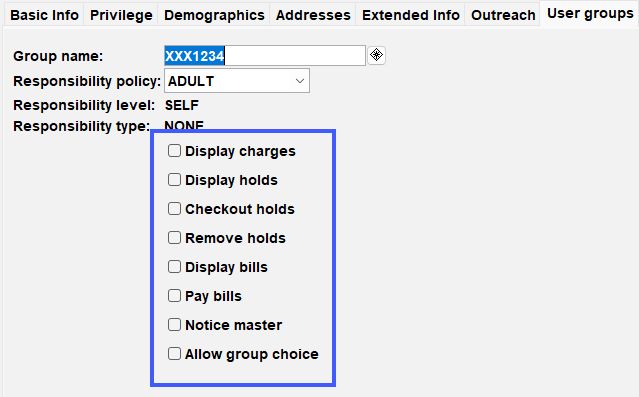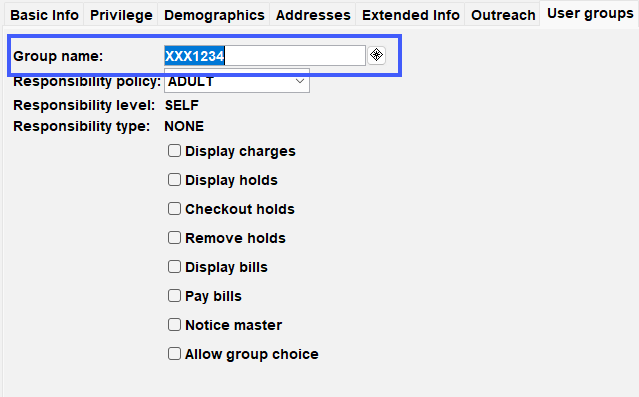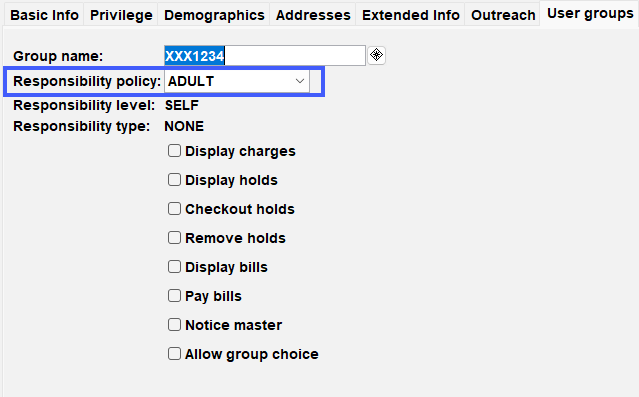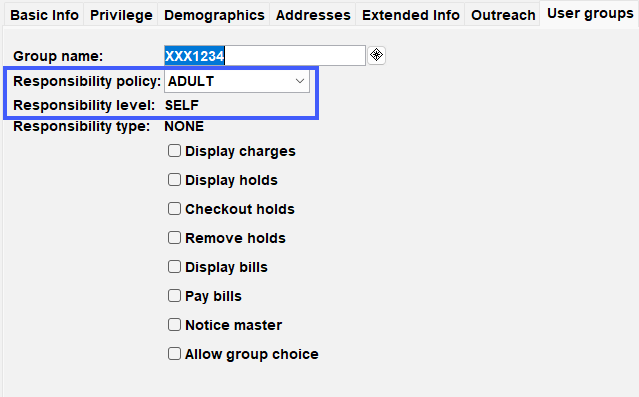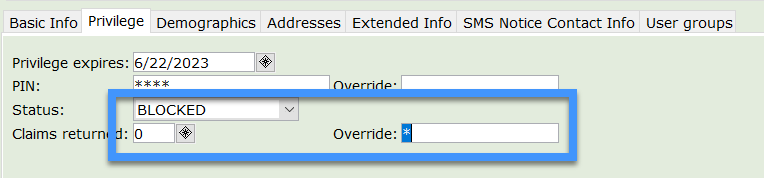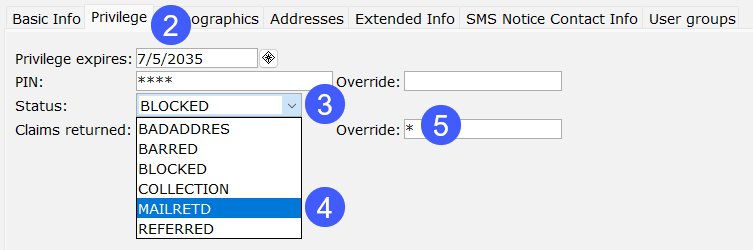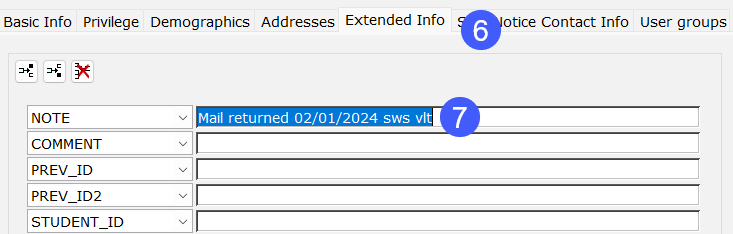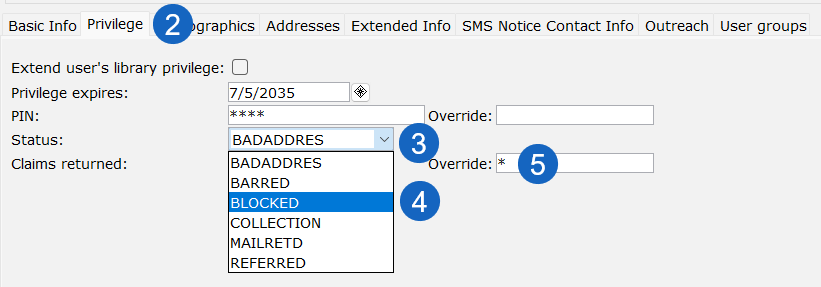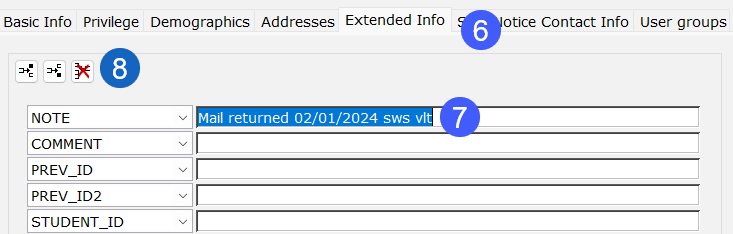User Groups is a tool for families. It allows them to manage their checkouts, and holds, and consolidate bill payments as a group.
Why a user group?
- User Groups is a tool for families. It allows them to manage their checkouts, and holds, and consolidate bill payments.
- In the online catalog, users can view holds, and checkouts, and pay bills on behalf of family members.
- User Groups allow individual patron responsibility, while still allowing access to the group. If one user has overdue items and an account block, other family members can still check out items. This makes each user responsible for returning their own items.
What is a user group?
- User Groups is a feature that allows you to connect 2 or more users.
- All users must be from the same library when creating a user group.
- Select a Responsibility Policy. This assigns a Responsibility level, Responsibility Type, and Access Levels.
- User groups should be used as a family card.
- The creation of a User Group should be upon request by the family.
Who should be in a user group?
- Parent and minor child
- Caregiver and adult
- User Groups are for combining members of a family for their convenience upon request.
- For your adult independent patrons, User Groups are not recommended.
- Your library should have a User Group responsibility and authorization form on file. It should have signatures for those family members in a User Group.
Responsibility policy
You have many options when picking a responsibility policy. Depending on the one you choose, your responsibility level will change to SELF or LINKED.
Self-policies (recommended)
Each user is responsible for their own bills. No one is blocked for the other member’s bills.
- ADULT
- CHILD
- PARENT
- PARENTSN
Linked policies
Only used to financially connect 2 or more people. One member’s bills will block everyone in the group.
- ADULT LINK
- CHILD LINK
- PARENT LINK
- PARENTLN
- GUARDIAN
- UNDER 18
SWAN recommends the responsibility level of SELF. This makes the cardholder independent from the rest of the group. In other words, if a parent is blocked due to limits, their child can still check out items, and vice versa.
SWAN does NOT recommend LINKED. If you select LINKED, one member's delinquency affects all members in the User Group. This means if one member is blocked due to limits, all members are blocked for checkouts.
Responsibility type
There are two responsibility types to choose from:
None
- All checkouts belong to the individual patron.
- Item limits are applied to the individual, not the entire group.
Head
- All group member checkouts will be reflected on the group Head.
- Item limits will be applied to the group Head.
- Only available in the Responsibility Levels of PARENT and PARENTLINK.
- Example – A library has a limit of 5 console games per patron. Only 5 games can be checked out to the entire group at one time if Head is selected.
Access levels
Access levels control a user's ability to access other group member records. These records include charges, holds, and bills. Group members can access this information in Enterprise under My Account.
Available access levels:
- Display charges
- Allows the user to see charges that belong to other members.
- Display holds
- Allows the user to see holds that belong to other members.
- Checkout holds
- Allows the user to checkout items on hold for other members.
- When the item is checked out to a user with this access, the hold is considered filled.
- Remove holds
- Allows the user to remove holds for other members.
- Display bills
- Allows the user to see bills that belong to other members.
- Pay bills
- Allows the user to pay bills for other members.
- Notice master
- All notices will go to the Notice Master of the group.
- This person will keep track of all hold notifications, courtesy notices, overdue notices, and billing for the group.
- There can be only one Notice Master per group.
- Allow group choice
- DO NOT SELECT.
Select access levels under the User Groups tab:
Create/add members to a user group
Below are the steps required to create or add a member to a user group.
- Register your patron as normal or select the Modify User wizard.
- Select the User Groups tab.
- Create a group name:
- Use your 3 letter agency code plus the last 4 digits of the primary phone number.
- Responsibility policy:
- A policy needs to be selected for each member.
- Select PARENT, ADULT, or CHILD.
- Responsibility level:
The responsibility policy will automatically change the responsibility level.
- PARENT, ADULT, or CHILD defaults to SELF.
- If set to LINKED, review the Responsibility Policy selected.
- Access levels:
- Determine what type of access a user will have to other members.
- A group should have only one notice master.
- Click Save when done.
Create/add members to a user group
Below are the steps required to create or add a member to a user group.
- Register your patron as normal or select the Modify User wizard.
- Select the User Groups tab.
- Create a group name:
- Use your 3 letter agency code plus the last 4 digits of the primary phone number.
- Responsibility policy:
- A policy needs to be selected for each member.
- Select PARENT, ADULT, or CHILD.
- Responsibility level:
The responsibility policy will automatically change the responsibility level.
- PARENT, ADULT, or CHILD defaults to SELF.
- If set to LINKED, review the Responsibility Policy selected.
- Access levels:
- Determine what type of access a user will have to other members.
- A group should have only one notice master.
- Click Save when done.
Remove a patron from a user group
Follow the steps below to remove a user from a group.
When a child reaches the age of 18, it is best practice to remove them from a User Group.
- Bring up the patron in the Modify User wizard.
- Go to the User Groups tab.
- Click the Remove group membership Helper.
- Click OK when prompted in the next window.