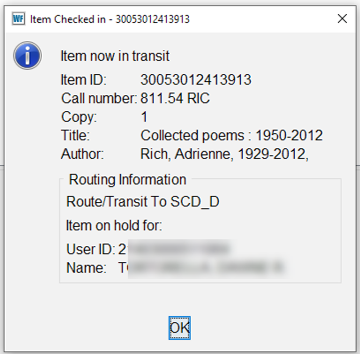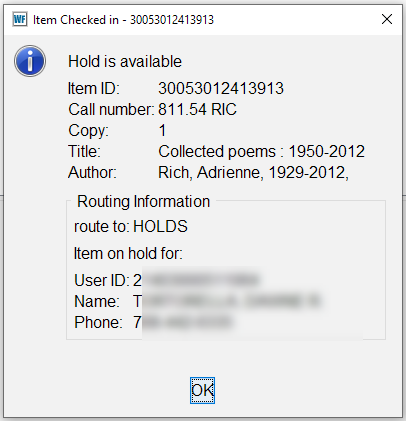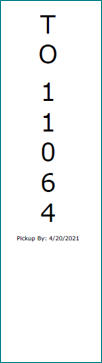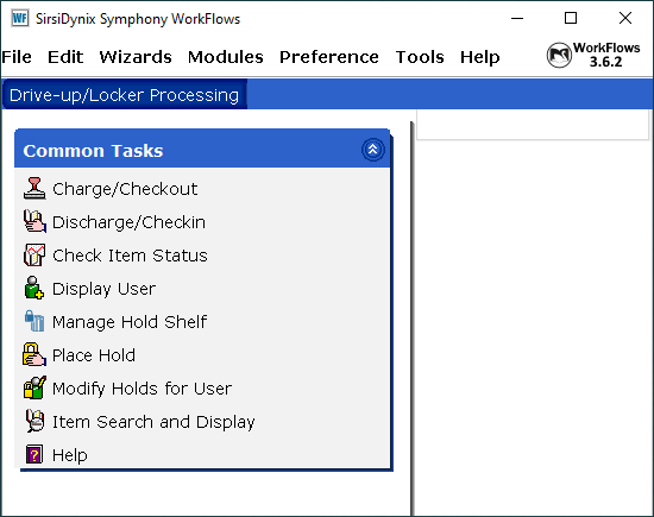Onshelf items - processed at main library (XXX)
Onshelf items destined for the drive-up window or library lockers will be pulled from the main library's onshelf items list, or arrive from another library.
- View Onshelf Items List, pickup library column will indicate pseudo library.

- Pull items from the list and check-in. Follow proposed action to Route/Transit to the pseudo library.
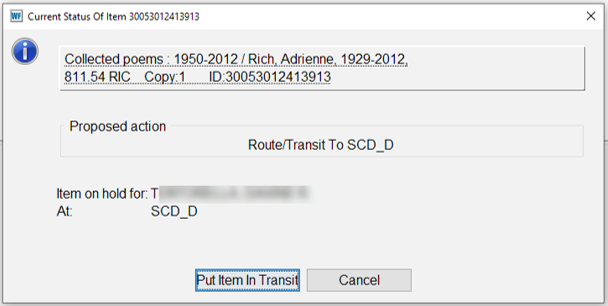
- Put item in delivery/transit if destined for another library. If routing to your own pseudo library, follow internal processing (e.g. basket for collecting items, walk over to drive-up window periodically to transfer)