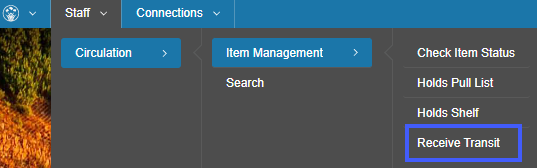Login
You will see this screen first when you try to log in to BLUEcloud Central. Enter your login credentials and press Sign In.
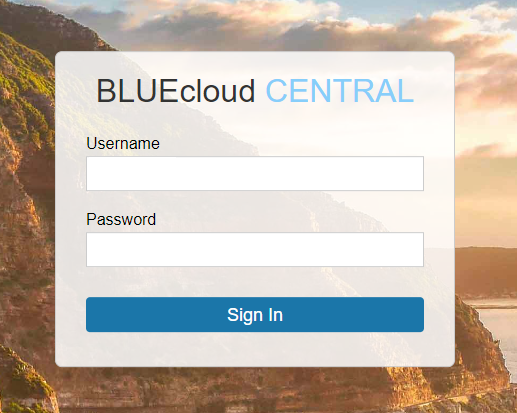
Home Screens
Depending on the permissions associated with your login your home screen may vary. Many users will see the Circulation module on their home screen.
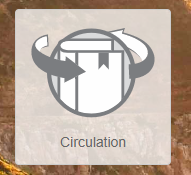
You can always get back to the Home Screen through the drop down in the upper left corner.
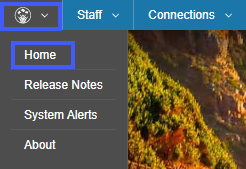
Circulation Home Screen
The Circulation Home Screen is the main searching screen. The double arrows found in the upper right corner of the screen will bring you back to the Circulation Home Screen.

Check In
Check In options can be found on the Circulation Home Screen through the Check In button below the search bar and the single arrow in the upper right corner of the screen.
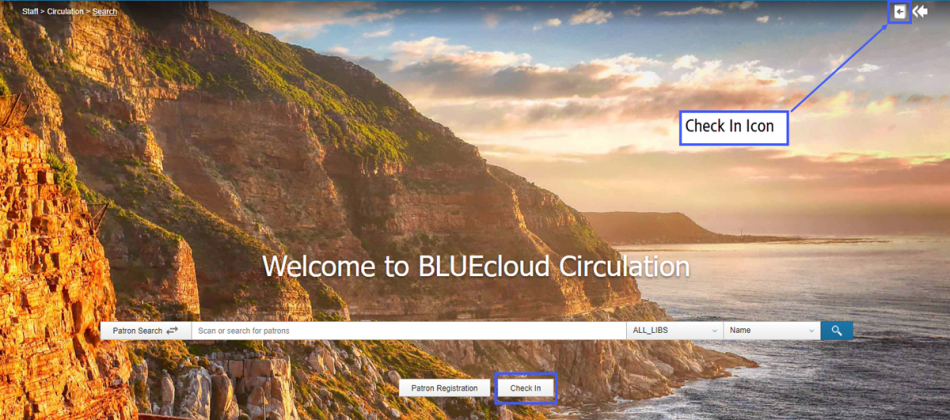
By Selecting either of those options above you will get to the Check In screen and you will also locate the Bookdrop button.

Also find the Receive Transit check in screen from the Staff>Circulation>Item Management>Receive Transit menu.