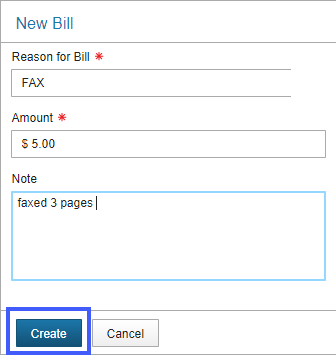Viewing Bills
When searching for a patron or scanning their library card, a pop-up will appear as soon as their record is retrieved. Click on the View Bills button to see what the patron owes.
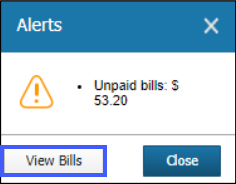
You will then go into the patron record and see a full list of what the patron owes.
Paying Bills
Specific bill details display when clicking on a bill. You can choose to pay just this bill by clicking on the Pay button above the bill details. Choose the appropriate Payment Type and the amount tendered, and click Pay. If change is required, this will be shown on the screen. If the patron would like to pay more than one bill, check the boxes next to the bills they would like to pay, and click on Pay Selected.
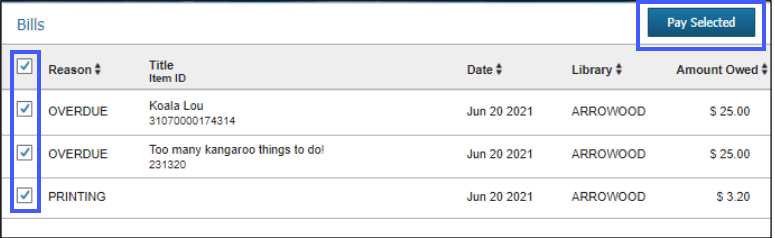
The total of all the bills selected will appear on the screen. Choose your Payment Type from the dropdown and enter the amount tendered, and click Pay. A confirmation box will appear with details of any change that is due. Partial payments can also be made. A payment receipt can be printed or emailed from this screen.
Adding Bills
Scan or look up the patron account. Once you have found the correct patron, look in the Navigation Options for the Bills option. If the patron has existing bills, they will show here. To add a bill select the New Bill button. Next, choose the Reason for Bill from the dropdown menu and enter the amount as well as any necessary notes and click Create.