- Open the User Claims Returned wizard in the Special Wizards Group
Image:
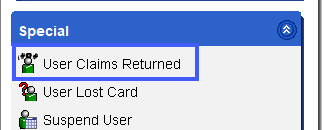
- Scan or type the user ID to see brief user information and a list of current checkouts.
- Locate the item in question, and click on the gadget to select today’s date.
- Click the Mark Items Claimed Returned button.
- Click Close to exit the wizard.
Special Note:
After steps 1-5, this item will still be checked out to the patron as an inactive checkout and they may recieve notices. Remove the item from the patron record to avoid this.
Remove the item from the patron record
- Open the Charge/Checkout wizard. Type the user ID for your library “claims returned” user (CLAIMSRETDXXX, with “xxx” representing your agency code).
- Scan or type the item ID for the item you just marked “claims returned”. Because the item is still checked out to the patron, you will see a “clear charge override” prompt. Enter the clear charge override password – y – and click Override & Checkout Item.
- The item is now checked out to your CLAIMSRETDXXX user. Click Close to exit the wizard.
Reminders
If you follow all of the steps above:
- The item will no longer be checked out to the patron.
- The claims returned counter in the user’s record will have incremented. You can view this in Display User, under the Summary tab.
- The item will now have a current location of CLAIMSRETD.
- The previous user ID is retained in the item record for reference until the item is checked out again.