This helper is often used when the User ID was entered manually and there was a typo, or when a lost card has been found (Inactive) and that old ID needs to be reactivated (Active).
Changing inactive ID to an active ID
- In Workflows, click on the Modify User wizard.
- Retrieve the User's record to be modified.
- Click on the User ID Manager Helper.
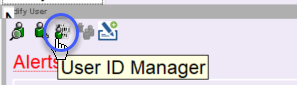
- Identify the Inactive ID that will become the Active ID. Highlight and move to the Active ID column using the left arrow.
- Click OK
- Click on the User ID Manager Helper.
- In the Primary User ID box (bottom left of screen). click the down arrow and highlight the new Primary User ID.
- Click OK
- Click on the User ID Manager Helper.
- Identify the Active ID that needs to be updated to the Inactive ID. Highlight and move it to the Inactive ID column using the right arrow.
- Click on OK, then Save, then Close.
A Patron should only have one Active ID.