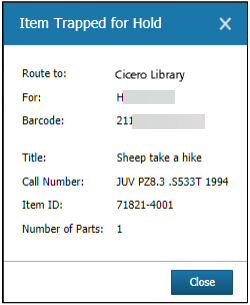Checkin
The Check In button can be found on the home screen and throughout BLUEcloud Circulation.
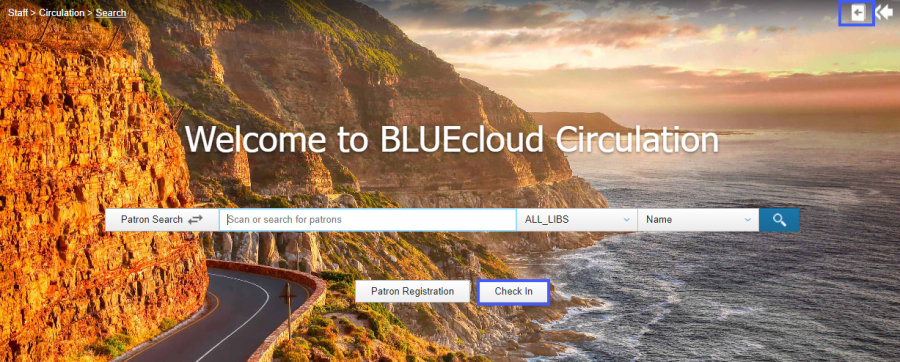
Checkin Bookdrop
From the top of the home screen select the Check In button you will then click on the Bookdrop button.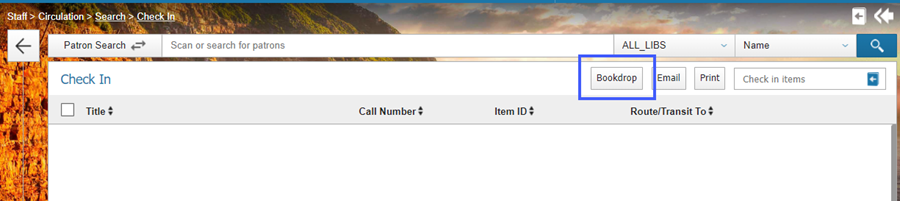
Once you select the Bookdrop button, and manually set the date and click the Set button.

Take note of the Bookdrop date found at the top of the screen. You can now scan your items in by putting your cursor in the Check in items box.

If the item had a hold or needs to go into transit a pop-up message will appear. Follow your regular procedures.