Search for duplicate patrons
Before creating a record for any patron, be sure to search the database thoroughly to ensure that the patron does not already have a library card.
1. Open the Display User Wizard
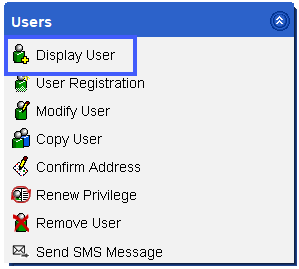
2. Click on the User Search Helper
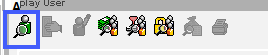
3. Make sure the index is set for name, the Library field should be set to ALL_LIBS, and the Type set to KEYWORD
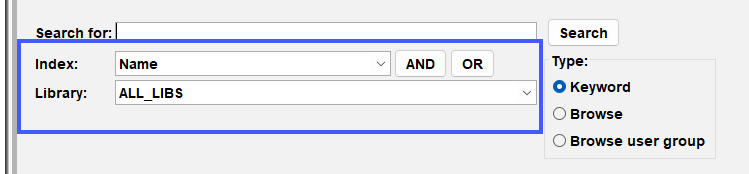
4. In the search box type in the patron's first and last name
5. Click AND, and type in the patron's birth date
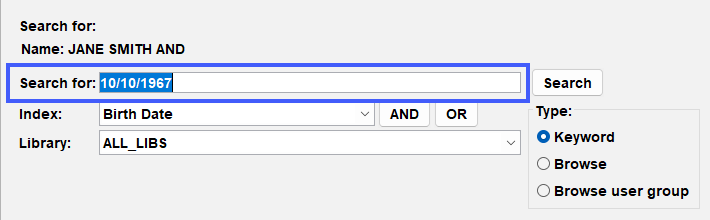
6. Click Search
Be sure to check thouroughly and try variations of the patron's name.
Once you are sure that the patron did not have a previous account, move on to registering them.
Registering a patron
Basic Info tab
- Charge History Rule set to: NOHISTORY. This allows the patron to decide whether or not to have their checkout history recorded in the catalog.
Setting the Charge History Rule to ALLCHARGES will begin recording patron checkout history without the patron selecting it to be recorded in the catalog.
Demographics
- Notice Preference
- Library Defined: use No_UNIQUE if you don't want the user to go to collections
- Birth date
Addresses tab
- Follow USPS guidelines.
- Enter street address on 1 line.
- ex: 555 PLEASANT STREET APT 5
- Separate email addresses with a comma & make sure there are no spaces.
P.O Boxes go in address 2 field, you may select address 2 as a primary address.
SMS Notice Contact Info tab
(Enter only if the patron wants text message notifications.)
- Enter the phone number with no dashes.
Overdue Notice and Hold Pickup Notice are the only notices sent out via SMS
Renewing or reregistering a patron
If a patron has moved into your service area and you are reregistering them, remind them to update their preferred pickup location in the online catalog.
When updating patron information, have the patron write down changes instead of saying it aloud. After the information has been updated, shred the paper or give it back to the patron.
Renew Privilege wizard
If you want to run reports on how many patrons you have renewed within a time period, run the Renew Privilege wizard.
The only information you can modify from this wizard is the privilege.
Modify User wizard
Another way to renew a patron's privilege is to use the Modify User Wizard. It allows a library to check all of the patron's information and adjust the patron's privilege date. If the privilege date displayed needs to be adjusted:
- Click on the gadget to select a date from the calendar display.
- Enter the override code.
Using the Modify User wizard to renew a patron will not be reflected in monthly statistics.
Modifying/resetting a masked PIN in Workflows
Pins are auto-generated PINs and will display with ****.
- You can modify the masked PIN by highlighting the PIN and entering a new one
- You will also need to put in the override before saving the user record
We recommend changing the PIN to the last 4 digits of the patron’s phone number. Pins have a 25 character limit.
When creating a new user, make it a priority to ask for their email address. Users with a valid email address in their records can modify their PIN in the catalog.