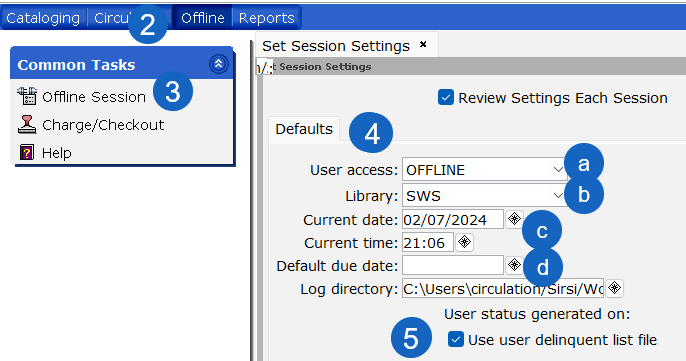Start up & configuring Offline mode
- Double-click the WorkFlows client on your desktop as usual. Check the box for Operate in Offline mode, and click OK - you will not be prompted for User name and PIN
- Click on the Offline Module
- Open the Offline Session wizard
- Set defaults
- Set User Access to OFFLINE
- Set Library to your Library Code
- Review Current date and Current time fields - they are auto-filled with the date and time from your computer
- Leave Default due date blank - the system will use your section of the Circulation map to assign the correct circulation rule and due date
- Check the box for Use user delinquent list file
- Click OK
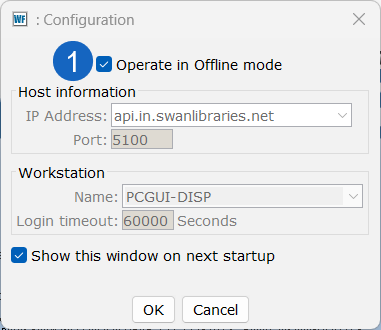
Note: If your Configuration window does not display, login to WorkFlows with your normal username and password. Then, in the top menu bar, click Preference > Configuration > and check the box for Show this window on next startup.
If you are unable to log in due to a network outage: Navigate to:
- C:\Users\%currentuser%\Sirsi\Workflows\Property and open the preference file in Notepad or preferred text editor.
- On line 17 of this file, ensure the entry looks like this: desktop.dialog.show=Y If it is not, change the N to Y and save the file.
You can now reopen WorkFlows and you should see the Configuration options.
Using Offline: Charge/Checkout
While WorkFlows is in Offline mode, the Charge/Checkout wizard is the only wizard available.
All other functions require a live connection to prevent data errors.
- Open the Charge/Checkout wizard
- Scan the library card barcode
- Scan the item barcode(s)
- Click Check Out To New User or close the wizard after you scan the last item barcode
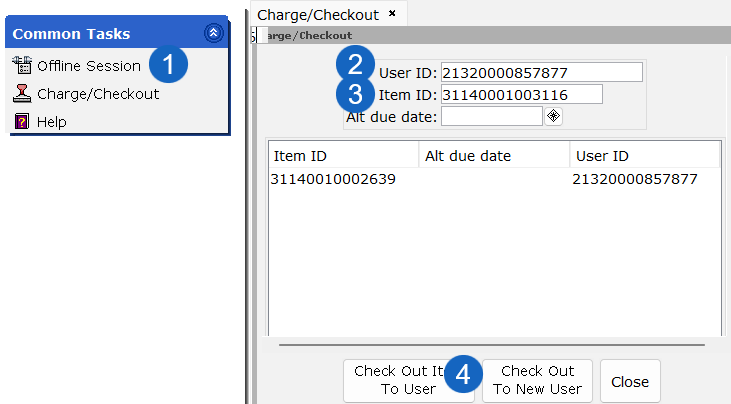
If a receipt printer is connected a receipt with the library card and item barcodes will print. The due date and other information will not be included on the receipt because Offline does not have a live connection to Symphony. The patron will be able to check their account after the offline logs have been processed.
Note that while using offline, user or item lookup is not available in WorkFlows. For user lookup, you can use the patron lookup tool during Offline mode.
Uploading your data and returning to online
Once connectivity to SWAN has been restored, close your WorkFlows offline session, and reopen WorkFlows with the Operate in Offline mode box unchecked. Verify that you are connecting to the SWAN Production server using hostname api.in.swanlibraries.net. Click OK and proceed to login with your username and password as usual. Your offline transactions will automatically upload to the Symphony server when you connect.
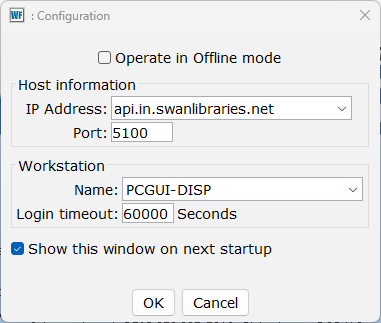
Each computer has a separate Offline log of transactions that will upload when you connect to the Symphony Server. If you used Offline while logged in to a computer using an alternate Windows account, you’ll need to repeat the online/upload process for each individual Windows user on that computer.
After the upload
SWAN staff will process uploaded Offline logged transactions overnight. An error log will be created and emailed to each library if there are any errors while processing the transactions.
Important considerations
1. All offline transactions for a specific computer are saved in a log file which, by default, is stored to the local workstation’s hard disk under the local user profile. This file is incremented with each new transaction, even if you close and re-open WorkFlows. If this file is deleted or somehow removed before going online, the stored transactions will be lost. If a new user logs in to the same computer with a different Windows user, a new file is generated for the new user (this does not increment or overwrite the previous user’s file, but both will need to be uploaded separately once online again).
Please keep these considerations in mind if your library utilizes any hard disk protection software (such as Deep Freeze or Centurion SmartShield), or if Windows Group Policy prevents users from writing to local directories. These security measures must be temporarily disabled or modified during offline to prevent the removal of the offline log file. Alternatively, a network directory can be utilized for this purpose, but please contact SWAN for additional details.
2. Offline mode is used for new checkouts only. Offline mode is unable to access holds or transit information, therefore, check-ins and renewals can cause problems when the transactions are processed. For these reasons, Discharge Items and Renew Items are not available.
3. Delinquency checking – A report of delinquent users is run daily and will assist staff while using the client in offline mode. A copy of this file is downloaded every time WorkFlows connects to the server.
4. Peripherals and printers such as barcode scanners and receipt printers that had previously been configured for your WorkFlows client while online will continue to function in offline mode, however, receipts will only include User and Item IDs.