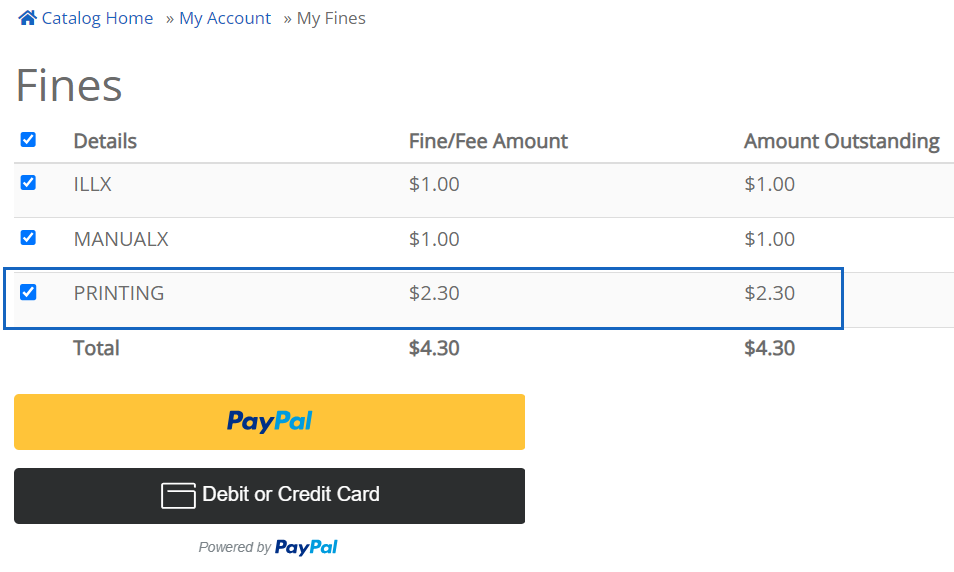Examples of bill reasons
Libraries who wish to avoid handling cash, can use the Billing a User wizard to create a bill. Patrons can make payment online via credit card from My Account in the online catalog.
Common situations and recommended Reason for bill include:
| Situation | Reason for bill |
| Printing or copying service, including payment for print card | PRINTING |
| FAX or Email service | FAX |
| Item purchased (e.g. pencil, bag, USB drive) | FOR_SALE |
| Program related expense or fee, attendance fee | PROGRAM |
| Uncategorized or miscellaneous | MISC |
The Bill Reason Glossary provides a full list of possible bill reasons.
Creating a bill
Before billing the user, bring up the patron record to confirm that you have the correct patron who will be billed.
- Open the Billing a User wizard
- enter the patron barcode in User ID field
- Click Get User Information
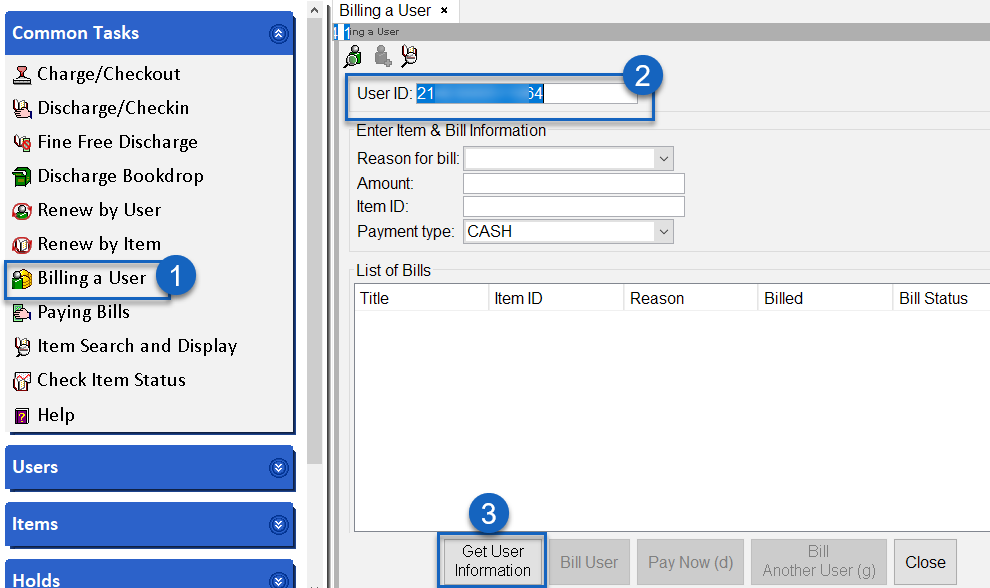
- Verify the patron details
- Select the Reason for bill that best fits the sale or service
- Enter the Amount to be billed
- Enter a Note, if desired
- Click Bill User
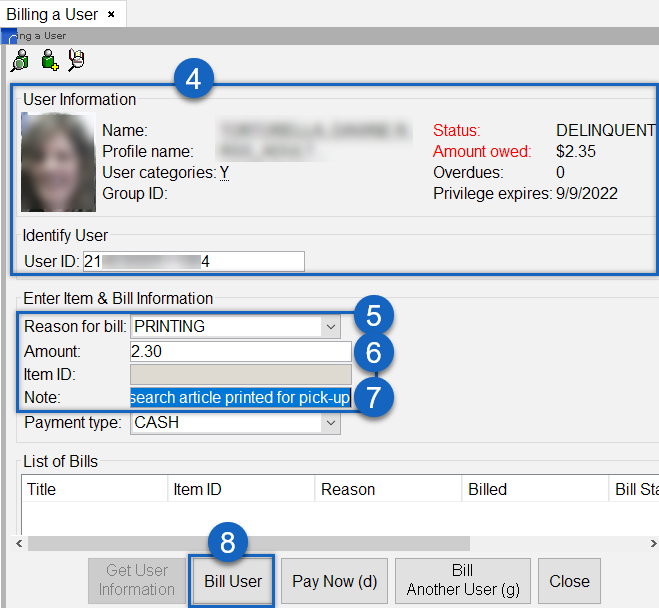
- The bill will appear on the patron record listed under the Bills tab.
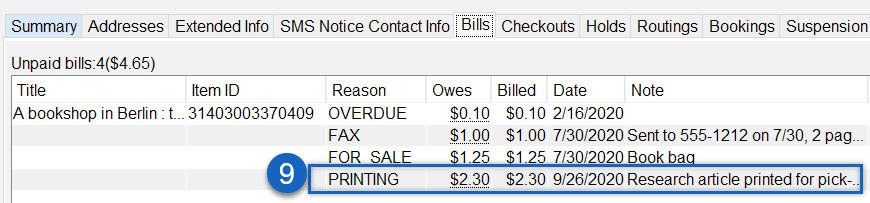
Bill notes
Additional information can be stored in the bill under Notes. If you do not see the note field when Billing a User, review the properties for this wizard.
- Right click on Billing a User
- Click Properties
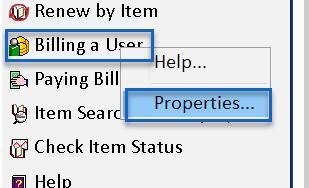
- Select Defaults
- Check Show bill note
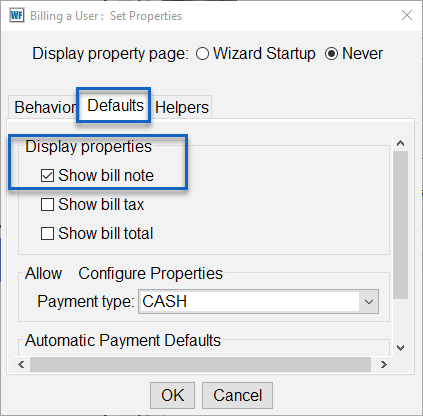
Bill notes allow entry of more specific details about the charge. The note will appear in the User's bills list in WorkFlows but is not visible to the patron when viewing their account information in the online catalog. Tell the patron the bill reason and the amount to expect to see on their record. Clear instructions at the point of service will save confusion later.
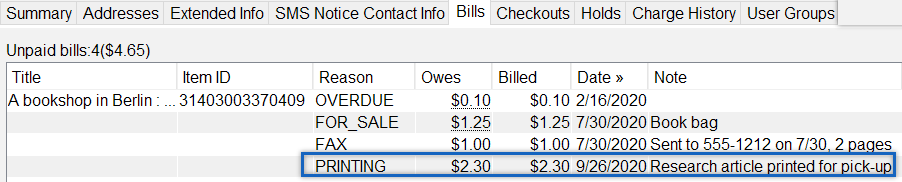
Patron's perspective - My Account
The patron can view their outstanding fines, fills, and a billing recap under My Account > My Fines in the online catalog. The Details column lists the bill reason which matches the billing description assigned to the bill reason in WorkFlows. The details included date billed and notes are not visible, so share this information with the patron when the charge is added to their account.
The patron can pay with credit card, debit card, or PayPal. Documentation is available for configuring your library's PayPal.
By creating bills in Symphony and referring patrons to their online account for payment, a library can quickly and easily shift to a cashless process.