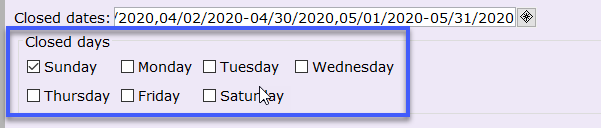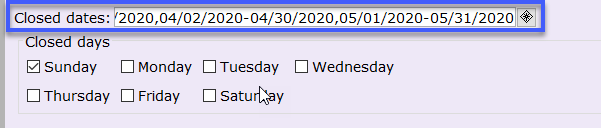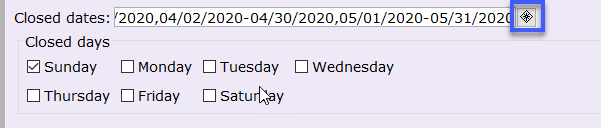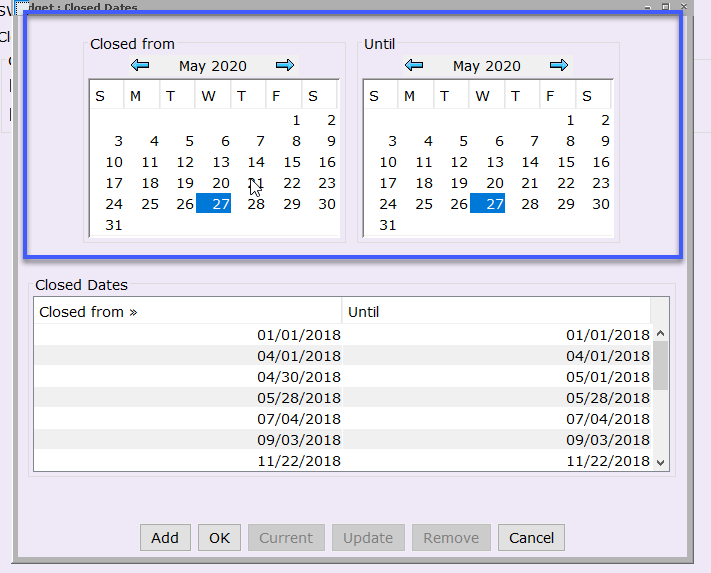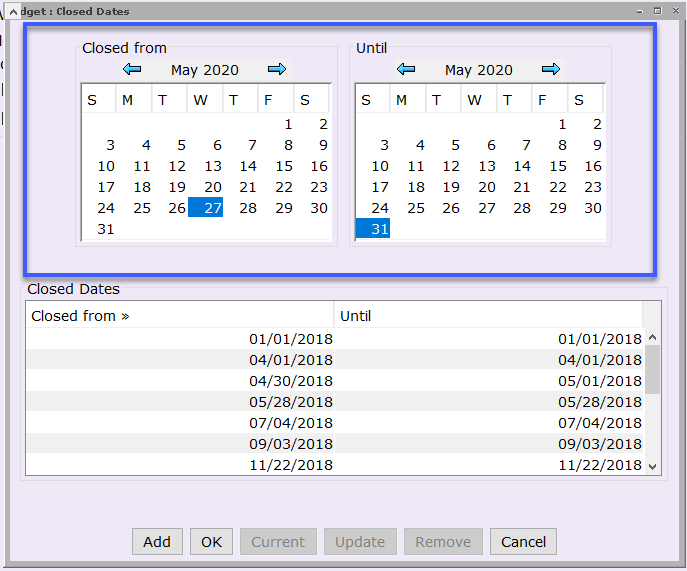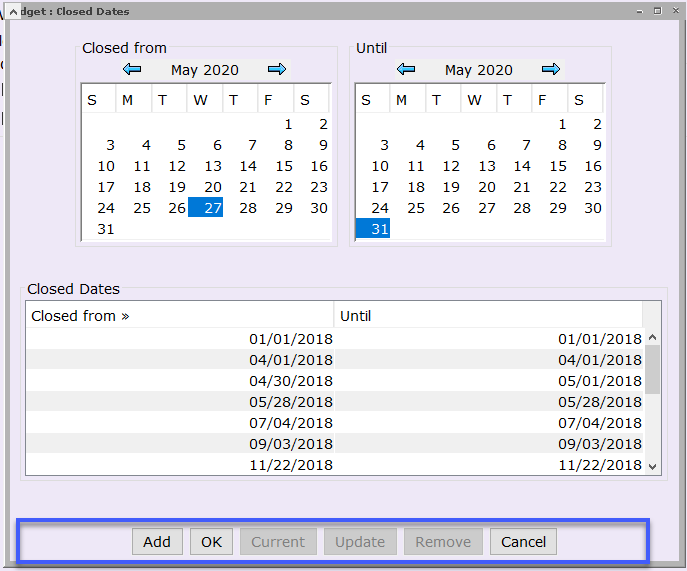Login
1. Login to Workflows using your CIRCSR credentials.
2. Under the Circulation Tab, locate the Library Calendar Wizard in the Special Wizards group.
3. Enter your override credentials & click OK.
Method 1: Add recurring, individual, and consecutive dates
If your library is closed on recurring days:
- check the box(s) under Closed days.
- Click Save.
- For example, if you are closed every Sunday, check Sunday.
- Actual dates will not appear in your list when choosing this option.
- If you are closed every Sunday during the summer, enter each date separately so they appear in your list.
Add a date:
1. Click in the Closed dates box.
2. Find the right place using your keyboard arrow keys.
3. Add your date.
Dates must be entered in chronological order.
Use the mm/dd/yyyy format.
Add a comma between dates without spaces.
4. Click Save.
Add consecutive dates:
- Use the same method above and add a dash between dates:
mm/dd/yyyy-mm/dd/yyyy,
- Click Save.
Method 2: Add individual and consecutive dates
- Click the gadget button next to Closed dates.
- In the popup window, view your list of current dates under Closed Dates.
Add an individual date:
- In the Closed from box select your date.
- In the Until box select the same date.
- Click Add.
You will see your date(s) listed under Closed Dates.
- Click OK.
Add consecutive dates:
- In the Closed from box select your starting date.
- In the Until box select your ending date.
- Click Add.
You will see your date(s) listed under Closed Dates.
- Click OK.
Delete dates
Method 1:
- In the Closed dates box, find dates using your cursor and keyboard arrow keys.
2. Highlight and/or backspace to delete.
3. Click Save.
Method 2:
1. Select the date in the gadget popup window under Closed Dates.
2. Click Remove.
3. Click OK then Save.
Best practices
- Maintain your calendar regularly. We recommend updating your calendar before the start of every new year (around October.)
- Throughout the year, add/delete dates when needed.
- Make sure to close out of the library calendar wizard when finished. This wizard only allows one person at a time to be logged in.
Error messages
Over 64 dates
If you receive an error saying you are over 64 dates, review past dates and delete as needed.
- Delete your oldest dates until you are under the threshold.
- Wait until a later time to add dates if your old dates cannot be deleted.
Overlap error
With consecutive dates, if one of the consecutive dates was already added to the calendar, you will receive an “overlap error.”
- For example - If you enter a date range between 5/20/2018-5/30/2018, but 5/27/2018 was already added to the calendar.
- You will need to delete 5/27/2018 as an individual date before adding your consecutive date range.
Records currently in use
If you receive the error message below, try to open the wizard at a later time, or, the following day. This message occurs when another user is logged into the wizard.
"The records are currently in use. please try again later."